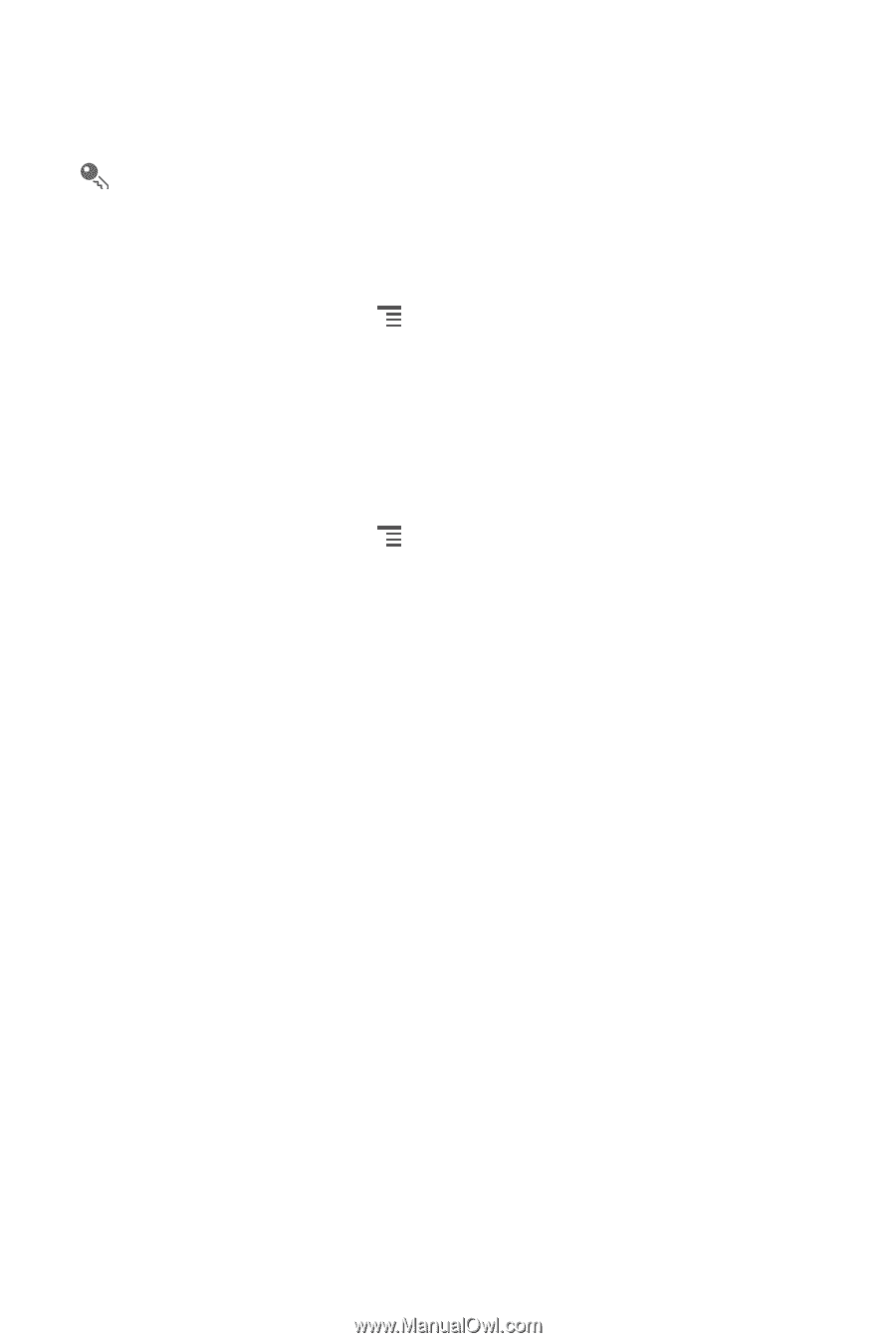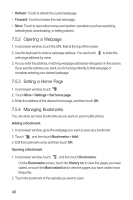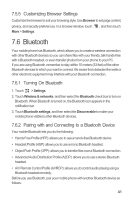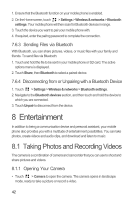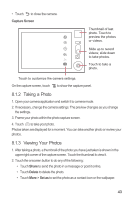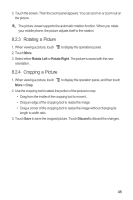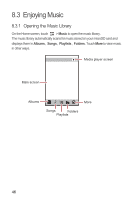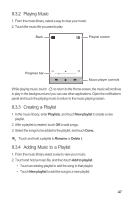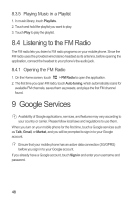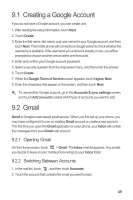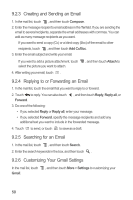Huawei Honor User Manual - Page 50
Rotating a Picture, Cropping a Picture
 |
View all Huawei Honor manuals
Add to My Manuals
Save this manual to your list of manuals |
Page 50 highlights
3. Touch the screen. Then the zoom panel appears. You can zoom in or zoom out on the picture. The picture viewer supports the automatic rotation function. When you rotate your mobile phone, the picture adjusts itself to the rotation. 8.2.3 Rotating a Picture 1. When viewing a picture, touch to display the operations panel. 2. Touch More. 3. Select either Rotate Left or Rotate Right. The picture is saved with the new orientation. 8.2.4 Cropping a Picture 1. When viewing a picture, touch to display the operation panel, and then touch More > Crop. 2. Use the cropping tool to select the portion of the picture to crop. • Drag from the inside of the cropping tool to move it. • Drag an edge of the cropping tool to resize the image. • Drag a corner of the cropping tool to resize the image without changing its length to width ratio. 3. Touch Save to save the cropped picture. Touch Discard to discard the changes. 45