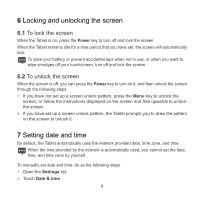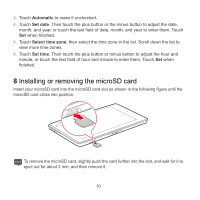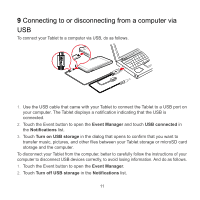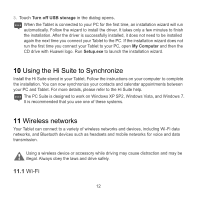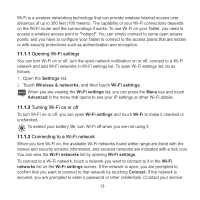Huawei IDEOS S7 Slim Quick Start Guide - Page 14
Using the touchscreen
 |
View all Huawei IDEOS S7 Slim manuals
Add to My Manuals
Save this manual to your list of manuals |
Page 14 highlights
5 Using the touchscreen By using your finger, you can manipulate target items such as applications and controls, and enjoy the touchscreen at your fingertips. The Tablet supports the following actions. Action Touch Touch and hold Drag Flick Description Simply touch items on the screen, such as applications and controls. For example, you can type letters and symbols using the onscreen keyboard. Touch and hold an item on the screen until an action occurs. For example, you can usually touch and hold the screen to open the context menu of the active item. Touch and hold an item, and then move your finger on the screen until you reach the target position. For example, you can drag a shortcut to the trash to delete it. Flick your finger vertically or horizontally across the screen. For example, you can flick up and down to manipulate a scroll bar and flick left and right to switch between pictures. 8