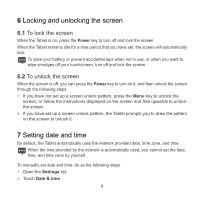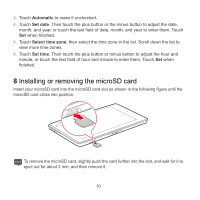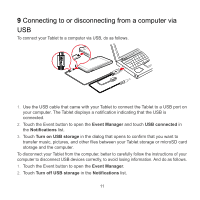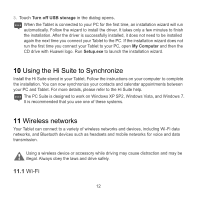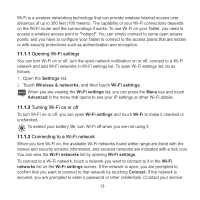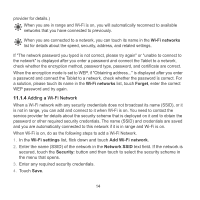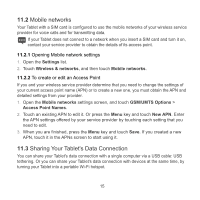Huawei IDEOS S7 Slim Quick Start Guide - Page 16
Installing or removing the microSD card
 |
View all Huawei IDEOS S7 Slim manuals
Add to My Manuals
Save this manual to your list of manuals |
Page 16 highlights
3. Touch Automatic to make it unchecked. 4. Touch Set date. Then touch the plus button or the minus button to adjust the date, month, and year, or touch the text field of date, month, and year to enter them. Touch Set when finished. 5. Touch Select time zone, then select the time zone in the list. Scroll down the list to view more time zones. 6. Touch Set time. Then touch the plus button or minus button to adjust the hour and minute, or touch the text field of hour and minute to enter them. Touch Set when finished. 8 Installing or removing the microSD card Insert your microSD card into the microSD card slot as shown in the following figure until the microSD card clicks into position. To remove the microSD card, slightly push the card further into the slot, and wait for it to eject out for about 2 mm, and then remove it. 10