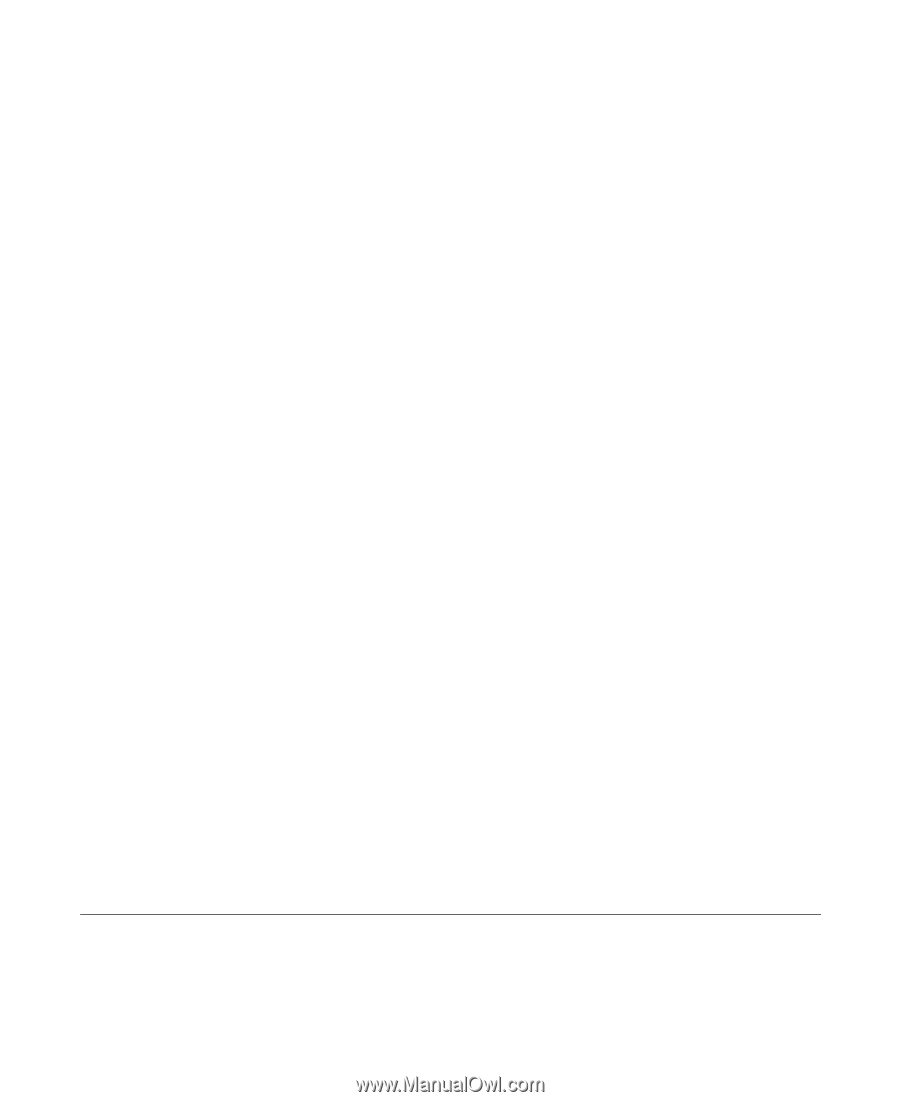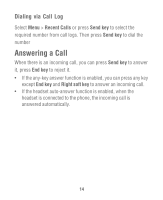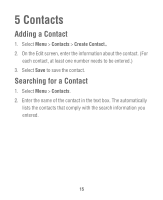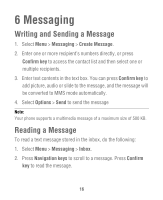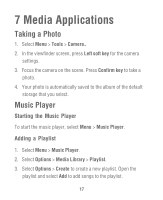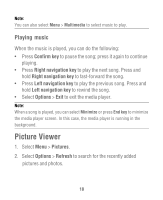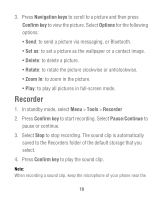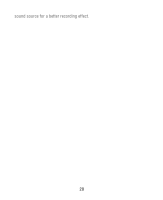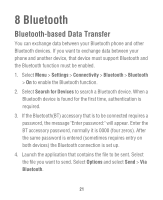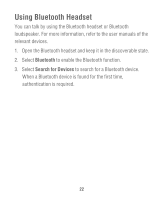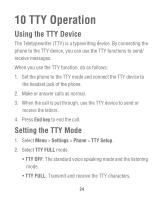Huawei M615 User Guide - Page 21
Recorder
 |
View all Huawei M615 manuals
Add to My Manuals
Save this manual to your list of manuals |
Page 21 highlights
3. Press Navigation keys to scroll to a picture and then press Confirm key to view the picture. Select Options for the following options: • Send: to send a picture via messaging, or Bluetooth. • Set as: to set a picture as the wallpaper or a contact image. • Delete: to delete a picture. • Rotate: to rotate the picture clockwise or anticlockwise. • Zoom In: to zoom in the picture. • Play: to play all pictures in full-screen mode. Recorder 1. In standby mode, select Menu > Tools > Recorder 2. Press Confirm key to start recording. Select Pause/Continue to pause or continue. 3. Select Stop to stop recording. The sound clip is automatically saved to the Recorders folder of the default storage that you select. 4. Press Confirm key to play the sound clip. Note: When recording a sound clip, keep the microphone of your phone near the 19