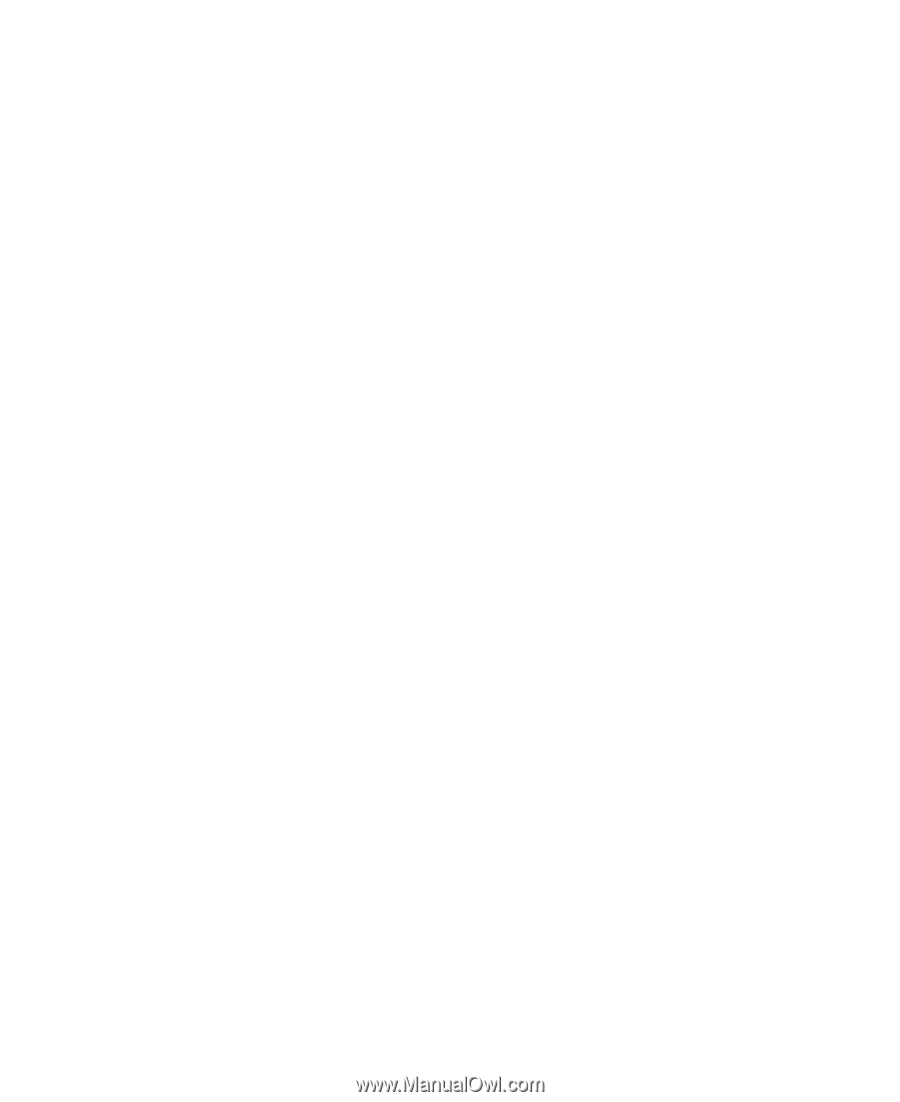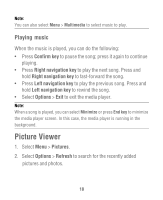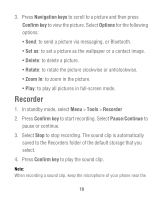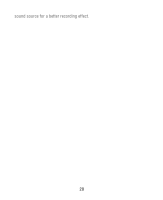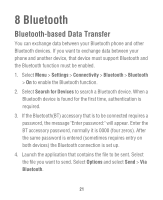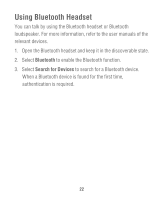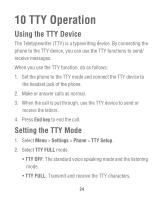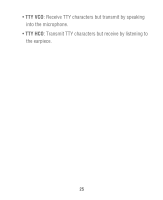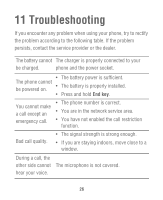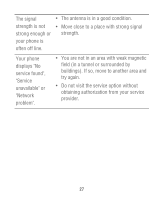Huawei M615 User Guide - Page 25
Security - lock code
 |
View all Huawei M615 manuals
Add to My Manuals
Save this manual to your list of manuals |
Page 25 highlights
9 Security Enabling/Disabling the Phone Lock The phone lock protects your phone from unauthorized use. The phone lock function is not enabled when you purchase the phone. You can change the default phone lock code (Last four number of the MDN) to any string of 4 to 8 digits. 1. 1.Select Menu > Settings > Security > Phone Lock. 2. Press Navigation keys to select one of the following options: • On: The phone lock will be enabled when the phone is powered on next time. • Off: The phone lock will be disabled. Locking the Keypad When the keypad is locked, you can still answer incoming calls or make emergency calls by pressing Send key. 1. Press and hold Input Method/lock key to lock the key pad. 2. Press Left soft key, and then press Right soft key to unlock the keypad. 23