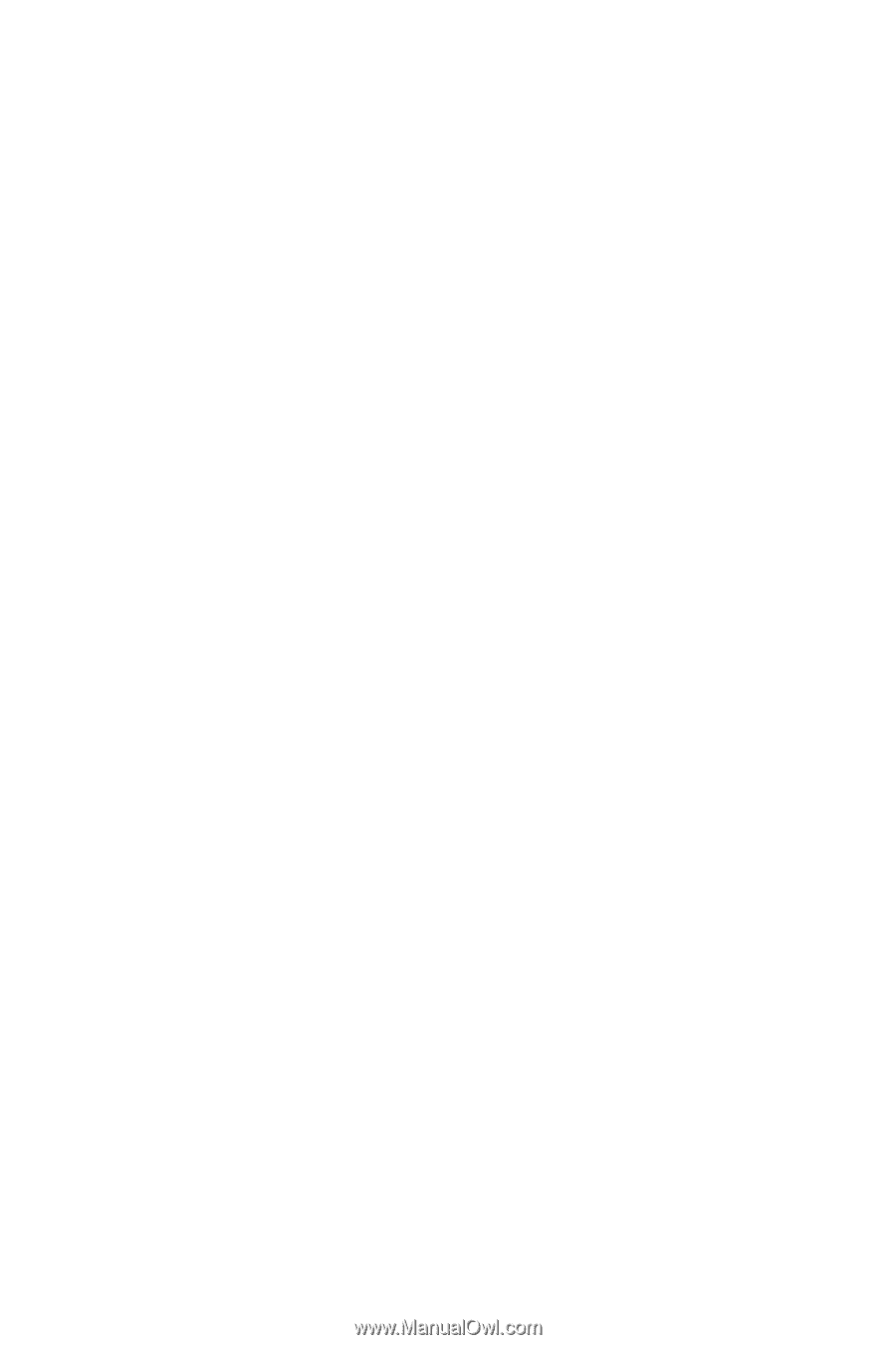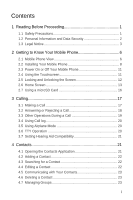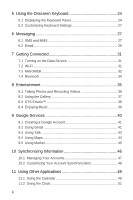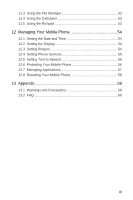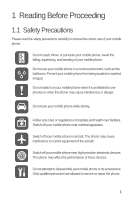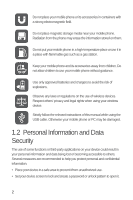Huawei M835 User Manual
Huawei M835 Manual
 |
View all Huawei M835 manuals
Add to My Manuals
Save this manual to your list of manuals |
Huawei M835 manual content summary:
- Huawei M835 | User Manual - Page 1
Welcome to Huawei HUAWEI M835 User Guide - Huawei M835 | User Manual - Page 2
Mobile Phone 11 2.4 Using the Touchscreen 11 2.5 Locking and Unlocking the Screen 12 2.6 Home Screen 13 2.7 Using a microSD Card 16 3 Calling 17 3.1 Making a Call 17 3.2 Answering or Rejecting a Call 18 3.3 Other Operations During a Call 19 3.4 Using Call log 20 3.5 Using Airplane Mode 20 - Huawei M835 | User Manual - Page 3
Music 39 9 Google Services 40 9.1 Creating a Google Account 41 9.2 Using Gmail 41 9.3 Using Talk 43 9.4 Using Maps 44 9.5 Using Market 45 10 Synchronizing Information 46 10.1 Managing Your Accounts 47 10.2 Customizing Your Account Synchronization 48 11 Using Other Applications 49 11 - Huawei M835 | User Manual - Page 4
.5 Using the Richpad 53 12 Managing Your Mobile Phone 54 12.1 Setting the Date and Time 54 12.2 Setting the Display 54 12.3 Setting Ringers 54 12.4 Setting Phone Services 55 12.5 Setting Text-to-Speech 56 12.6 Protecting Your Mobile Phone 56 12.7 Managing Applications 57 12.8 Resetting Your - Huawei M835 | User Manual - Page 5
to control equipment of the aircraft. Switch off your mobile phone near high-precision electronic devices. The phone may affect the performance of these devices. Do not attempt to disassemble your mobile phone or its accessories. Only qualified personnel are allowed to service or repair the - Huawei M835 | User Manual - Page 6
Observe any laws or regulations on the use of wireless devices. Respect others' privacy and legal rights when using your wireless device. Strictly follow the relevant instructions of this manual while using the USB cable. Otherwise your mobile phone or PC may be damaged. 1.2 Personal Information and - Huawei M835 | User Manual - Page 7
-Fi tether or Bluetooth, set passwords for these services to prevent unauthorized access. When these services are not in use, turn them off. • Install or upgrade device security software and regularly scan for viruses. • Be sure to obtain third-party applications from a legitimate source. Downloaded - Huawei M835 | User Manual - Page 8
applications. Neither will Huawei Technologies Co., Ltd. provide support to customers who use these third-party software and applications, nor be responsible or liable for the functions of these third-party software and applications. Third-party software and applications services may be interrupted - Huawei M835 | User Manual - Page 9
uses the open-sourced Android operating system. Huawei Technologies Co., Ltd. has made necessary changes to the system. Therefore, this product may not support all the functions that are supported by the standard Android operating system or may be incompatible with third-party software. Huawei - Huawei M835 | User Manual - Page 10
to Know Your Mobile Phone 2.1 Mobile Phone View 2.1.1 Phone at a Glance All the pictures in this guide are for your reference only. The actual appearance and display features depend on the mobile phone you purchase. Earpiece Status indicator Headset jack Wrist strap opening Power Menu Back OK - Huawei M835 | User Manual - Page 11
running. • Touch to hide the keyboard. Touch to open the menu on an active screen. • Touch to return to the Home screen. • Touch and hold to show the most recently used applications. • Touch to open Google search for searching your mobile phone and the web. • Touch and hold to open Google search by - Huawei M835 | User Manual - Page 12
2.2 Installing Your Mobile Phone 2.2.1 Installing the Battery and the microSD Card 1 Remove the battery cover 2 Insert the microSD card 3 Install the battery 4 Install the battery cover 8 - Huawei M835 | User Manual - Page 13
. Status Indicator Green: Fully charged (when connected to charger). Orange: Charging in progress (when connected to charger). Red: Battery low. 2.2.3 Important Information About the Battery • If the battery has not been used for a long period of time, you may not be able to power on your mobile - Huawei M835 | User Manual - Page 14
off before attempting to power on the phone. • The battery will not hold a charge for the way it did when it was new. When the battery life becomes noticeably shorter than usual after being charged properly, replace the battery with a new one of the same type. • Using data services increases demand - Huawei M835 | User Manual - Page 15
• Touch: Use the touch of your finger to select an item, confirm a selection, or start an application. • Touch and hold: Touch an item with your finger and continue to press down until your mobile phone responds. For example, to open the options menu for the active screen, touch the screen and hold - Huawei M835 | User Manual - Page 16
phone is idle for a while, the screen will lock automatically. 2.5.2 Unlocking the Screen 1. Press , , or to wake up the screen. 2. Drag the lock icon from left to right to unlock the screen. If you have set up a screen unlock pattern, you will be prompted to draw the pattern on the screen to unlock - Huawei M835 | User Manual - Page 17
the Phone application. 2.6.1 Notification and Status Icons Call in progress Missed call Call in progress using a Bluetooth device Connected to a PC 3G connected 3G in use Error Memory is full Preparing mircoSD card Music is playing Downloading data Uploading data Roaming MetroPCS Easy - Huawei M835 | User Manual - Page 18
No signal Airplane mode Synchronizing data Bluetooth is on GPS connected Sound off Synchronization failed Connected to another Bluetooth device Connected to a Wi-Fi network Speaker on Vibrate mode Microphone off Battery is full Battery is very low Battery is charging Alarm is set New - Huawei M835 | User Manual - Page 19
its extensions. Touch and hold the small dots to view thumbnails of the Home screen and its extensions. 2.6.4 Customizing the Home Screen Adding a New Screen Item 1. Touch and hold a blank area on the Home screen until the Add to Home screen menu is displayed. 2. Select an item to add it to the Home - Huawei M835 | User Manual - Page 20
now transfer files from your PC to your mobile phone's microSD card. When your microSD card acts as USB mass storage, your mobile phone will not use this memory space. Your PC will tell you how to safely disconnect the USB mass storage device (your mobile phone) when you have finished transferring - Huawei M835 | User Manual - Page 21
you are on a call, you can touch to return to the Home screen and use other functions. To return to the calling screen, flick the notification bar down and touch Current call. Do not block the microphone at the bottom of your phone if you want your voice heard. 3.1.1 Making a Call with the Dialer - Huawei M835 | User Manual - Page 22
of the log entry to dial. If you touch and hold a log entry, the options menu will open. 3.2 Answering or Rejecting a Call 3.2.1 Answering an Incoming Call When you receive a phone call, the incoming call screen opens with the caller's name and number that you have entered in Contacts. Drag the to - Huawei M835 | User Manual - Page 23
call you are on. This feature is known as conference calling. supported and, if yes, how many can participate. 1. To initiate a conference call, dial the number of the first participant. After you have connected to the first participant, keep the connection open, touch > Add call. 2. Enter the phone - Huawei M835 | User Manual - Page 24
contact name. 3.5 Using Airplane Mode Some locations may require you to turn off your phone's wireless connections. Rather than powering off your phone, you can place it in Airplane mode. 1. Press and hold . 2. Touch Airplane mode in the options menu. 3.6 TTY Operation 3.6.1 Using the TTY Device - Huawei M835 | User Manual - Page 25
the TTY device to the headset jack of the phone and set the phone to the TTY mode. 2. Make or answer calls as normal. 3. When the call is put through, use the TTY device to send or receive the letters. 4. Press the to end the call. 3.6.2 Setting the TTY Mode 1. Touch > Settings > Call settings > TTY - Huawei M835 | User Manual - Page 26
and then add detailed information such as phone number or address. 4. When you are finished, touch Done to save the contact information. 4.2.1 Adding a Contact to edit, and then touch Edit contact in the options menu. 2. Touch the category of contact information you wish to change: name, phone number - Huawei M835 | User Manual - Page 27
message (MMS) to a contact's default phone number. You can also open details to Through Quick Contact for Android 1. Touch the contact's with. 2. On the contact's details screen, touch the icon to the right of and then touch Delete contact in the options menu. 2. Touch OK to confirm that you want - Huawei M835 | User Manual - Page 28
the space where you want to write text to display the keyboard. Touch to hide the keyboard. Touch and hold the space where you usually write your text to open the options menu. 5.1.1 Choosing an Input Method 1. Touch and hold the space where you enter your text until the Edit text menu is displayed - Huawei M835 | User Manual - Page 29
the Android Keyboard q we r t y u i o p asd f gh j k l z x c v b n m DEL ?123 . :-) Touch to delete a character to the left of the cursor. Touch and hold to delete all characters to the left of the cursor. Touch to insert a space. Touch to enter text by voice. Touch to change from text mode - Huawei M835 | User Manual - Page 30
the left of the cursor. Touch and hold to delete all characters to the left of the cursor. Touch to insert a space. Touch to change from text mode to symbol/number mode. Touch and hold to get helpful tips. Touch to get swype functions. Touch once to capitalize the next letter you type - Huawei M835 | User Manual - Page 31
If you find the keyboard inconvenient or difficult to use, turn your mobile phone sideways. The screen will display the keyboard in landscape orientation, providing you with a wider keyboard layout. 5.2 Customizing Keyboard Settings 1. Touch > Settings > Language & keyboard. 2. Select an input - Huawei M835 | User Manual - Page 32
mobile phone is now in multimedia message mode. • Touch Attach to add a picture, music, or video file. 5. When the message is ready to be sent, touch Send. Adding a Slideshow If you want to attach more than one file to your message, use the Slideshow option. 1. On the message editing screen, touch - Huawei M835 | User Manual - Page 33
A number of popular email systems are supported. You can work with the same email service that you use on your PC or you can select another email service. 1. Touch > Email. 2. To customize your email settings, answer the onscreen prompts, and then touch Next. Or touch Manual setup if you want to set - Huawei M835 | User Manual - Page 34
then touch Add If you are not ready to send the message, touch Save as draft or touch to save the message as a draft. 6.2.4 Replying to an Email Message 1. On the accounts screen, touch the email account you want to use. 2. Touch the email message you want to reply to. 3. Touch Reply or Reply - Huawei M835 | User Manual - Page 35
settings depend on the kind of email service you are using. You can enter the necessary details manually, although you may need to contact your email service provider to obtain the correct information for the account. 1. Touch > Email. 2. On the accounts screen, touch and hold the email account you - Huawei M835 | User Manual - Page 36
used, you will not be prompted to enter the password again unless you reset your mobile phone to its default settings. On the Wi-Fi settings screen at the same time, your phone will preferably select a Wi-Fi network for internet access. Open the browser options menu and perform one of the following - Huawei M835 | User Manual - Page 37
Managing Bookmarks You can store as many bookmarks as you want on your mobile phone. Adding a Bookmark 1. In a browser screen, go to the web page you want to save as a bookmark. 2. Touch , and then touch Bookmarks > Add. The add bookmark screen opens. 3. Edit the bookmark name as needed and then - Huawei M835 | User Manual - Page 38
a wireless connection with other Bluetooth devices so you can share files with your friends, talk hands-free with a Bluetooth headset, or even transfer photos on your phone to your PC. If you are using Bluetooth, remember to stay within 10 meters (33 feet) of other Bluetooth devices. Be aware that - Huawei M835 | User Manual - Page 39
use Bluetooth, you need to pair your mobile phone with another Bluetooth device as follows: 1. Ensure that the Bluetooth function on your mobile phone is enabled. 2. Touch > Settings > Wireless & networks > Bluetooth settings. Your mobile phone phone phone or SD card. The active options menu phone - Huawei M835 | User Manual - Page 40
use to shoot and share pictures and videos. 8.1.1 Opening Your Camera • Touch > Camera to open the camera. The camera opens in landscape mode, customize the camera settings. On the capture screen, touch to show the capture panel. 8.1.2 Taking a Photo 1. Open your camera and switch to the camera mode - Huawei M835 | User Manual - Page 41
switch to camcorder mode. 2. If screen, touch the controls to skip forward or back or to play or pause the video. 8.2 Using the Gallery Your Gallery application can automatically search for pictures and videos on your microSD card. Use Gallery to sort photos and videos into folders, view and edit - Huawei M835 | User Manual - Page 42
Touch the picture to view it in full-screen mode. 3. Touch the screen. Then the zoom panel appears. You can zoom in or zoom out on the picture. The picture viewer supports the automatic rotation function. When you rotate your mobile phone, the picture adjusts itself to the rotation. 8.2.3 Rotating - Huawei M835 | User Manual - Page 43
the music library. 8.4.1 Copying Music to the microSD Card 1. Connect the phone to your computer with a USB cable and mount the microSD card. 2. On the PC, navigate to the USB drive and open it. 3. Create a folder in the root directory of the microSD card (for example, Music). 4. Copy the music from - Huawei M835 | User Manual - Page 44
play the playlist. 9 Google Services Availability of Google applications, services, and features may vary according to your country or carrier. Please follow the local laws and regulations to use them. When you turn on your mobile phone for the first time, touch a Google services such as Talk, Gmail - Huawei M835 | User Manual - Page 45
name, and user name for your Google account, and then touch Next. The mobile phone will connect to menu, and then enter the answer. 6. Touch Create. 7. When the Google Terms of Service screen appears, touch I agree, Next. 8. Enter the characters that appear on the screen, and then touch Next. To use - Huawei M835 | User Manual - Page 46
's email address in the To field. If you are sending the email to several recipients, separate the email addresses with commas. You can add as many message recipients as you want. If you want to send a copy (Cc) or a blind copy (Bcc) of the email to other recipients, touch , and then - Huawei M835 | User Manual - Page 47
In the mail list, touch Gmail. , and then touch More > Settings to customizing your 9.3 Using Talk Talk is Google's instant messaging service. You can use it to communicate in real time with other people using Talk on a phone or on the web. 9.3.1 Opening Talk Touch > Talk to open the application - Huawei M835 | User Manual - Page 48
off, select Silent. Select the check box to make your mobile phone vibrate when you receive a new instant message. 9.3.6 Signing Out of Talk In the friends list screen, touch , and then touch Sign out to quit Talk. 9.4 Using Maps Maps lets you find your current location, view real-time traffic - Huawei M835 | User Manual - Page 49
Map to reset the map. and touch More > 9.5 Using Market Android Market provides direct access to applications and games which you can download and install on your phone. 9.5.1 Opening Market 1. Touch > Market. 2. When you open Market for the first time, the Android Market Terms of Service window - Huawei M835 | User Manual - Page 50
Apps. 2. Touch a category, and then touch the item you want to download. 3. On the item details screen, read more about the application, including its cost, overall rating, and user on your mobile phone give you access to the same personal information that you can add, view, and edit on your computer - Huawei M835 | User Manual - Page 51
with use of your mobile phone. When your phone is screen displays your current synchronization settings and a list of your current accounts. In some cases, you may need to obtain account details from an IT support of account and the configuration of the service to which you are connecting. 5. - Huawei M835 | User Manual - Page 52
Gmail account by resetting the phone to factory defaults. 1. On the Accounts & sync settings screen, touch the account to delete. 2. Touch Sign Out. 3. Confirm that you want to remove the account. 10.2 Customizing Your Account Synchronization You can configure background data use and synchronization - Huawei M835 | User Manual - Page 53
and synchronization screen opens, displaying a list of the kinds of information the account can synchronize. 2. Selected items are configured to synchronize to your mobile phone. 3. Select or clear the check box of information you want to synchronize to the mobile phone. 11 Using Other Applications - Huawei M835 | User Manual - Page 54
the calendar where you want to save the event. 5. Enter email addresses slot, and then touch New event. A new event details screen will appear with the selected time slot about the event. 11.1.4 Customizing the Calendar Settings On any calendar notifications on your mobile phone. • Select ringtone: - Huawei M835 | User Manual - Page 55
displays information about the weather and your phone. You can also use Clock to turn your mobile phone into an alarm clock. 11.2.1 phone vibrate, in addition to playing the ringtone. 6. Touch Label to enter a name for the alarm. 7. Touch Done. Customizing Alarm Settings On the alarm list screen - Huawei M835 | User Manual - Page 56
11.3 Using the File Manager File Manager is like having a pocket-sized personal assistant (PA), letting you organize, edit, and delete files and folders. 11.3.1 Opening the File Manager Touch > File Manager to open the application. 11.3.2 Creating a Folder 1. On the File Manager screen, access - Huawei M835 | User Manual - Page 57
> Memory Status. The memory management screen will be displayed. This screen allows you to view the memory status and available memory on your mobile phone and microSD card. 11.4 Using the Calculator Use the calculator to solve simple arithmetic problems or use its advanced operators to solve more - Huawei M835 | User Manual - Page 58
to save battery power. To set a longer or shorter idle time, do the following: 1. On the Settings screen, touch Display > Screen timeout. 2. Select the duration you want the screen to be illuminated. 12.3 Setting Ringers 12.3.1 Turning On Silent Mode 1. On the Settings screen, touch Sound. 2. Select - Huawei M835 | User Manual - Page 59
options. 12.4 Setting Phone Services 12.4.1 Customizing Call Settings You mobile phone service provider offers different services voicemail. You can customize many of these services if they are part of your calling plan. On the Settings screen, touch Call settings to customize your call functions - Huawei M835 | User Manual - Page 60
your mobile phone does not have speech synthesizer data installed, connect to Android Market and let it guide you through the process of downloading and installing the data. 3. Follow the instructions to install the voice data. 12.5.2 Adjusting the Speech Rate 1. On the Settings screen, touch Voice - Huawei M835 | User Manual - Page 61
draw the screen unlock pattern again, and then touch Confirm. To change your unlock screen pattern, touch Location & security > Change screen lock. 12.6.2 Unlocking Your mobile phone if you forget the lock pattern If you have already created a Google account, you can unlock your mobile phone by the - Huawei M835 | User Manual - Page 62
to Free Up Your Mobile Phone Memory • Move files and email attachments to the microSD card. • In MetroWEB, clear all temporary Internet files and Browser history information. • Uninstall any downloaded programs that you no longer use. • Reset your mobile phone. 12.8 Resetting Your Mobile Phone 12 - Huawei M835 | User Manual - Page 63
not erase any system software updates you have downloaded or any files on your microSD card, such as music clips or photos. 1. On the Settings screen, touch Privacy > Factory data reset. 2. When prompted, touch Reset phone, and then touch Erase everything. The mobile phone resets the settings to the - Huawei M835 | User Manual - Page 64
and comply with all signs and instructions. Areas that may have potentially at refueling points such as service stations. Comply with restrictions on the use of radio equipment in fuel Use hands-free accessories. • When you have to make or answer a call, park the vehicle at the road side before using - Huawei M835 | User Manual - Page 65
. • The device complies with the RF specifications when the device is used near your ear or at a distance of 0.59 inch (1.5 cm) from your body. Ensure that the device accessories such as a device case and a device holster are not composed of metal components. Keep your device 0.59 inch (1.5 cm) away - Huawei M835 | User Manual - Page 66
than the normal time, replace the battery. • Use the AC power supply defined in the specifications of the charger. An battery. If the device or battery is dropped, especially on a hard surface, and the user suspects damage, take it to a qualified service center for inspection. • Improper battery use - Huawei M835 | User Manual - Page 67
per this standard, IEEE-Std-1725-2006. Use of an unqualified battery may present a risk of fire, explosion, leakage or other hazard. Cleaning and Maintenance • The device, battery, and charger are not water-resistant. Keep them dry. Protect the device, battery, and charger from water or vapor. Do - Huawei M835 | User Manual - Page 68
• If the device screen is broken by colliding with hard objects, do not touch or try to remove the broken part. In this case, stop using the device immediately, and then contact an authorized service center in time. Emergency Call You can use your device for emergency calls in the service area. The - Huawei M835 | User Manual - Page 69
ratings are not guarantees. Results will vary depending on the user's hearing device and hearing loss. If your hearing device happens to be vulnerable to interference, you may not be able to use a rated phone successfully. Trying out the phone with your hearing device is the best way to evaluate it - Huawei M835 | User Manual - Page 70
the song to be set as ringtone, and then touch Use as phone ringtone. How do I prevent automatic switching of orientation when rotating phone? Touch > Settings > Display > Auto-rotate screen to disable the function. How do I set the unlock pattern? Touch > Settings > Location & security > Set up - Huawei M835 | User Manual - Page 71
How do I hide the keyboard? Touch to hide the keyboard. How do I forward a message? Touch and hold a message, and then touch Forward in the menu that opens. Why am I unable to use Navigation? Navigation is unavailable in some countries or regions. 67 - Huawei M835 | User Manual - Page 72
includes software. © DTS, Inc. All Rights Reserved. All the pictures in this guide are for your reference only. The actual appearance and display features depend on the mobile phone you purchase. Android is a trademark of Google Inc. Use of this trademark is subject to Google Permissions. © Huawei