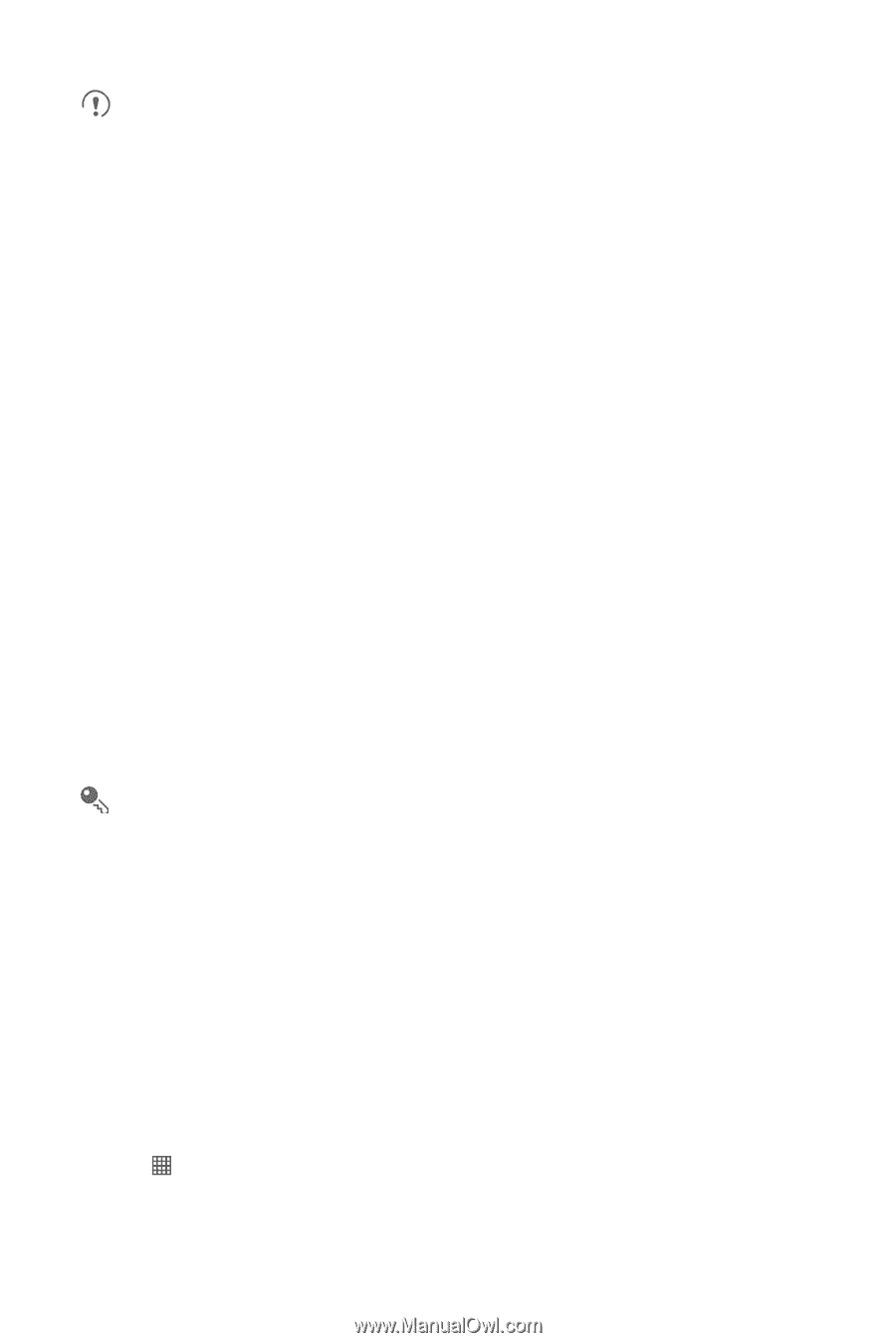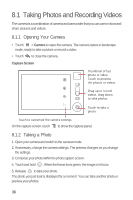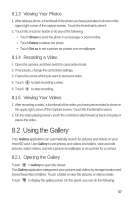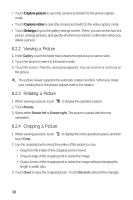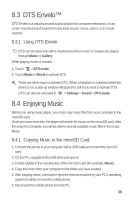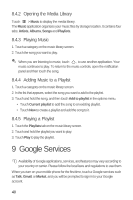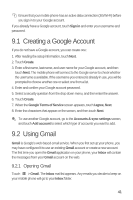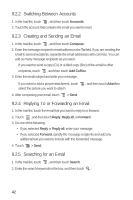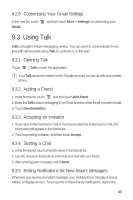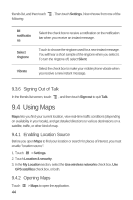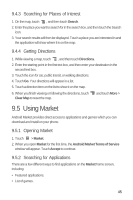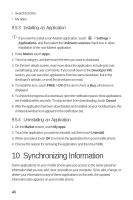Huawei M835 User Manual - Page 45
Creating a Google Account, Using Gmail
 |
View all Huawei M835 manuals
Add to My Manuals
Save this manual to your list of manuals |
Page 45 highlights
Ensure that your mobile phone has an active data connection (3G/Wi-Fi) before you sign in to your Google account. If you already have a Google account, touch Sign in and enter your username and password. 9.1 Creating a Google Account If you do not have a Google account, you can create one: 1. After reading the setup information, touch Next. 2. Touch Create. 3. Enter a first name, last name, and user name for your Google account, and then touch Next. The mobile phone will connect to the Google server to check whether the username is available. If the username you entered is already in use, you will be prompted to choose another one or select one from a list. 4. Enter and confirm your Google account password. 5. Select a security question from the drop down menu, and then enter the answer. 6. Touch Create. 7. When the Google Terms of Service screen appears, touch I agree, Next. 8. Enter the characters that appear on the screen, and then touch Next. To use another Google account, go to the Accounts & sync settings screen, and touch Add account to select which type of accounts you want to add. 9.2 Using Gmail Gmail is Google's web-based email service. When you first set up your phone, you may have configured it to use an existing Gmail account or create a new account. The first time you open the Gmail application on your phone, your Inbox will contain the messages from your Gmail account on the web. 9.2.1 Opening Gmail Touch > Gmail. The Inbox mail list appears. Any emails you decide to keep on your mobile phone will go to your Inbox folder. 41