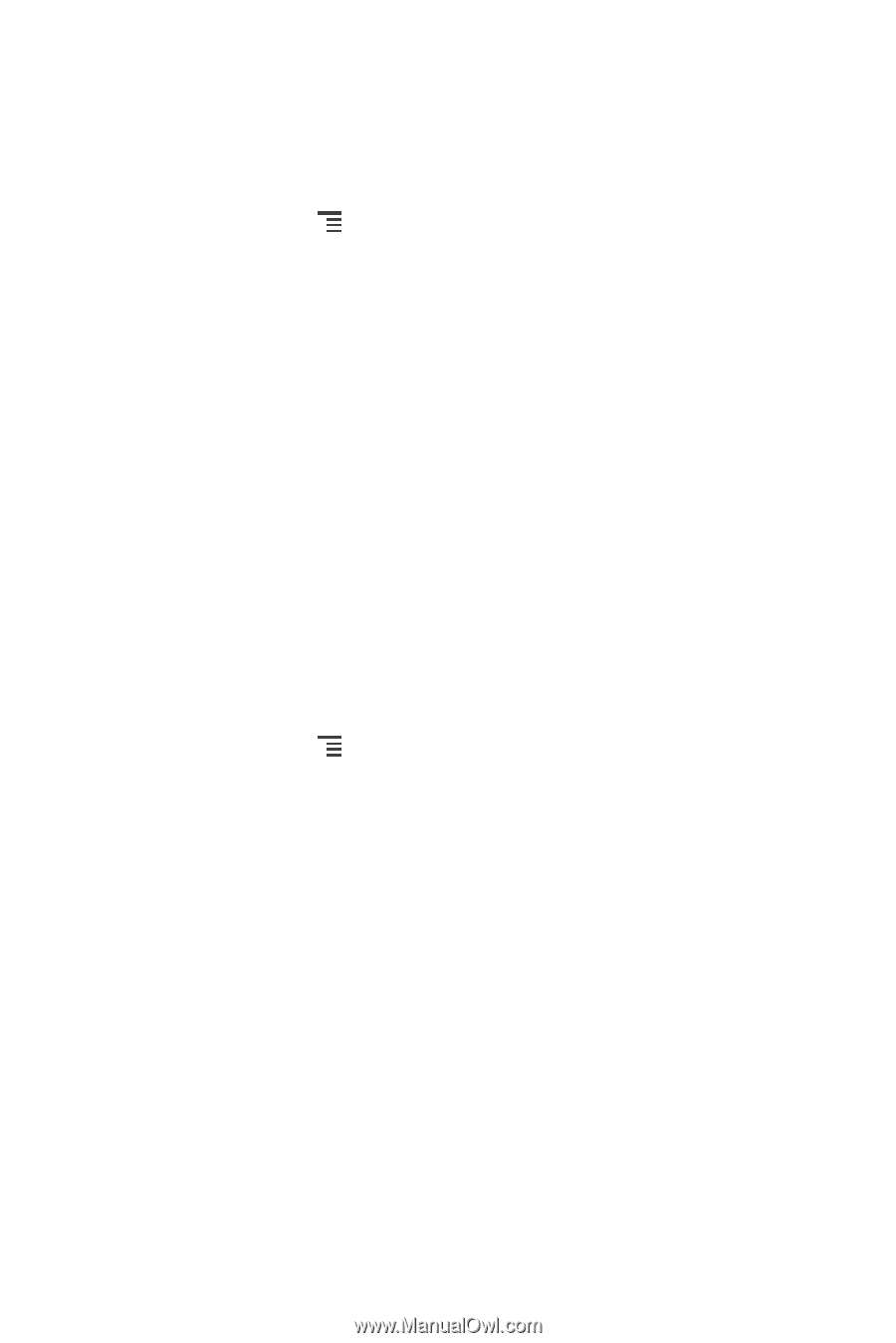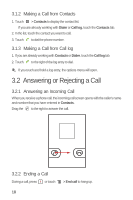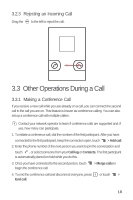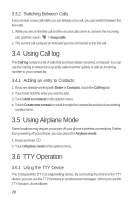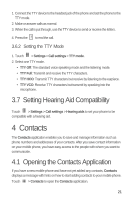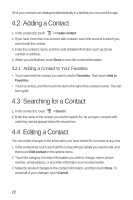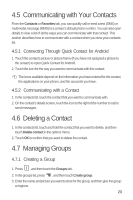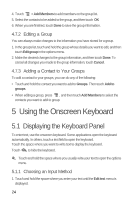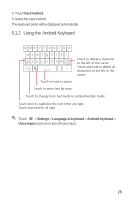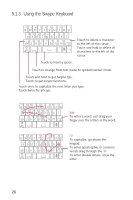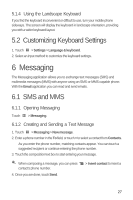Huawei M835 User Manual - Page 26
Adding a Contact, Searching for a Contact, Editing a Contact
 |
View all Huawei M835 manuals
Add to My Manuals
Save this manual to your list of manuals |
Page 26 highlights
All of your contacts are displayed alphabetically in a list that you can scroll through. 4.2 Adding a Contact 1. In the contact list, touch > Create contact. 2. If you have more than one account with contacts, touch the account to which you want to add the contact. 3. Enter the contact's name, and then add detailed information such as phone number or address. 4. When you are finished, touch Done to save the contact information. 4.2.1 Adding a Contact to Your Favorites • Touch and hold the contact you want to add to Favorites. Then touch Add to Favorites. • Touch a contact, and then touch the star to the right of the contact's name. The star turns gold. 4.3 Searching for a Contact 1. In the contact list, touch > Search. 2. Enter the name of the contact you wish to search for. As you type, contacts with matching names appear below the search box. 4.4 Editing a Contact You can make changes to the information you have stored for a contact at any time. 1. In the contacts list, touch and hold the contact whose details you want to edit, and then touch Edit contact in the options menu. 2. Touch the category of contact information you wish to change: name, phone number, email address, or any other information you recorded earlier. 3. Make the desired changes to the contact information, and then touch Done. To cancel all of your changes, touch Cancel. 22