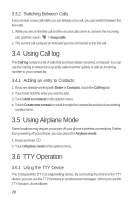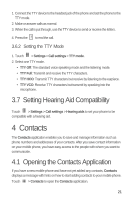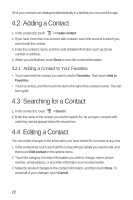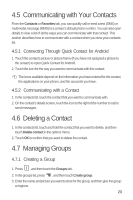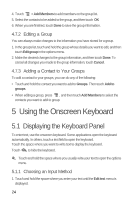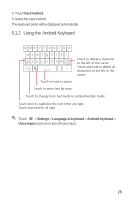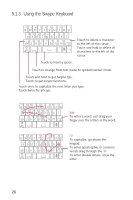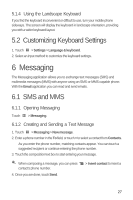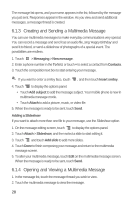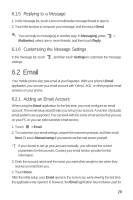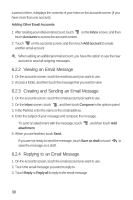Huawei M835 User Manual - Page 29
Using the Android Keyboard
 |
View all Huawei M835 manuals
Add to My Manuals
Save this manual to your list of manuals |
Page 29 highlights
2. Touch Input method. 3. Select the input method. The keyboard panel will be displayed automatically. 5.1.2 Using the Android Keyboard q we r t y u i o p asd f gh j k l z x c v b n m DEL ?123 . :-) Touch to delete a character to the left of the cursor. Touch and hold to delete all characters to the left of the cursor. Touch to insert a space. Touch to enter text by voice. Touch to change from text mode to symbol/number mode. Touch once to capitalize the next letter you type. Touch and hold for all caps. Touch > Settings > Language & keyboard > Android keyboard > Voice input to turn on or turn off voice input. 25
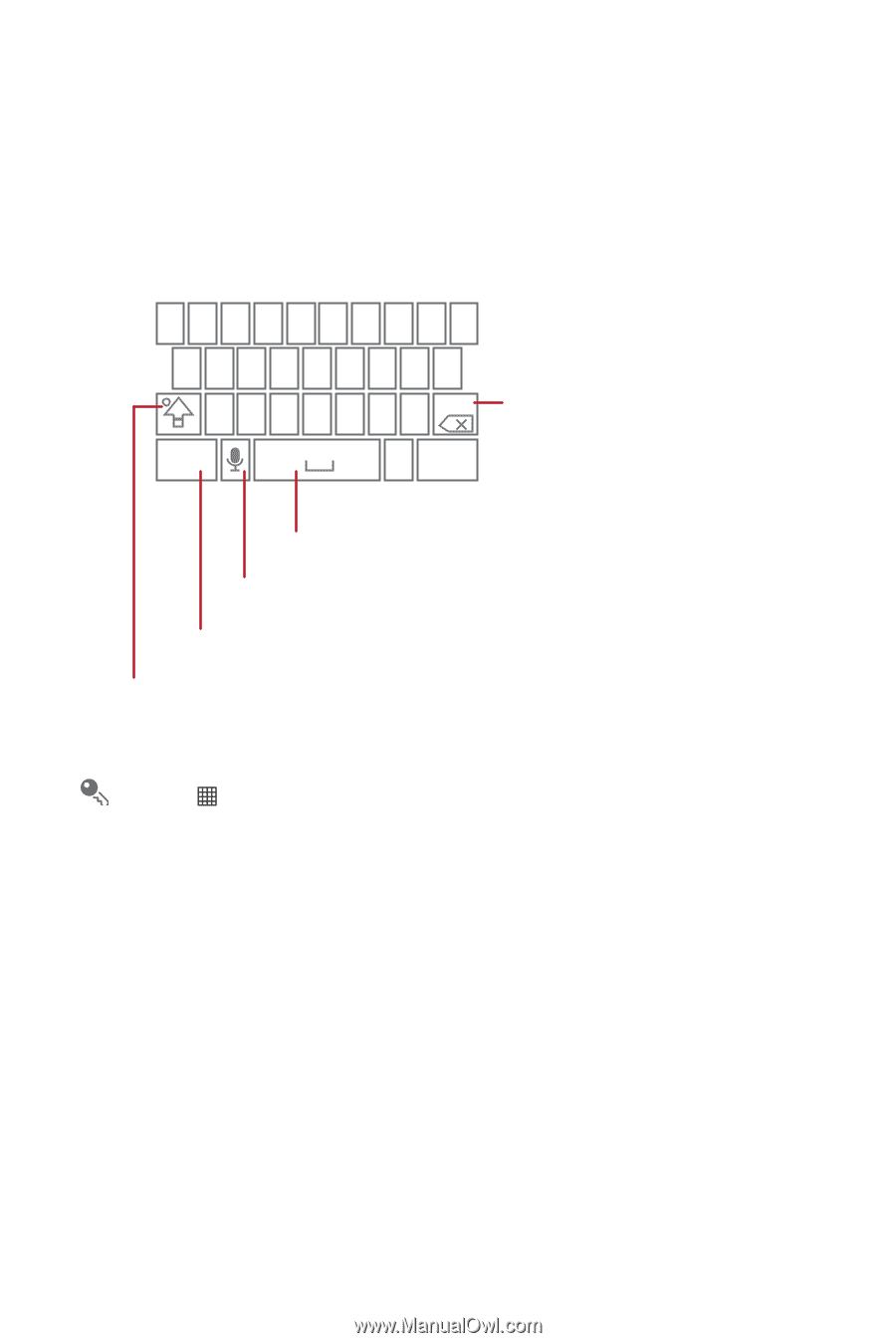
25
2. Touch
Input method
.
3. Select the input method.
The keyboard panel will be displayed automatically.
5.1.2
Using the Android Keyboard
Touch
>
Settings
>
Language & keyboard
>
Android keyboard
>
Voice input
to turn on or turn off voice input.
q
w
e
r
t
y
u
i
o
p
a
s
d
f
g
h
j
k
z
x
c
v
b
n
m
.
?123
DEL
l
Touch once to capitalize the next letter you type.
Touch and hold for all caps.
Touch to change from text mode to symbol/number mode.
Touch to enter text by voice.
Touch to insert a space.
Touch to delete a character
to the left of the cursor.
Touch and hold to delete all
characters to the left of the
cursor.
:-)