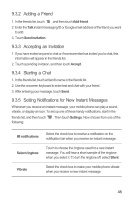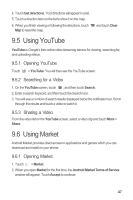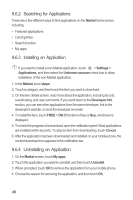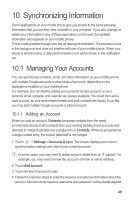Huawei M865 User Manual 2 - Page 48
Using Talk
 |
View all Huawei M865 manuals
Add to My Manuals
Save this manual to your list of manuals |
Page 48 highlights
3. Enter the email subject and write your message. If you want to add a picture attachment, touch select the picture you want to attach. 4. After composing your email, touch . , and then touch Attach to 9.2.4 Replying To or Forwarding an Email 1. In the mail list, touch the email that you want to reply to or forward. 2. Touch to reply. You can also touch , and then touch Reply, Reply all, or Forward. 3. Do one of the following: • If you selected Reply or Reply all, enter your message. • If you selected Forward, specify the message recipients and add any additional text you want to include with the forwarded message. 4. Touch to send, or touch to save as a draft. 9.2.5 Searching for an Email 1. In the mail list, touch , and then touch Search. 2. Enter the search keywords in the box, and then touch . 9.2.6 Customizing Your Gmail Settings In the mail list, touch Gmail. , and then touch More > Settings to customizing your 9.3 Using Talk Talk is Google's instant messaging service. You can use it to communicate in real time with other people using Talk on a phone or on the web. 9.3.1 Opening Talk Touch > Talk to open the application. Your Talk account is based on the Google account you set up with your mobile phone. 44