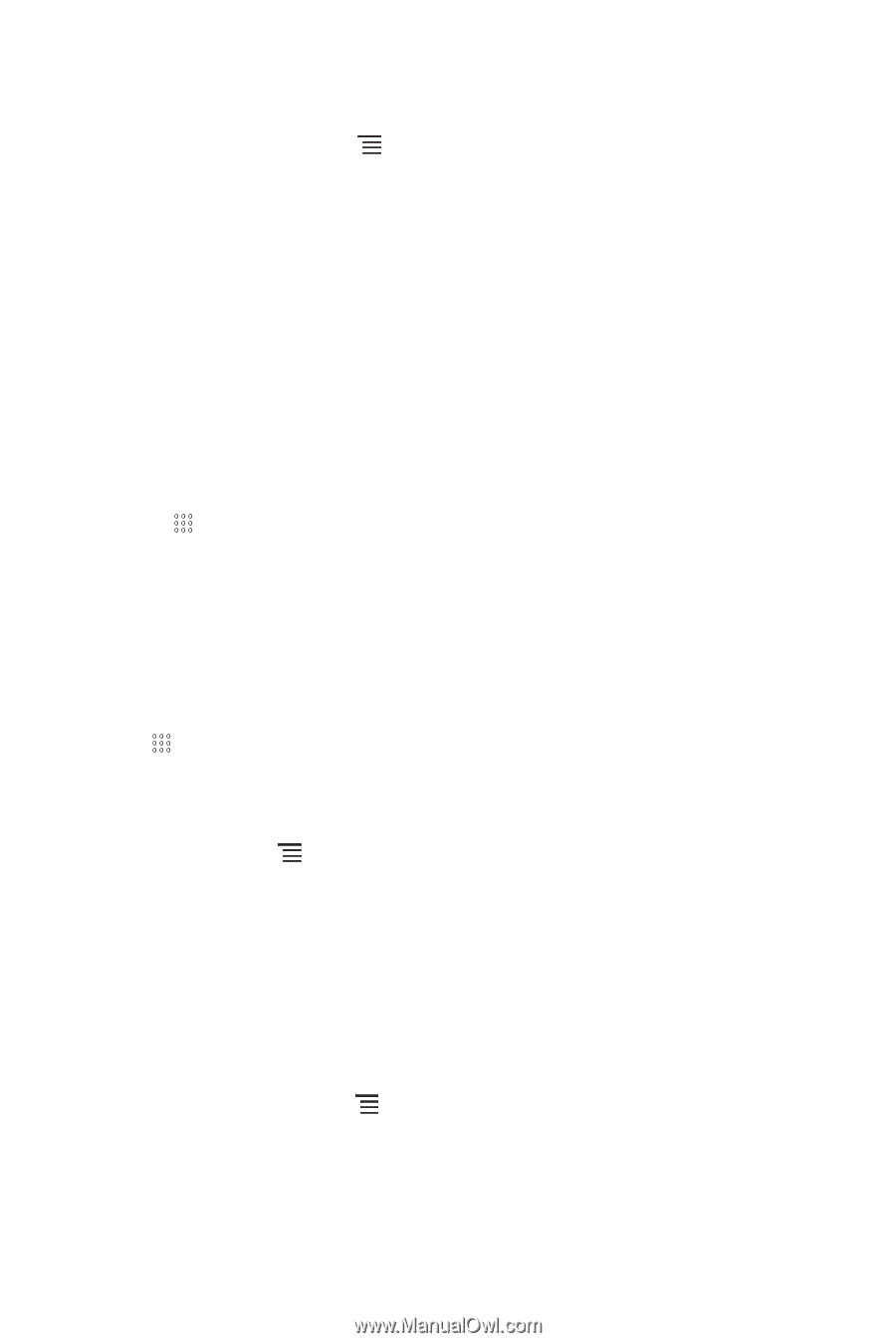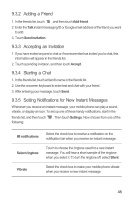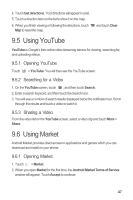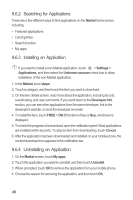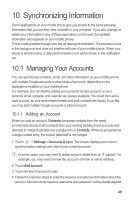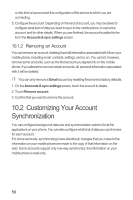Huawei M865 User Manual 2 - Page 50
Using Maps
 |
View all Huawei M865 manuals
Add to My Manuals
Save this manual to your list of manuals |
Page 50 highlights
9.3.6 Signing Out of Talk In the friends list screen, touch , and then touch Sign out to quit Talk. 9.4 Using Maps Maps lets you find your current location, view real-time traffic conditions (depending on availability in your locale), and get detailed directions to various destinations on a satellite, traffic, or other kind of map. 9.4.1 Enabling Location Source Before you open Maps to find your location or search for places of interest, you must enable "location source". 1. Touch > Settings. 2. Touch Location & security. 3. In the My Location section, select the Use wireless networks check box, Use GPS satellites check box, or both. 9.4.2 Opening Maps Touch > Maps to open the application. 9.4.3 Searching for Places of Interest 1. On the map, touch , and then touch Search. 2. Enter the place you want to search for in the search box, and then touch the Search icon. 3. Your search results will then be displayed. Touch a place you are interested in and the application will show where it is on the map. 9.4.4 Getting Directions 1. While viewing a map, touch , and then touch Directions. 2. Enter the starting point in the first text box, and then enter your destination in the second text box. 3. Touch the icon for car, public transit, or walking directions. 46