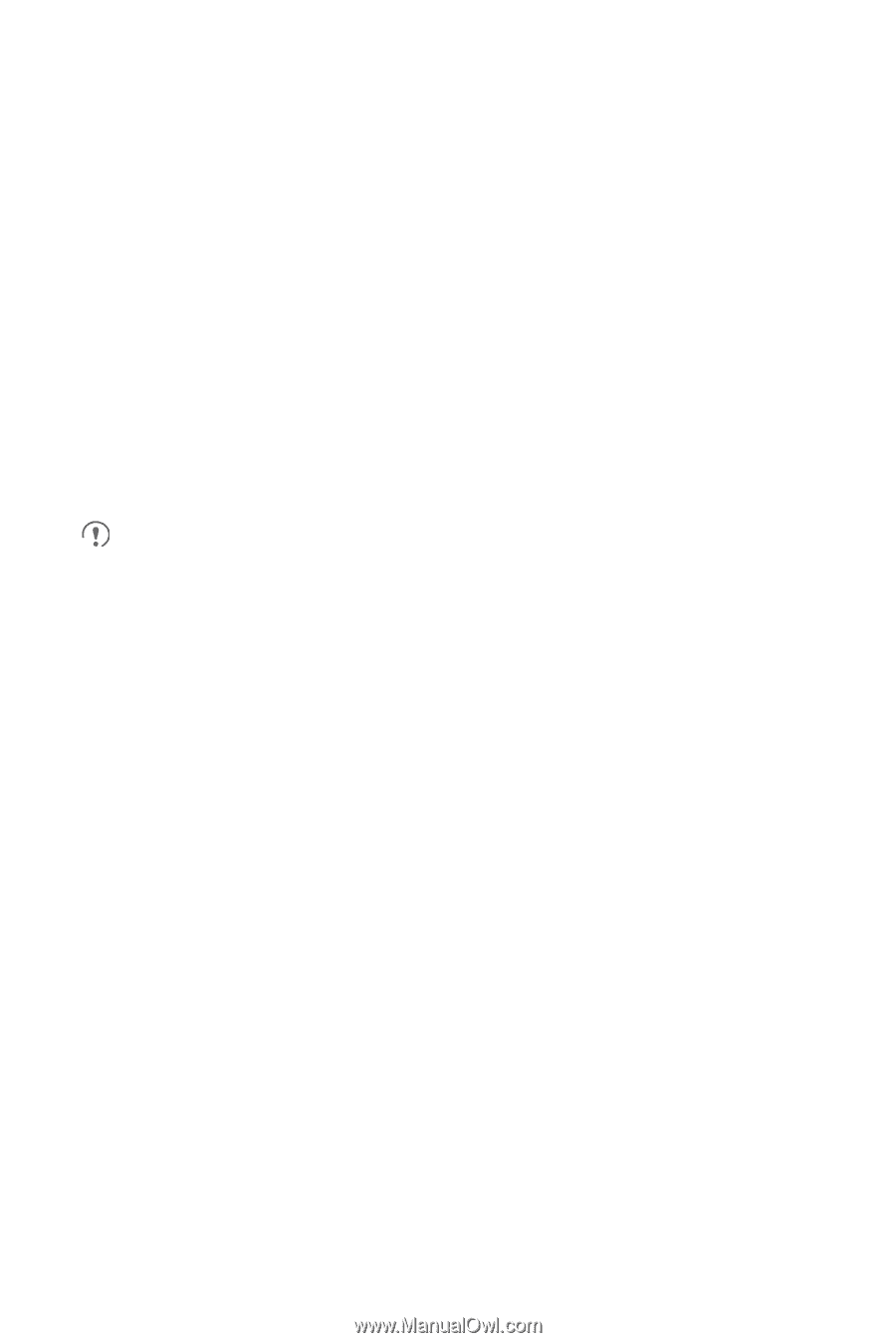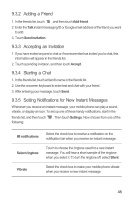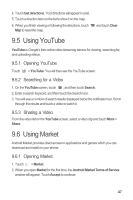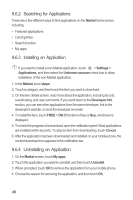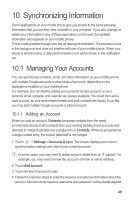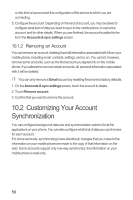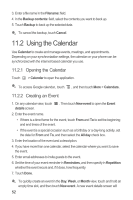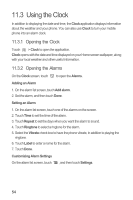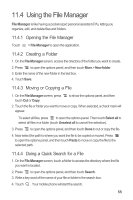Huawei M865 User Manual 2 - Page 54
Customizing Your Account, Synchronization - factory reset
 |
View all Huawei M865 manuals
Add to My Manuals
Save this manual to your list of manuals |
Page 54 highlights
on the kind of account and the configuration of the service to which you are connecting. 5. Configure the account. Depending on the kind of account, you may be asked to configure what kind of data you want to sync to the mobile phone, to name the account, and for other details. When you are finished, the account is added to the list in the Accounts & sync settings screen. 10.1.2 Removing an Account You can remove an account, deleting it and all information associated with it from your mobile phone, including email, contacts, settings, and so on. You cannot, however, remove some accounts, such as the first account you signed into on the mobile phone. If you attempt to remove certain accounts, all personal information associated with it will be deleted. You can only remove a Gmail account by resetting the phone to factory defaults. 1. On the Accounts & sync settings screen, touch the account to delete. 2. Touch Remove account. 3. Confirm that you want to remove the account. 10.2 Customizing Your Account Synchronization You can configure background data use and synchronization options for all the applications on your phone. You can also configure what kind of data you synchronize for each account. For some accounts, synchronizing is two-directional; changes that you make to the information on your mobile phone are made to the copy of that information on the web. Some accounts support only one-way synchronize; the information on your mobile phone is read-only. 50