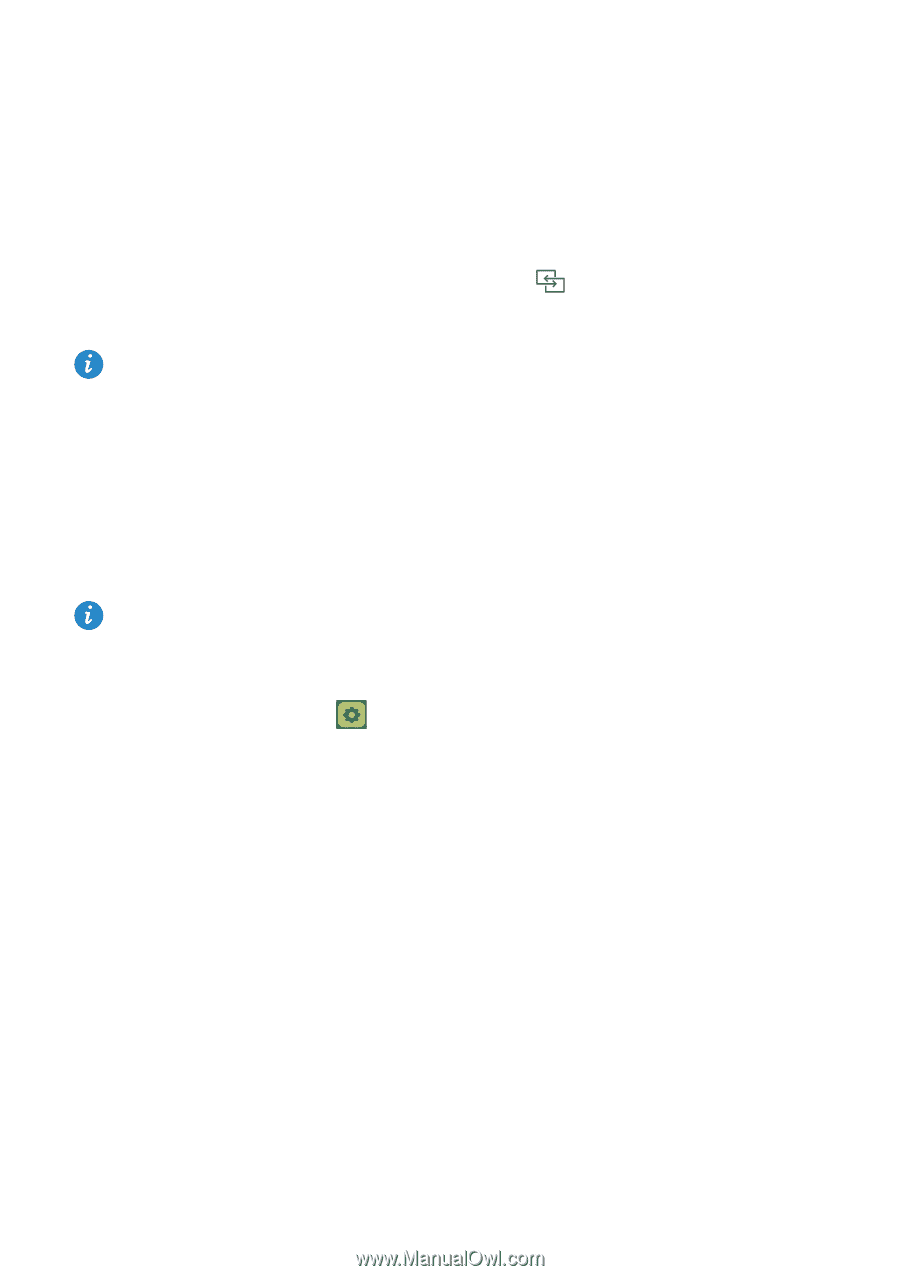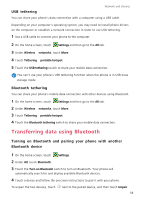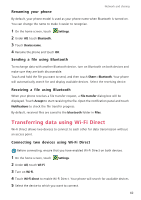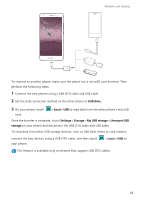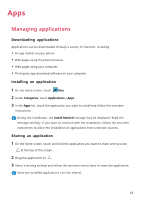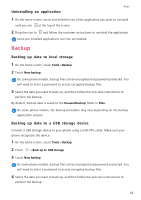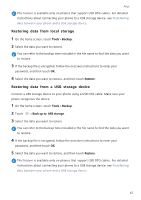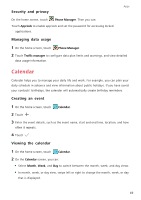Huawei Mate S User Guide - Page 69
Multi-screen display, Huawei Beam, Enabling Huawei Beam, Sharing photos, web s - buy
 |
View all Huawei Mate S manuals
Add to My Manuals
Save this manual to your list of manuals |
Page 69 highlights
Multi-screen display Network and sharing You can push photos, videos, or games from your phone to a large screen, such as a TV, to view them more conveniently and share with your family and friends. If your TV supports HDMI, you can buy an Android TV Box or other similar wireless device to use this feature. Open your notification panel. Under Shortcuts, touch and start the multi-screen display. , select the receiving device, For details about connecting your phone to an Android TV Box, see the Android TV Box manual. Huawei Beam Huawei Beam lets you quickly share data between two Near Field Communication (NFC) enabled phones. To use Huawei Beam, simply place the two phones close together. You can then share all sorts of data, such as photos, videos, web pages, and contacts. This feature is available only on phones that support NFC. Enabling Huawei Beam 1 On the home screen, touch Settings and then go to the All tab. 2 Under Wireless & networks, touch More. 3 Touch NFC. 4 Enable NFC. 5 Enable Huawei Beam. Sharing photos, web pages, or contacts through Huawei Beam Make sure that both phones are unlocked and that NFC and Huawei Beam are enabled. 1 Select the photo, web page, or contact you want to share. 2 Place the NFC sensor areas of the two phones close together. After a connection is established, a sound will be played and the content you are sharing will shrink on the screen. 3 Follow the onscreen instructions and touch anywhere on the screen to start the transfer. 64