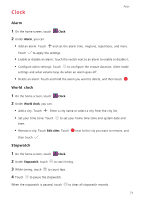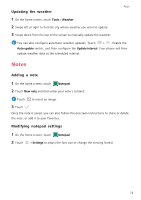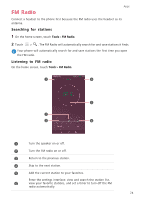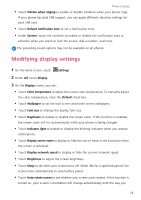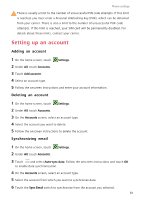Huawei Mate S User Guide - Page 81
Modifying display settings
 |
View all Huawei Mate S manuals
Add to My Manuals
Save this manual to your list of manuals |
Page 81 highlights
Phone settings • Touch Vibrate when ringing to enable or disable vibration when your phone rings. If your phone has dual SIM support, you can apply different vibration settings for each SIM card. • Touch Default notification tone to set a notification tone. • Under System, touch the switches to enable or disable the notification tone or vibration when you touch or lock the screen, dial a number, and more. The preceding sound options may not be available on all phones. Modifying display settings 1 On the home screen, touch Settings. 2 Under All, touch Display. 3 On the Display screen, you can: • Touch Color temperature to adjust the screen color temperature. To manually adjust the color temperature, clear the Default check box. • Touch Wallpaper to set the lock screen and home screen wallpapers. • Touch Font size to change the display font size. • Touch Daydream to enable or disable the screen saver. If this function is enabled, the screen saver will run automatically while your phone is being charged. • Touch Indicator light to enable or disable the blinking indicator when you receive notifications. • Touch Display carrier name to display or hide the carrier name in the status bar when the screen is unlocked. • Touch Display network speed to display or hide the current network speed. • Touch Brightness to adjust the screen brightness. • Touch Sleep to set when your screen turns off. When idle for a specified period, the screen locks automatically to save battery power. • Touch Auto-rotate screen to set whether your screen auto-rotates. If this function is turned on, your screen's orientation will change automatically with the way you 76