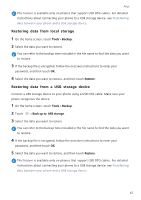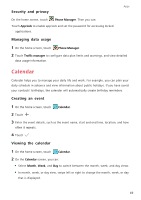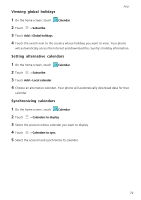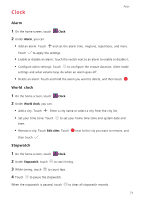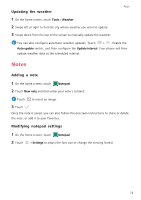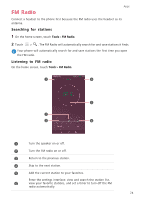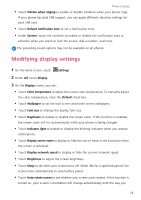Huawei Mate S User Guide - Page 77
Timer, Weather, Adding a city, Checking the weather, Removing cities
 |
View all Huawei Mate S manuals
Add to My Manuals
Save this manual to your list of manuals |
Page 77 highlights
Apps Timer 1 On the home screen, touch Clock. 2 Under Timer, drag the dot clockwise along the wheel to set the countdown time. Touch to set a tone for the timer. 3 When you are done, touch to start the timer. 4 When the timer ends, your phone will play a tone. Follow the onscreen instructions and swipe across the screen to stop the tone. While the timer is running, touch to reset it. Weather Weather allows you to check the current weather and multi-day forecast for your location and many other destinations around the world. Adding a city Add cities of interest to check their real-time weather information. 1 On the home screen, touch Tools > Weather. 2 Touch > search bar. and enter the name of a city. Matching cities are listed under the 3 Select the city you want to add. Checking the weather 1 On the home screen, touch Tools > Weather. 2 Swipe left or right to switch to the desired city and view local weather conditions. 3 Touch to view more detailed weather information. Removing cities 1 On the home screen, touch Tools > Weather. 2 Touch , and then touch and hold the city you want to remove. Select . 3 Touch . 72