Huawei Mate Xs User Guide - Page 124
Update the System Online
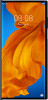 |
View all Huawei Mate Xs manuals
Add to My Manuals
Save this manual to your list of manuals |
Page 124 highlights
Settings Go to Settings > System & updates > Reset, touch Reset network settings, then follow the onscreen instructions to reset network settings. Reset All Settings This operation will reset all network settings, fingerprints, face recognition data, and the lock screen password of your device. It will not delete any data from your device. Go to Settings > System & updates > Reset, touch Reset all settings, then follow the onscreen instructions to reset all settings. Restore Factory Settings This operation will erase all the data on your device, including your accounts, app data, system settings, installed apps, music, images, and all files on the internal storage. Make sure to back up your data before restoring your device to its factory settings. Go to Settings > System & updates > Reset > Reset phone, touch Reset phone, then follow the onscreen instructions to restore your device to its factory settings. Update the System Online When an update is available, your device will prompt you to download and install the update package. • Before updating, make sure your device is running an official system version. Otherwise, the update may fail and your device may experience unknown issues. • Back up your user data before the update. • After an update, third-party apps that aren't compatible with the new system version may become unavailable. In some cases, it may take some time for a compatible app version to be released. • During the update, do not power off or restart your device, remove the memory card, or insert a memory card. 1 Go to Settings > System & updates, and touch Software update. 2 When an update is available, you can either manually download and install the update package, or update your device automatically overnight. • Download and install the update package: Go to New version > DOWNLOAD AND INSTALL. To avoid data usage, connect your device to a Wi-Fi network when downloading the update package. Your device will automatically restart once the update is complete. • Update overnight: Touch , and enable Auto-download over Wi-Fi and Update overnight. Your device will automatically update and restart between 02:00 - 04:00. 120












