Huawei Mate Xs User Guide - Page 23
AI Touch - price
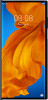 |
View all Huawei Mate Xs manuals
Add to My Manuals
Save this manual to your list of manuals |
Page 23 highlights
Smart Features Scan to Translate AI Lens has an Instant translation feature that can help you quickly translate text, such as road signs, menus, or even descriptions on a medicine or cosmetic bottle. 1 Open the camera, touch , then touch . 2 Select the source and target languages from the language list. 3 Align the text you want to translate, and wait for it to be translated. Scan to Shop AI Lens has a Shopping feature that lets you scan products when you are out shopping or reading a fashion magazine and gives you purchase recommendations for similar items online. 1 Open the camera, touch , then touch . 2 Position the target object within the viewfinder. You will receive purchase recommendations once the object has been recognised. You can also touch photo, which will be recognised automatically. to take a AI Touch Convenient Shopping When you see an item on your device that you would like to buy, you can use AI Touch to quickly search for the item and compare prices across multiple shopping platforms before making the purchase. Touch and Hold with Two Fingers for Convenient Shopping 1 Go to Settings > HUAWEI Assistant > AI Touch and enable AI Touch. 2 When you see an item on your device that you would like to buy, touch and hold the screen with two fingers spread slightly apart. 3 Adjust the position and size of the identification box. 4 After the object is identified, links to the item on different shopping platforms will then be displayed. 5 Touch the links to view product details and make a purchase. Shop with AI Voice 1 When you see an item on your device that you would like to buy, you can wake up AI Voice and give a voice command, such as: • I want to buy the electric fan in the screen • How much is the cosmetics in the screen? 19















