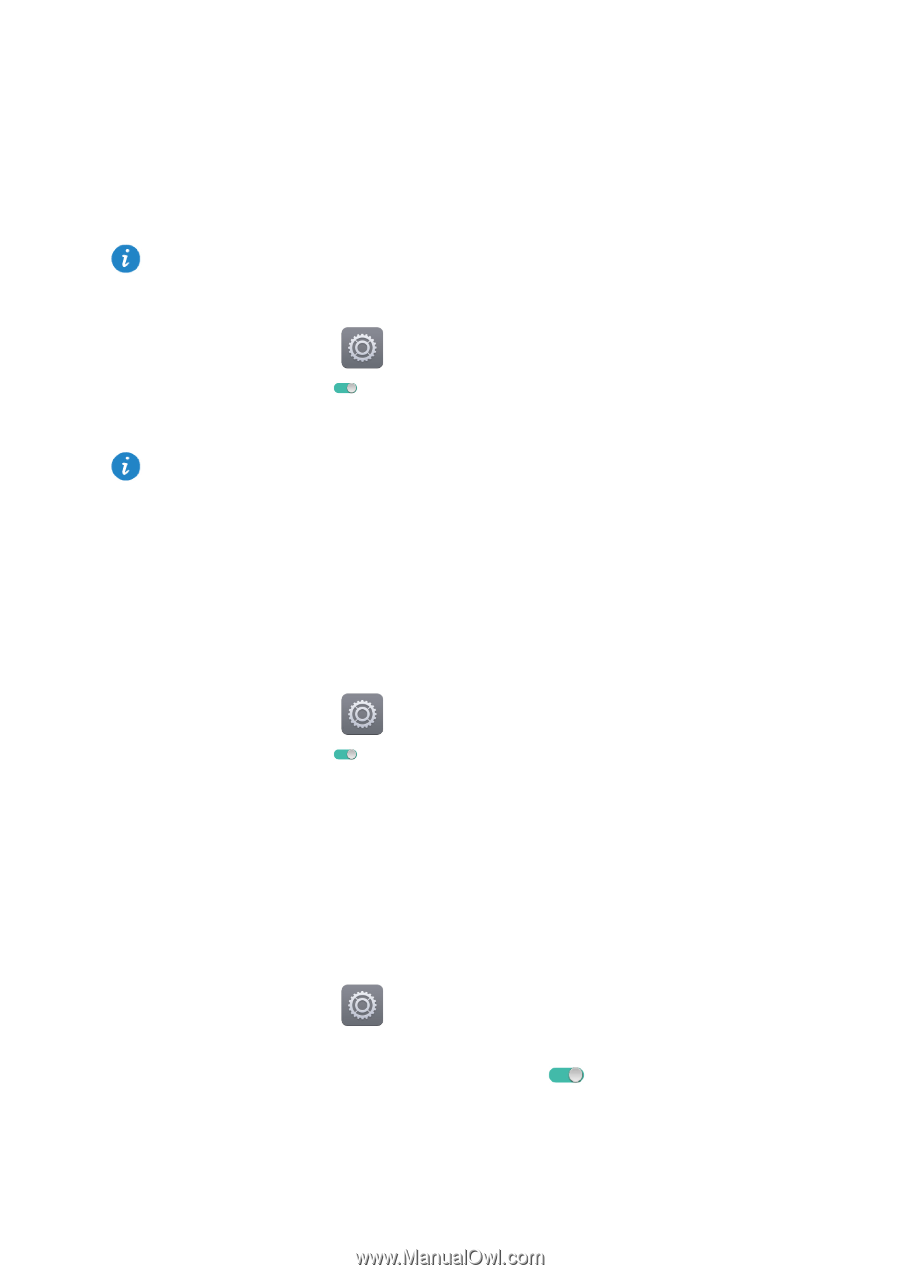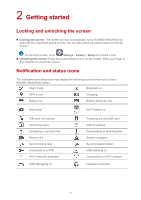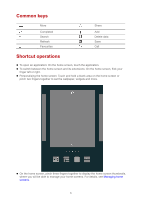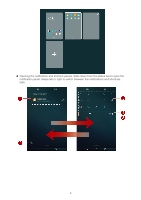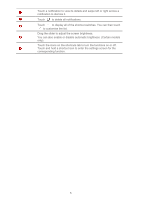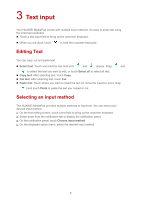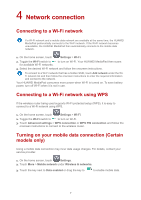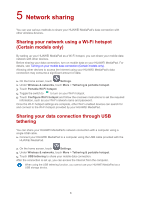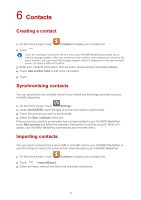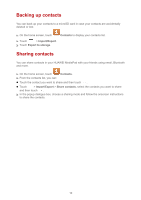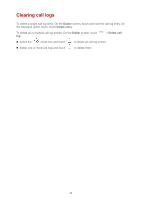Huawei MediaPad T1 7.0 MediaPad User Guide - Page 10
Network connection, Connecting to a Wi-Fi network - wifi
 |
View all Huawei MediaPad T1 7.0 manuals
Add to My Manuals
Save this manual to your list of manuals |
Page 10 highlights
4 Network connection Connecting to a Wi-Fi network If a Wi-Fi network and a mobile data network are available at the same time, the HUAWEI MediaPad preferentially connects to the Wi-Fi network. If the Wi-Fi network becomes unavailable, the HUAWEI MediaPad then automatically connects to the mobile data network. 1. On the home screen, touch Settings > Wi-Fi. 2. Toggle the Wi-Fi switch to to turn on Wi-Fi. Your HUAWEI MediaPad then scans for available Wi-Fi networks. 3. Select the desired Wi-Fi network and follow the onscreen instructions. To connect to a Wi-Fi network that has a hidden SSID, touch Add network under the WiFi network list and then follow the onscreen instructions to enter the required information and connect to the network. Your HUAWEI MediaPad consumes more power when Wi-Fi is turned on. To save battery power, turn off Wi-Fi when it is not in use. Connecting to a Wi-Fi network using WPS If the wireless router being used supports Wi-Fi protected setup (WPS), it is easy to connect to a Wi-Fi network using WPS. 1. On the home screen, touch Settings > Wi-Fi. 2. Toggle the Wi-Fi switch to to turn on Wi-Fi. 3. Touch Advanced settings > WPS connection or WPS PIN connection and follow the onscreen instructions to connect to the wireless router. Turning on your mobile data connection (Certain models only) Using a mobile data connection may incur data usage charges. For details, contact your service provider. 1. On the home screen, touch Settings. 2. Touch More > Mobile network under Wireless & networks. 3. Touch the key next to Data enabled or drag the key to to enable mobile data. 7