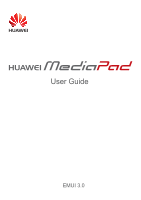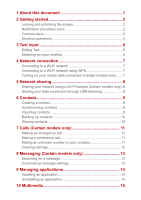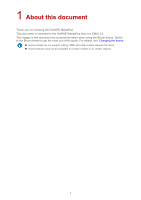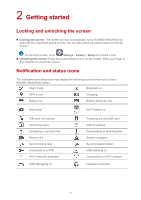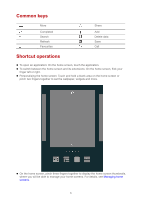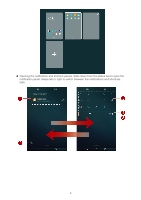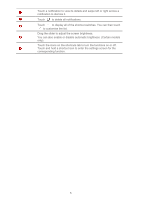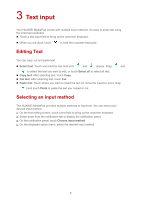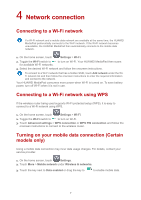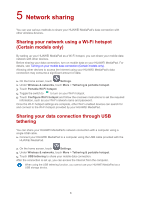Huawei MediaPad T1 7.0 MediaPad User Guide - Page 6
Common keys, Shortcut operations
 |
View all Huawei MediaPad T1 7.0 manuals
Add to My Manuals
Save this manual to your list of manuals |
Page 6 highlights
Common keys More Completed Search Refresh Favourites Share Add Delete data Save Call Shortcut operations To open an application: On the home screen, touch the application. To switch between the home screen and its extensions: On the home screen, flick your finger left or right. Personalising the home screen: Touch and hold a blank area on the home screen or pinch two fingers together to set the wallpaper, widgets and more. On the home screen, pinch three fingers together to display the home screen thumbnails, where you will be able to manage your home screens. For details, see Managing home screens. 3

3
Common keys
More
Share
Completed
Add
Search
Delete data
Refresh
Save
Favourites
Call
Shortcut operations
To open an application: On the home screen, touch the application.
To switch between the home screen and its extensions: On the home screen, flick your
finger left or right.
Personalising the home screen: Touch and hold a blank area on the home screen or
pinch two fingers together to set the wallpaper, widgets and more.
On the home screen, pinch three fingers together to display the home screen thumbnails,
where you will be able to manage your home screens. For details, see
Managing home
screens
.