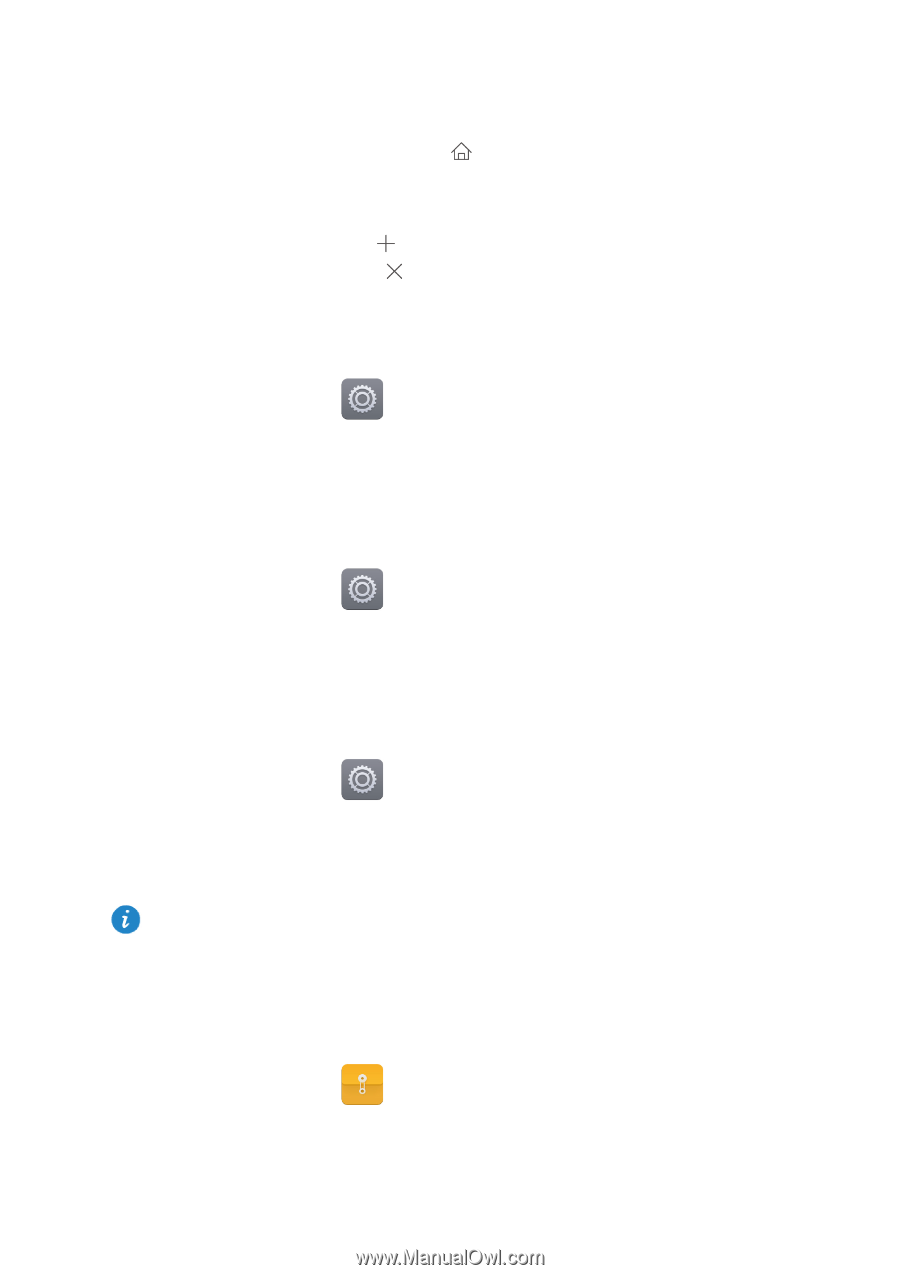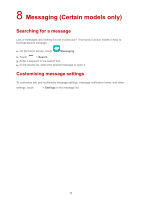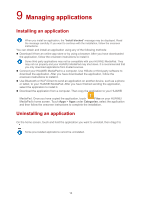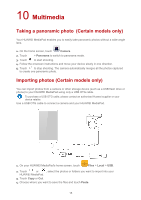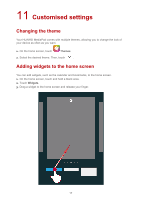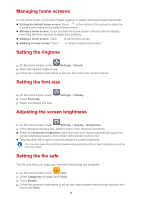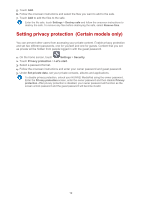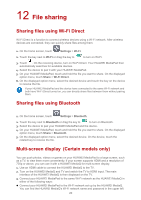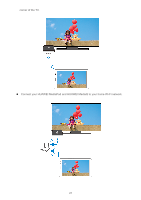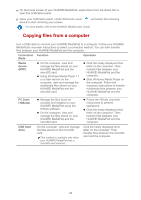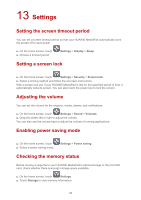Huawei MediaPad T1 7.0 MediaPad User Guide - Page 21
Managing home screens, Setting the ringtone, Setting the font size, Adjusting the screen brightness - manual
 |
View all Huawei MediaPad T1 7.0 manuals
Add to My Manuals
Save this manual to your list of manuals |
Page 21 highlights
Managing home screens On the home screen, pinch three fingers together to display the home screen thumbnails. Setting the default home screen: Touch at the bottom of the screen to select the current home screen as the default home screen. Moving a home screen: Touch and hold the home screen until your device vibrates, then drag the home screens to adjust their positions. Adding a home screen: Touch to add a home screen. Deleting a home screen: Touch to delete a blank home screen. Setting the ringtone 1. On the home screen, touch Settings > Sound. 2. Select the desired ringtone type. 3. Follow the onscreen instructions to set your favourite music as the ringtone. Setting the font size 1. On the home screen, touch 2. Touch Font size. 3. Select the desired font size. Settings > Display. Adjusting the screen brightness 1. On the home screen, touch Settings > Display > Brightness. 2. In the displayed dialogue box, perform either of the following operations: Select the Automatic brightness check box to let your device automatically adjust the screen brightness based on the ambient light.(Certain models only) Drag the slider left or right to manually adjust the screen brightness. You can also open the notification panel and quickly adjust the screen brightness using the shortcut switch. Setting the file safe The file safe helps you keep your important files private and protected. 1. On the home screen, touch Files. 2. Under Categories or Local, touch Safe. 3. Touch Enable. 4. Follow the onscreen instructions to set up your safe password and security question and then touch Done. 18