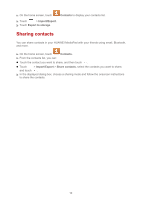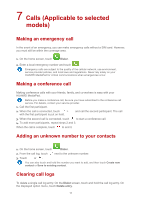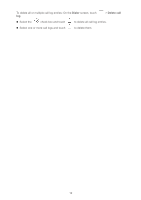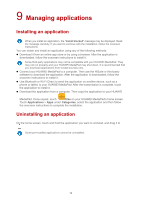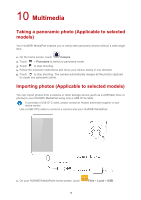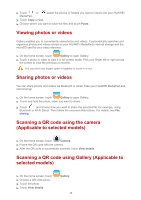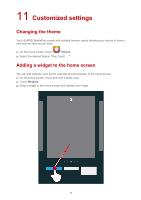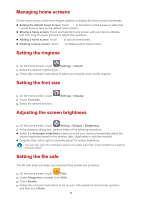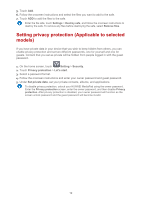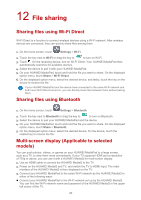Huawei MediaPad T1 7.0 MediaPad User Guide - Page 18
Multimedia
 |
View all Huawei MediaPad T1 7.0 manuals
Add to My Manuals
Save this manual to your list of manuals |
Page 18 highlights
10 Multimedia Taking a panoramic photo (Applicable to selected models) Your HUAWEI MediaPad enables you to easily take panoramic photos without a wide-angle lens. 1. On the home screen, touch Camera. 2. Touch > Panorama to switch to panorama mode. 3. Touch to start shooting. 4. Follow the onscreen instructions and move your device slowly in one direction. 5. Touch to stop shooting. The camera automatically merges all the photos captured to create one panoramic photo. Importing photos (Applicable to selected models) You can import photos from a camera or other storage device (such as a USB flash drive or phone) to your HUAWEI MediaPad using only a USB OTG cable. To purchase a USB OTG cable, please contact an Huawei authorized supplier or your device vendor. Use a USB OTG cable to connect a camera and your HUAWEI MediaPad. 1. On your HUAWEI MediaPad's home screen, touch Files > Local > USB. 15