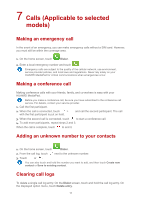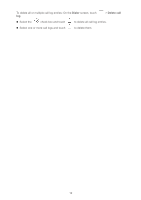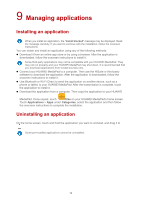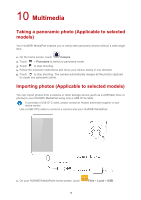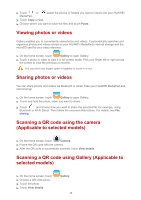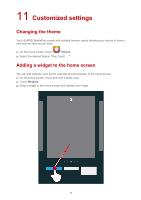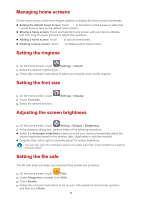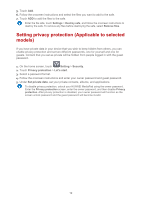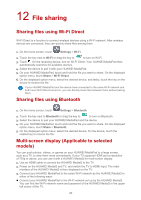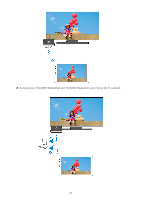Huawei MediaPad T1 7.0 MediaPad User Guide - Page 19
Scanning a QR code using the camera
 |
View all Huawei MediaPad T1 7.0 manuals
Add to My Manuals
Save this manual to your list of manuals |
Page 19 highlights
2. Touch or MediaPad. ,select the photos or folders you want to import into your HUAWEI 3. Touch Copy or Cut. 4. Choose where you want to save the files and touch Paste. Viewing photos or videos Gallery enables you to conveniently view photos and videos. It automatically searches and organizes photos and videos stored on your HUAWEI MediaPad's internal storage and the microSD card for your easy reference. 1. On the home screen, touch Gallery to open Gallery. 2. Touch a photo or video to view it in full screen mode. Flick your finger left or right across the screen to view the previous or next file. You can pinch two fingers apart or together to zoom in or out. Sharing photos or videos You can share photos and videos via Bluetooth or email. Take your HUAWEI MediaPad and start sharing! 1. On the home screen, touch Gallery to open Gallery. 2. Touch and hold the photo, video you want to share . 3. Touch and choose how you want to share the selected file, for example, using Bluetooth or Wi-Fi Direct. Then follow the onscreen instructions. For details, see File sharing. Scanning a QR code using the camera (Applicable to selected models) 1. On the home screen, touch Camera. 2. Frame the QR code with the camera. 3. After the QR code is successfully scanned, touch View details. Scanning a QR code using Gallery (Applicable to selected models) 1. On the home screen, touch 2. Choose a QR code photo. 3. Touch the photo. 4. Touch View details. Gallery. 16