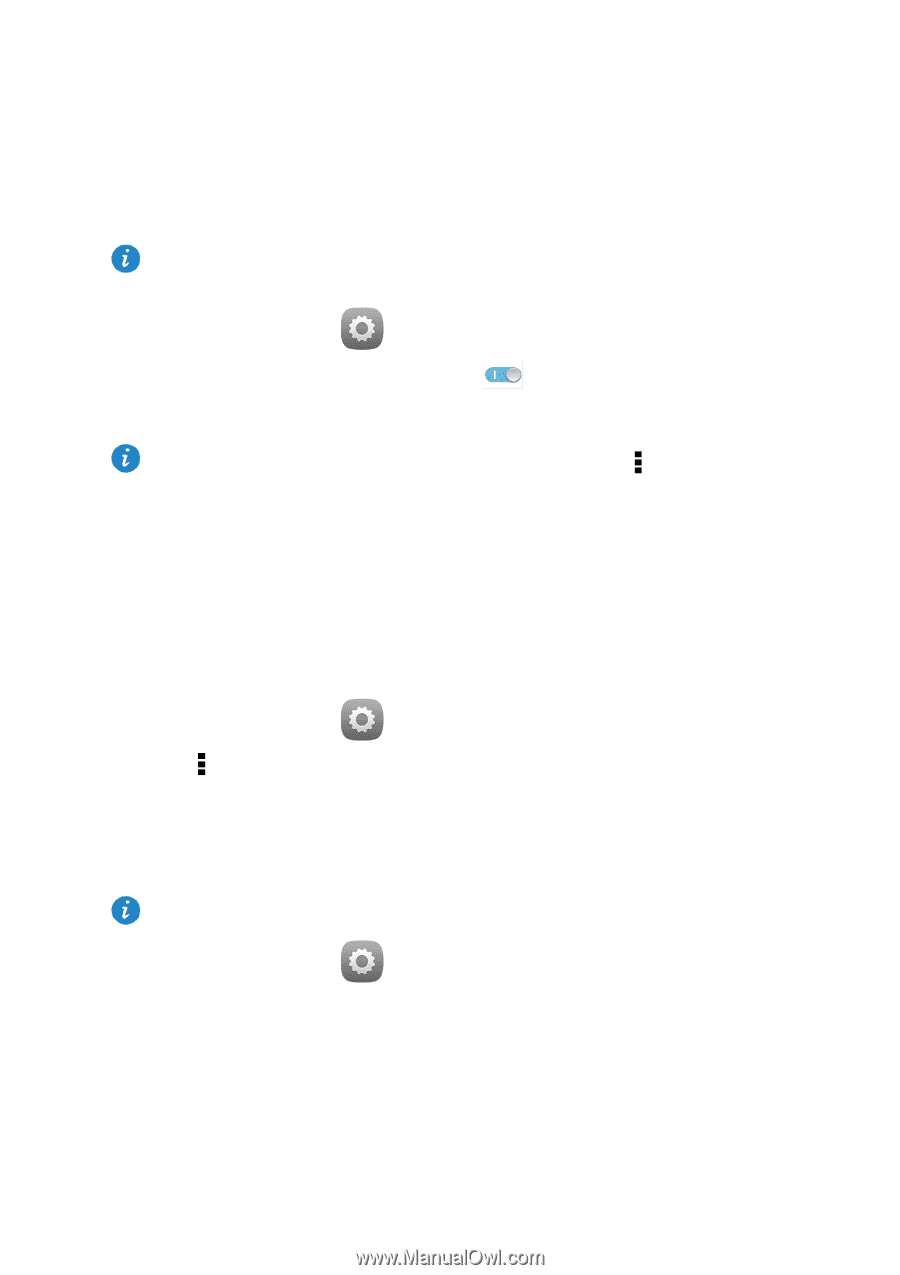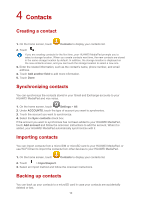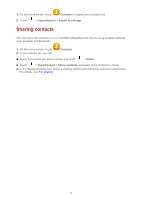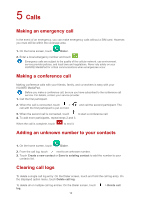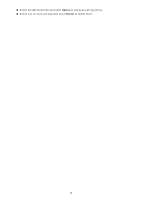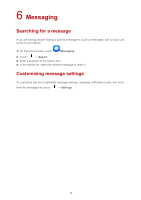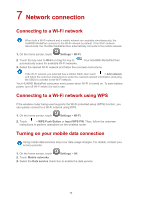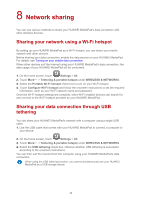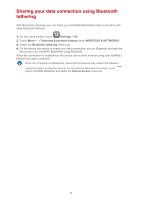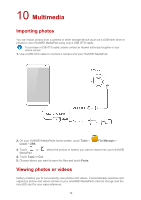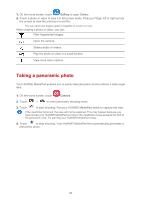Huawei MediaPad X1 7.0 MediaPad User Guide - Page 18
Network connection
 |
View all Huawei MediaPad X1 7.0 manuals
Add to My Manuals
Save this manual to your list of manuals |
Page 18 highlights
7 Network connection Connecting to a Wi-Fi network When both a Wi-Fi network and a mobile network are available simultaneously, the HUAWEI MediaPad connects to the Wi-Fi network by default. If the Wi-Fi network disconnects, the HUAWEI MediaPad then automatically connects to the mobile network. 1. On the home screen, touch Settings > Wi-Fi. 2. Touch the key next to Wi-Fi or drag the key to . Your HUAWEI MediaPad then automatically scans for available Wi-Fi networks. 3. Select the desired Wi-Fi network and follow the onscreen instructions. If the Wi-Fi network you selected has a hidden SSID, then touch > Add network and follow the onscreen instructions to enter the required network information (including the SSID) to connect to the Wi-Fi network. Your HUAWEI MediaPad consumes more power when Wi-Fi is turned on. To save battery power, turn off Wi-Fi when it is not in use. Connecting to a Wi-Fi network using WPS If the wireless router being used supports the Wi-Fi protected setup (WPS) function, you can quickly connect to a Wi-Fi network using WPS. 1. On the home screen, touch Settings > Wi-Fi. 2. Touch > WPS Push Button or Input WPS PIN. Then, follow the onscreen instructions to perform operations on the wireless router. Turning on your mobile data connection Using mobile data services may incur data usage charges. For details, contact your service provider. 1. On the home screen, touch Settings > All. 2. Touch Mobile networks. 3. Select the Data service check box to enable the data service. 15