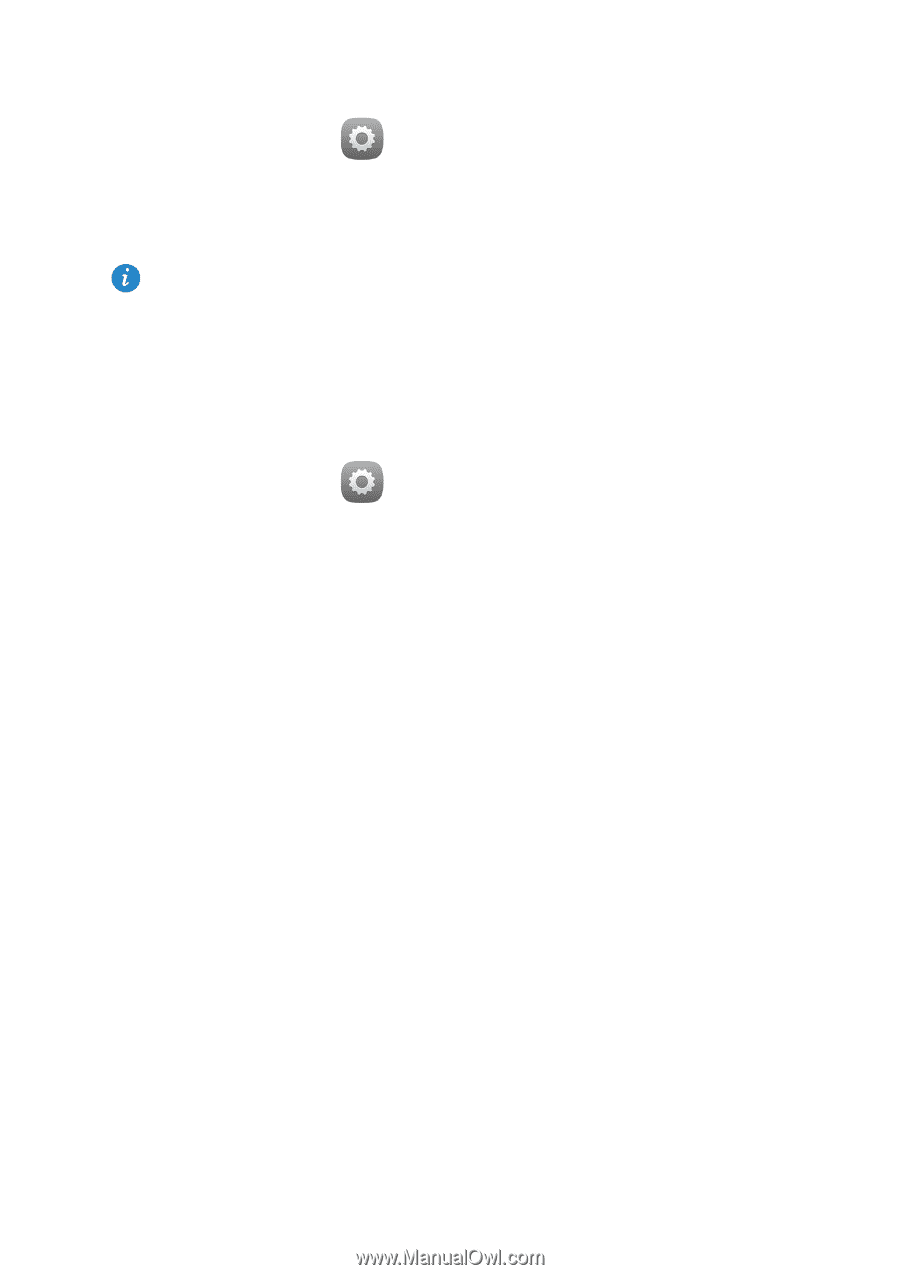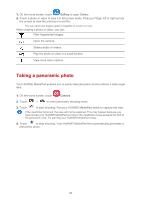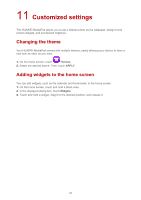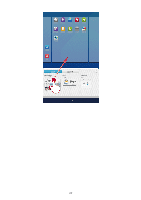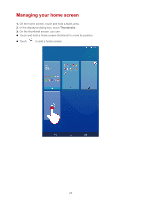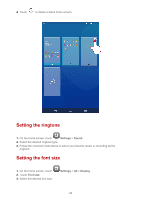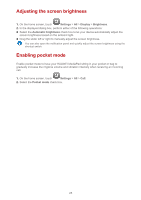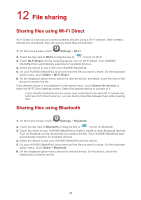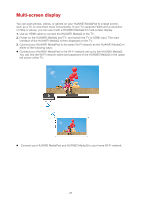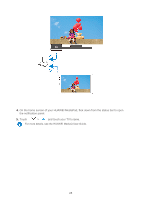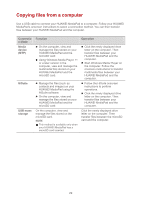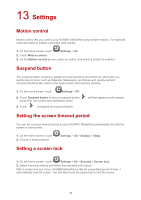Huawei MediaPad X1 7.0 MediaPad User Guide - Page 28
Adjusting the screen brightness, Enabling pocket mode
 |
View all Huawei MediaPad X1 7.0 manuals
Add to My Manuals
Save this manual to your list of manuals |
Page 28 highlights
Adjusting the screen brightness 1. On the home screen, touch Settings > All > Display > Brightness. 2. In the displayed dialog box, perform either of the following operations: Select the Automatic brightness check box to let your device automatically adjust the screen brightness based on the ambient light. Drag the slider left or right to manually adjust the screen brightness. You can also open the notification panel and quickly adjust the screen brightness using the shortcut switch. Enabling pocket mode Enable pocket mode to have your HUAWEI MediaPad sitting in your pocket or bag to gradually increase the ringtone volume and vibration intensity when receiving an incoming call. 1. On the home screen, touch Settings > All > Call. 2. Select the Pocket mode check box. 25