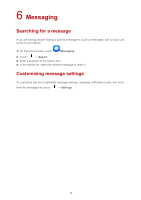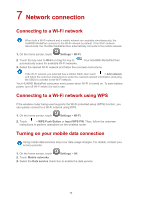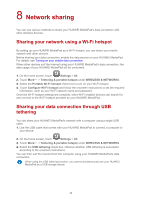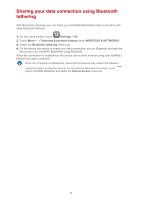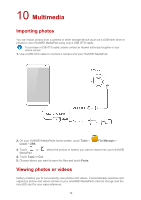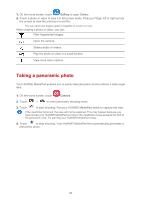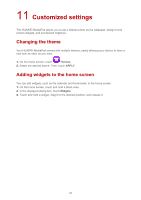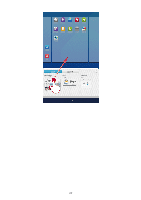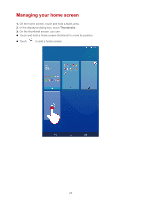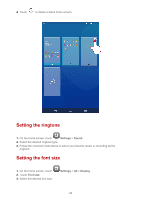Huawei MediaPad X1 7.0 MediaPad User Guide - Page 22
Multimedia - gallery
 |
View all Huawei MediaPad X1 7.0 manuals
Add to My Manuals
Save this manual to your list of manuals |
Page 22 highlights
10 Multimedia Importing photos You can import photos from a camera or other storage device (such as a USB flash drive or phone) to your HUAWEI MediaPad using only a USB OTG cable. To purchase a USB OTG cable, please contact an Huawei authorized supplier or your device vendor. 1. Use a USB OTG cable to connect a camera and your HUAWEI MediaPad. 2. On your HUAWEI MediaPad's home screen, touch Tools > Local > USB. File Manager > 3. Touch or MediaPad. ,select the photos or folders you want to import into your HUAWEI 4. Touch Copy or Cut. 5. Choose where you want to save the files and touch Paste. Viewing photos or videos Gallery enables you to conveniently view photos and videos. It automatically searches and organizes photos and videos stored on your HUAWEI MediaPad's internal storage and the microSD card for your easy reference. 19