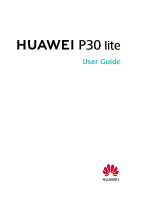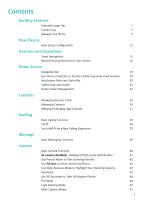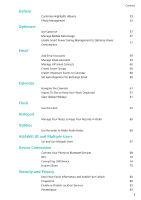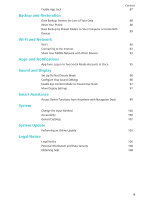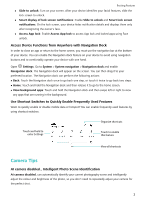Huawei P30 lite User Guide - Page 2
Contents - camera
 |
View all Huawei P30 lite manuals
Add to My Manuals
Save this manual to your list of manuals |
Page 2 highlights
Contents Exciting Features Featured Usage Tips 1 Camera Tips 2 Manage Your Phone 7 New Device New Device Configuration 12 Gestures and Operations Smart Recognition 15 Record Exciting Moments on Your Screen 16 Home Screen Navigation Bar 19 Use Shortcut Switches to Quickly Enable Frequently Used Features 20 Notification Panel and Status Bar 20 Screen Lock and Unlock 23 Home Screen Management 24 Contacts Managing Business Cards 28 Managing Contacts 29 Merging Third-party App Contacts 31 Dialling Basic Calling Functions 33 VoLTE 34 Use VoWi-Fi for a New Calling Experience 35 Message Basic Messaging Functions 36 Camera Basic Camera Functions 38 AI camera disabled., Intelligent Photo Scene Identification 41 Use Portrait Mode to Take Stunning Portraits 42 Use AR lens to Shoot Interesting Photos 42 Use Wide Aperture Mode to Highlight Your Shooting Subjects 42 Panorama 43 Use 3D Panorama to Take 360-degree Photos 44 Pro Mode 44 Light Painting Mode 47 More Capture Modes 51 i