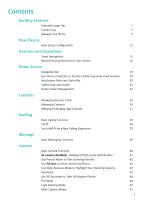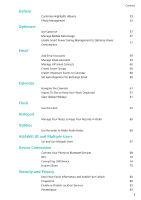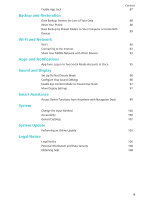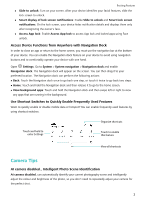Huawei P30 lite User Guide - Page 7
Use Portrait Mode to Take Stunning Portraits, Use 3D Panorama to Take 360-degree Photos - blue
 |
View all Huawei P30 lite manuals
Add to My Manuals
Save this manual to your list of manuals |
Page 7 highlights
Exciting Features AI camera disabled. is a preset camera feature on your device that intelligently identifies your current photography scene and automatically adjusts the colour and brightness of your photo to help you achieve better effects. AI camera disabled. provides you with the following features: l Intelligently identifies photographing scenes and improves photo effects: AI camera disabled. supports multiple scenes, such as the stage, beach, blue sky, greenery, and text scenes. After smart identification, AI camera disabled. automatically adjusts the colour and brightness of the camera and recommends an optimal mode (such as the portrait, greenery, or text mode) to improve photo effects. l Enables automatically with various preset camera settings ready: When you turn on your camera and enter Standard camera mode, AI camera disabled. will be enabled automatically with camera settings readily configured according to the photography scene, which saves you the trouble of repeated manual adjustments. l AI camera disabled. is only available when you take photos using the rear camera. l Master AI is automatically disabled when you switch to Portrait mode, Wide aperture mode, or Moving picture mode. Use Portrait Mode to Take Stunning Portraits Make your selfies and group shots even more beautiful. Portrait mode provides you with options to make every photo beautiful and memorable. Go to Camera > Portrait, select one of the effects, then touch to take a portrait. l Blurred effect: Touch the icon in the viewfinder and select a blurred effect. A light source (such as neon light or street light) in a relatively well-lit background will contribute to a better blurred effect. l Stage lighting: Touch the icon in the viewfinder and select a stage lighting effect. Taking a photo from afar will reduce the stage lighting effect. Use 3D Panorama to Take 360-degree Photos Try the 3D panorama function to capture a 360-degree view of a scene or person. There are two shooting modes for the 3D panorama function: l Shooting objects: Go to Camera > More > 3D panorama. Touch and hold , then follow the onscreen prompts to slowly move your Phone around your subject in one direction. Release to stop shooting. After shooting, touch the camera thumbnail, and then touch 3D above the photo to generate a 3D panoramic photo. l Shooting scenery: Go to Camera > More > 3D panorama. Touch and hold , then follow the onscreen prompts to slowly move your Phone around your subject in one direction. Release 3