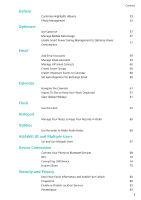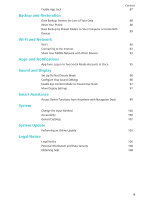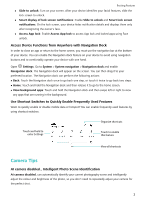Huawei P30 lite User Guide - Page 8
Use Panorama Mode to Take Panoramic Photos, Custom Shooting Modes, Camera, Panorama
 |
View all Huawei P30 lite manuals
Add to My Manuals
Save this manual to your list of manuals |
Page 8 highlights
Exciting Features to stop shooting. After shooting, touch the camera thumbnail, and then touch 3D above the photo to generate a 3D panoramic photo. After a 3D panorama has been generated, you can tilt your Phone or drag the photo to view the 3D effect. Use Panorama Mode to Take Panoramic Photos Panoramas provide a wider viewing angle than ordinary photos, letting you take sweeping landscape shots. To capture a panorama shot, the camera takes multiple photos of objects within our visual field and stitches them together into a single photo. When taking a panorama, find a wide, open space that is some distance away from the subject and try to avoid backgrounds that are all in one colour. 1 Go to Camera > More > Panorama. 2 Touch at the bottom of the screen to configure the shooting direction. 3 Hold your Phone steady, and then touch to start shooting. Slowly move the Phone in the direction indicated, holding the device steady and ensuring that the arrow stays level with the centre line. 4 Touch when you are finished. The camera will automatically stitch the photos together to create a panorama. Custom Shooting Modes Want to discover new ways of using your camera besides the preset functions? You can download or delete shooting modes based on your needs. Download more shooting modes: Open Camera > More > Download. Select the shooting modes to download, and touch ADD. Update shooting modes: To update shooting modes, go to the More screen. The shooting modes with available updates will have red dots next to them. You can follow the onscreen prompts to update them. 4