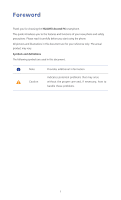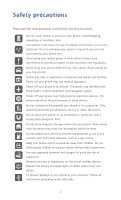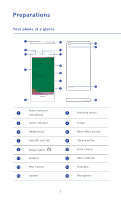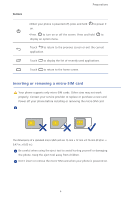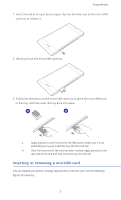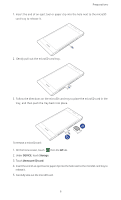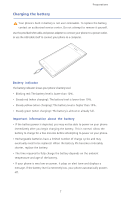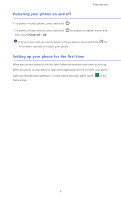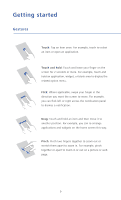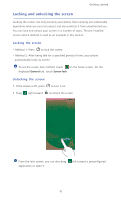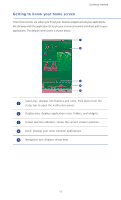Huawei P6 User Guide - Page 11
DEVICE, Storage, Unmount SD card, Carefully take out the microSD card.
 |
View all Huawei P6 manuals
Add to My Manuals
Save this manual to your list of manuals |
Page 11 highlights
Preparations 1. Insert the end of an eject tool or paper clip into the hole next to the microSD card tray to release it. 2. Gently pull out the microSD card tray. 3. Follow the directions on the microSD card tray to place the microSD card in the tray, and then push the tray back into place. a b To remove a microSD card: 1. On the home screen, touch then the All tab. 2. Under DEVICE, touch Storage. 3. Touch Unmount SD card. 4. Insert the end of an eject tool or paper clip into the hole next to the microSD card tray to release it. 5. Carefully take out the microSD card. 6
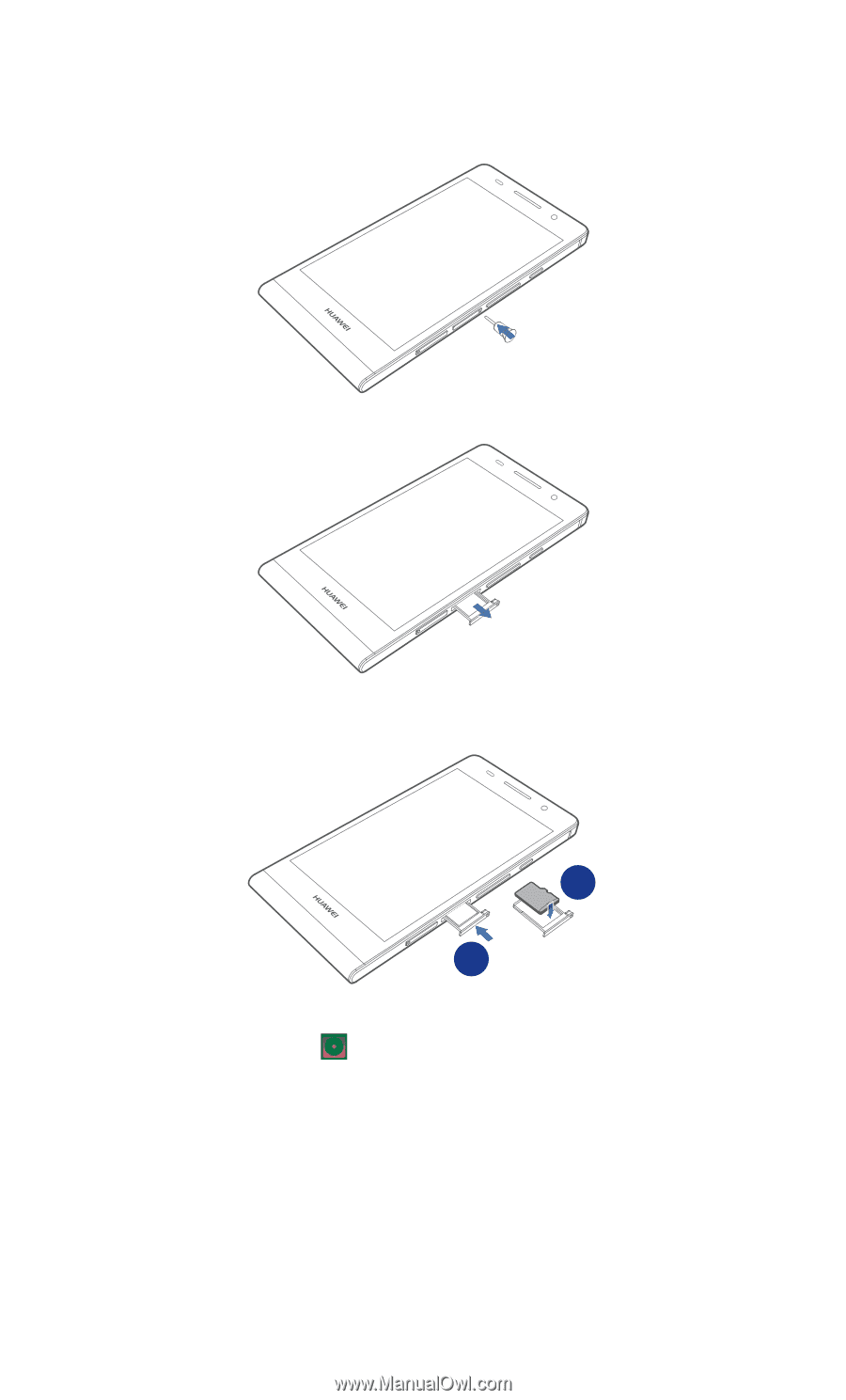
Preparations
6
1.
Insert the end of an eject tool or paper clip into the hole next to the microSD
card tray to release it.
2. Gently pull out the microSD card tray.
3. Follow the directions on the microSD card tray to place the microSD card in the
tray, and then push the tray back into place.
To remove a microSD card:
1.
On the home screen, touch
then the
All
tab.
2.
Under
DEVICE
, touch
Storage
.
3.
Touch
Unmount SD card
.
4.
Insert the end of an eject tool or paper clip into the hole next to the microSD card tray to
release it.
5.
Carefully take out the microSD card.
a
b