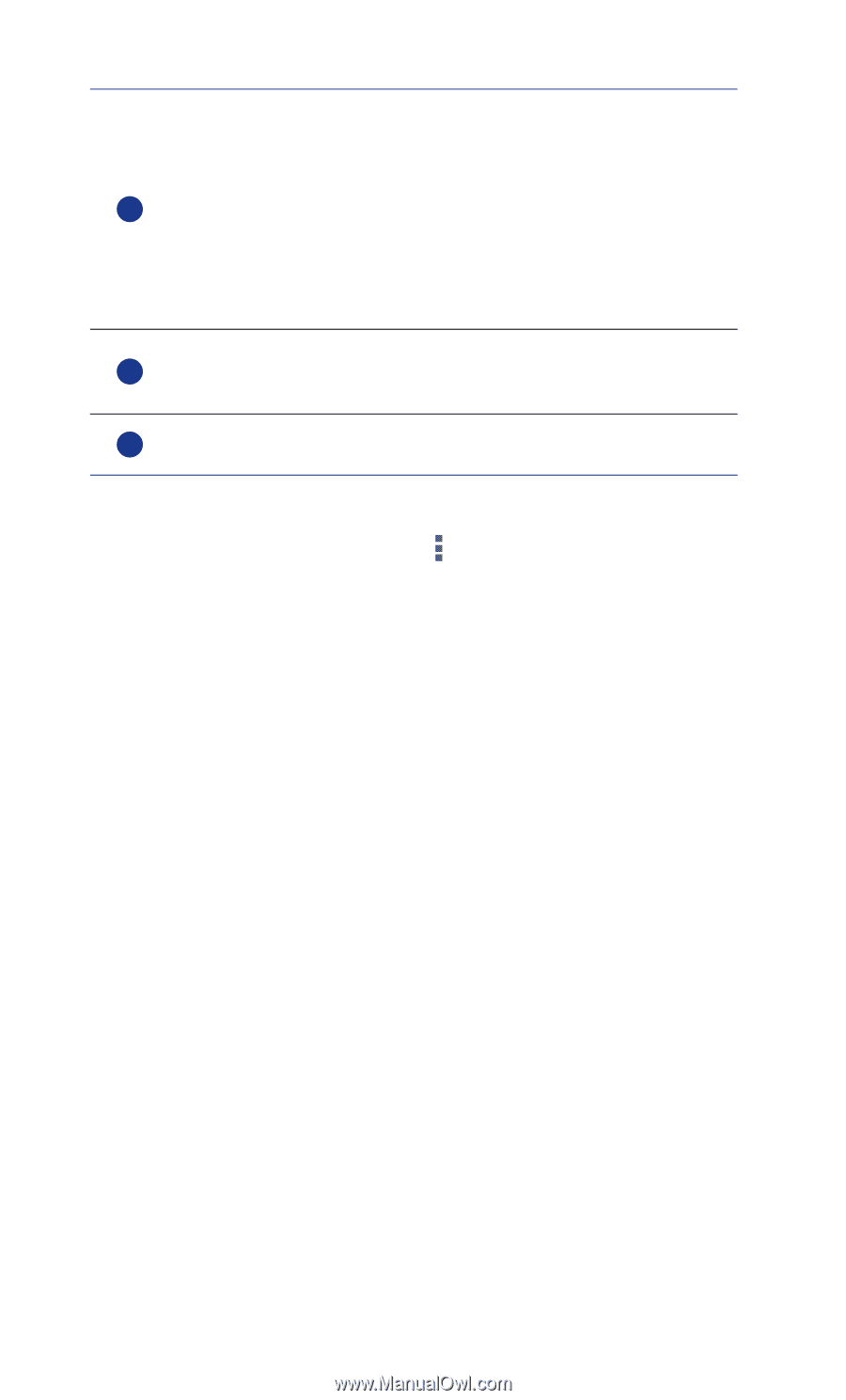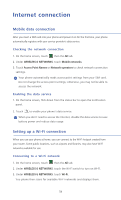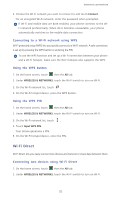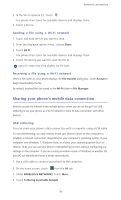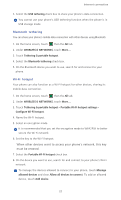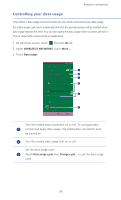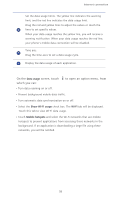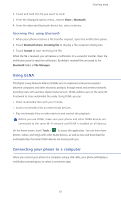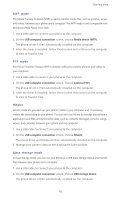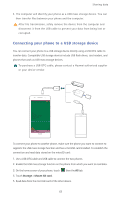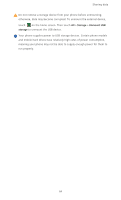Huawei P6 User Guide - Page 64
On the, screen, touch, to open an option menu, from, which you can, Data usage, Show Wi-Fi usage
 |
View all Huawei P6 manuals
Add to My Manuals
Save this manual to your list of manuals |
Page 64 highlights
Internet connection Set the data usage limits. The yellow line indicates the warning limit, and the red line indicates the data usage limit. Drag the red and yellow lines to adjust the values or touch the 4 lines to set specific values. When your data usage reaches the yellow line, you will receive a warning notification. When your data usage reaches the red line, your phone's mobile data connection will be disabled. Time axis. 5 Drag the time axes to set a data usage cycle. 6 Display the data usage of each application. On the Data usage screen, touch which you can: • Turn data roaming on or off. to open an option menu, from • Prevent background mobile data traffic. • Turn automatic data synchronization on or off. • Select the Show Wi-Fi usage check box. The Wi-Fi tab will be displayed. Touch this tab to view Wi-Fi data usage. • Touch Mobile hotspots and select the Wi-Fi networks that are mobile hotspots to prevent applications from accessing these networks in the background. If an application is downloading a large file using these networks, you will be notified. 59