Huawei P6 User Guide - Page 23
Configuring an input method, Turning on gloves mode
 |
View all Huawei P6 manuals
Add to My Manuals
Save this manual to your list of manuals |
Page 23 highlights
Getting started • Paste text: Touch where you want to insert the text, drag to move the insertion point, and touch Paste to paste the text you copied or cut. Configuring an input method 1. On the home screen, touch then the All tab. 2. Under PERSONAL, touch Language & input. 3. Under Keyboard & input methods, touch the input method you want to configure. Turning on gloves mode Gloves mode lets you perform touchscreen operations even while wearing gloves. 1. On the home screen, touch then the All tab. 2. Touch the Gloves mode switch to enable gloves mode. 18
-
 1
1 -
 2
2 -
 3
3 -
 4
4 -
 5
5 -
 6
6 -
 7
7 -
 8
8 -
 9
9 -
 10
10 -
 11
11 -
 12
12 -
 13
13 -
 14
14 -
 15
15 -
 16
16 -
 17
17 -
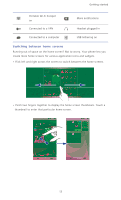 18
18 -
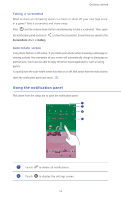 19
19 -
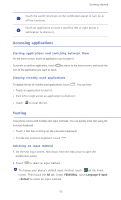 20
20 -
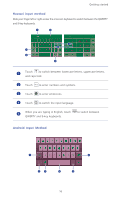 21
21 -
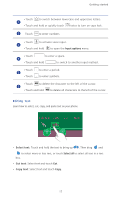 22
22 -
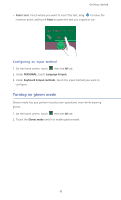 23
23 -
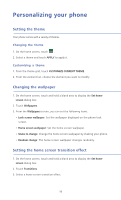 24
24 -
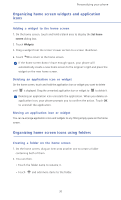 25
25 -
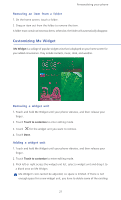 26
26 -
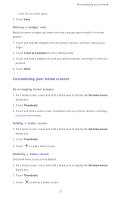 27
27 -
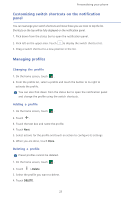 28
28 -
 29
29 -
 30
30 -
 31
31 -
 32
32 -
 33
33 -
 34
34 -
 35
35 -
 36
36 -
 37
37 -
 38
38 -
 39
39 -
 40
40 -
 41
41 -
 42
42 -
 43
43 -
 44
44 -
 45
45 -
 46
46 -
 47
47 -
 48
48 -
 49
49 -
 50
50 -
 51
51 -
 52
52 -
 53
53 -
 54
54 -
 55
55 -
 56
56 -
 57
57 -
 58
58 -
 59
59 -
 60
60 -
 61
61 -
 62
62 -
 63
63 -
 64
64 -
 65
65 -
 66
66 -
 67
67 -
 68
68 -
 69
69 -
 70
70 -
 71
71 -
 72
72 -
 73
73 -
 74
74 -
 75
75 -
 76
76 -
 77
77 -
 78
78 -
 79
79 -
 80
80 -
 81
81 -
 82
82 -
 83
83 -
 84
84 -
 85
85 -
 86
86 -
 87
87 -
 88
88 -
 89
89 -
 90
90 -
 91
91 -
 92
92 -
 93
93 -
 94
94 -
 95
95 -
 96
96 -
 97
97 -
 98
98 -
 99
99 -
 100
100 -
 101
101 -
 102
102 -
 103
103 -
 104
104 -
 105
105 -
 106
106 -
 107
107
 |
 |
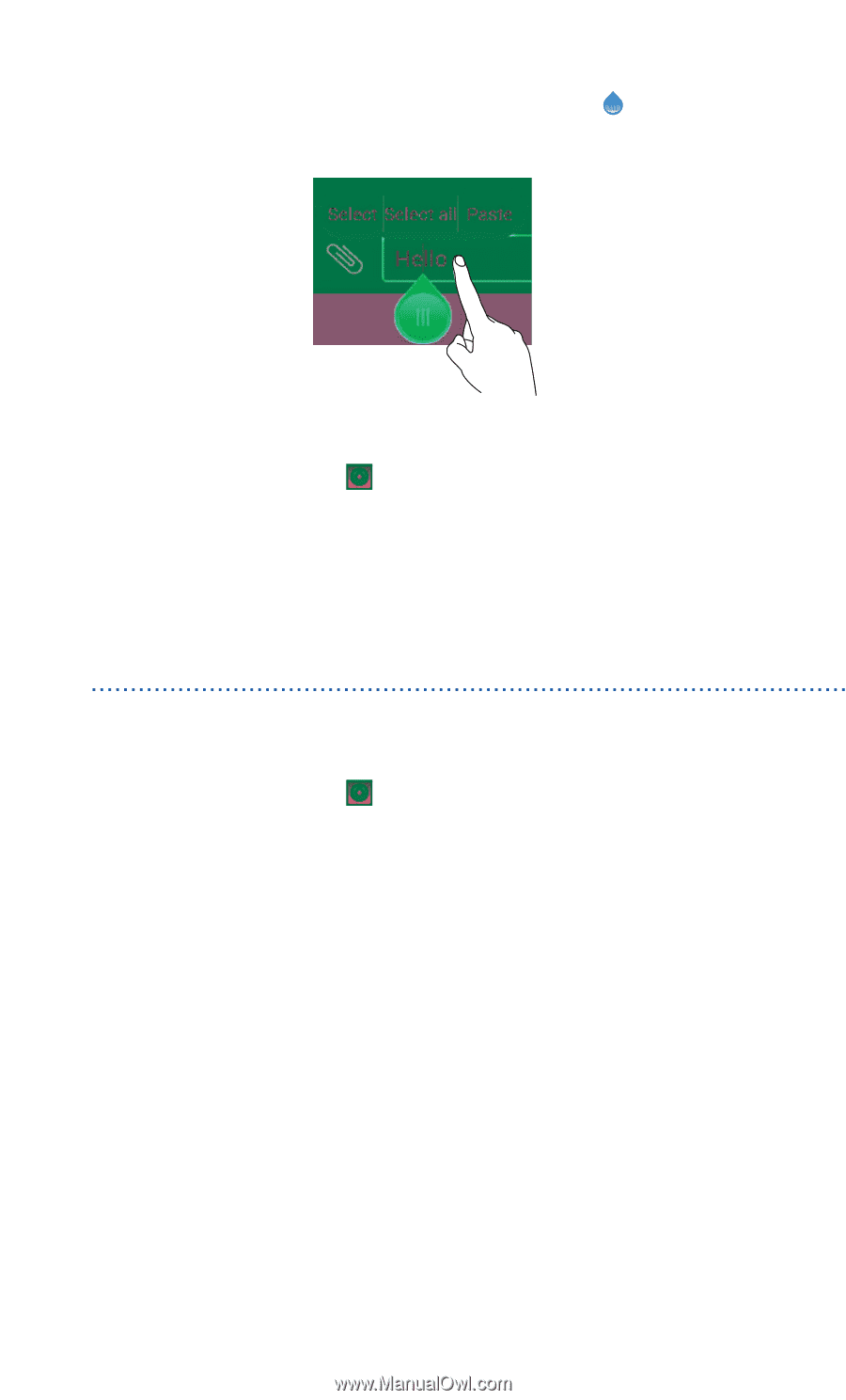
Getting started
18
•
Paste text
: Touch where you want to insert the text, drag
to move the
insertion point, and touch
Paste
to paste the text you copied or cut.
Configuring an input method
1.
On the home screen, touch
then the
All
tab.
2. Under
PERSONAL
, touch
Language & input
.
3. Under
Keyboard & input methods
, touch the input method you want to
configure.
Turning on gloves mode
Gloves mode lets you perform touchscreen operations even while wearing
gloves.
1.
On the home screen, touch
then the
All
tab.
2. Touch the
Gloves mode
switch to enable gloves mode.
