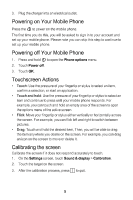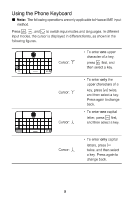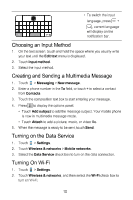Huawei U8300 Quick Start Guide - Page 5
Huawei U8300 Manual
 |
View all Huawei U8300 manuals
Add to My Manuals
Save this manual to your list of manuals |
Page 5 highlights
3. Plug the charger into an electrical outlet. Powering on Your Mobile Phone Press the to power on the mobile phone. The first time you do this, you will be asked to sign in to your account and set up your mobile phone. Please note you can skip this step to continue to set up your mobile phone. Powering off Your Mobile Phone 1. 2. 3. Press and hold Touch Power off. Touch OK. to open the Phone options menu. Touchscreen Actions • • Touch: Use the pressure of your fingertip or stylus to select an item, confirm a selection, or start an application. Touch and hold: Use the pressure of your fingertip or stylus to select an item and continue to press until your mobile phone responds. For example, you can touch and hold an empty area of the screen to open the options menu of the active screen. Flick: Move your fingertip or stylus either vertically or horizontally across the screen. For example, you can flick left and right to switch between pictures. Drag: Touch and hold the desired item, Then, you will be able to drag the item anywhere you desire on the screen. For example, you can drag an icon on the screen to move or delete it. • • Calibrating the screen Calibrate the screen if it does not respond accurately to touch. 1. On the Settings screen, touch Sound & display > Calibration. 2. 3. Touch the target on the screen. After the calibration process, press to quit. 5