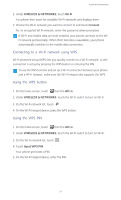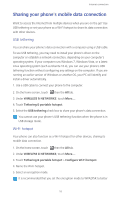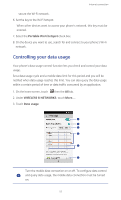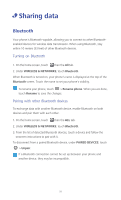Huawei Y530 User Guide - Page 61
Sharing files using Bluetooth, Connecting your phone to a computer, MTP mode
 |
View all Huawei Y530 manuals
Add to My Manuals
Save this manual to your list of manuals |
Page 61 highlights
Sharing data Sharing files using Bluetooth Bluetooth enables you to conveniently send photos, videos, and other files to your family and friends. You can share files with Bluetooth-enabled devices without an Internet connection. 1. On the home screen, touch . 2. Touch and hold the file you want to send. 3. From the displayed option menu, choose Share > Bluetooth. 4. From the detected Bluetooth device list, select a device. Receiving files using Bluetooth 1. When your phone receives a file transfer request, open the notification panel. 2. Touch Bluetooth share: Incoming file to display a file reception dialog box. 3. Touch Accept to start receiving the file. When the file is received, you will receive a notification of a successful transfer. Open the notification panel to read the notification. By default, received files are saved to the bluetooth folder in File Manager. Connecting your phone to a computer When you connect your phone to a computer using a USB cable, your phone will display a notification prompting you to select a connection type. MTP mode The Media Transfer Protocol (MTP) is used to transfer media files, such as pictures, songs, and videos, between your phone and a computer. The MTP mode is only compatible with Windows Media Player 10 or later. 1. Use a USB cable to connect your phone to the computer. 2. On the USB computer connection screen, choose Media device (MTP). The phone driver is then automatically installed on the computer. 3. After the driver is installed, follow the onscreen instructions on the computer to view or transfer files. 56