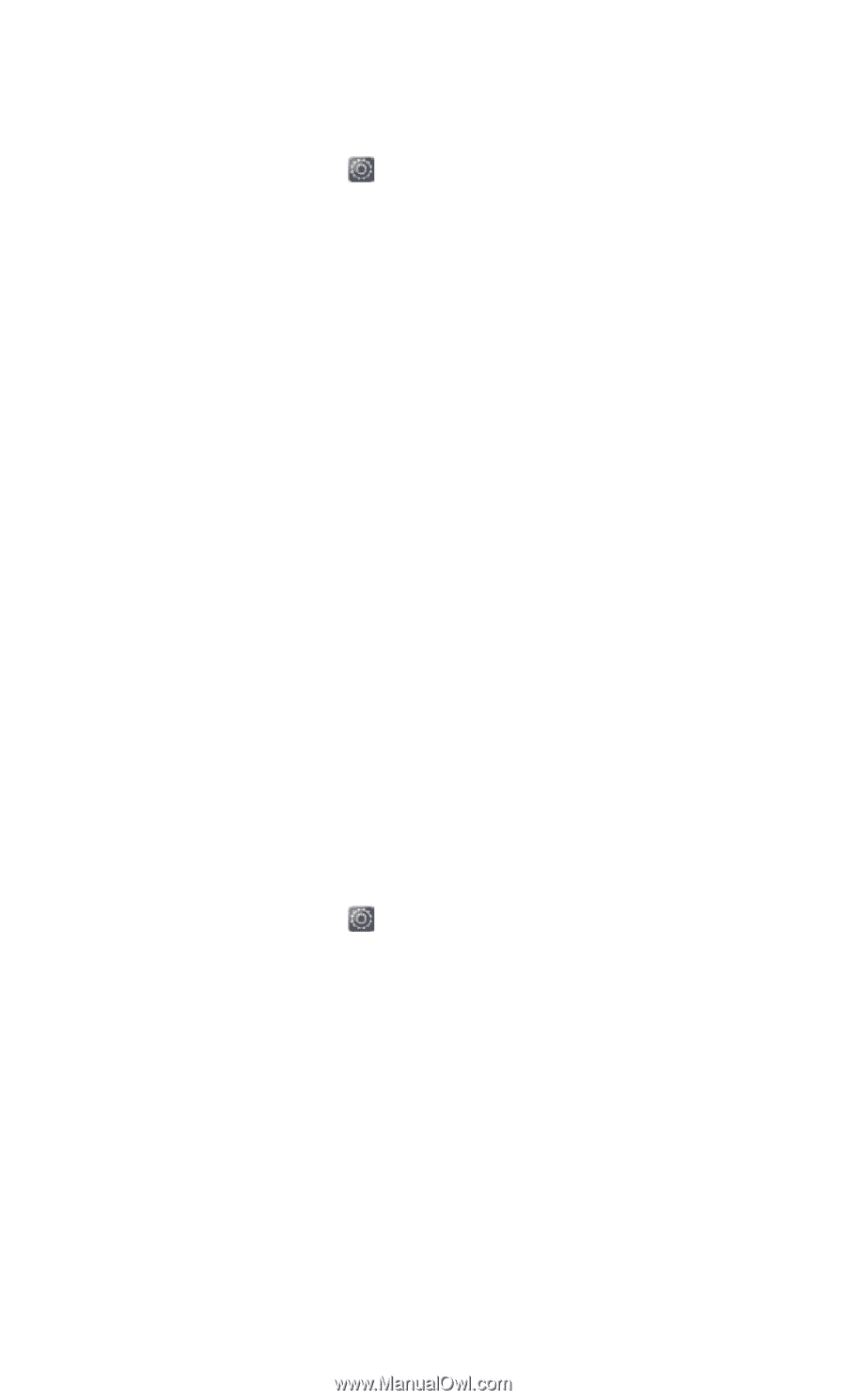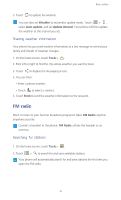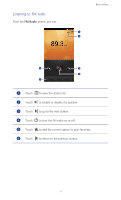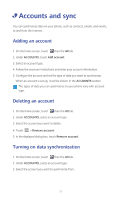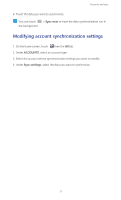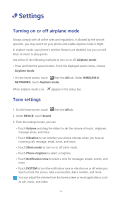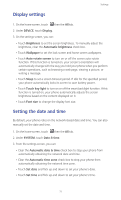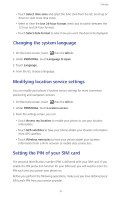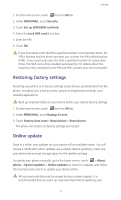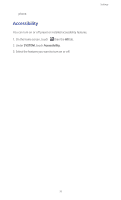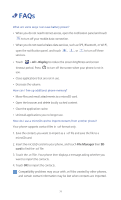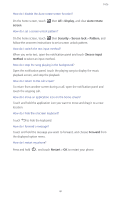Huawei Y530 User Guide - Page 80
Display settings, Setting the date and time
 |
View all Huawei Y530 manuals
Add to My Manuals
Save this manual to your list of manuals |
Page 80 highlights
Display settings Settings 1. On the home screen, touch then the All tab. 2. Under DEVICE, touch Display. 3. On the settings screen, you can: • Touch Brightness to set the screen brightness. To manually adjust the brightness, clear the Automatic brightness check box. • Touch Wallpaper to set the lock screen and home screen wallpapers. • Touch Auto-rotate screen to turn on or off the screen auto-rotate function. If this function is turned on, your screen's orientation will automatically change with the way you hold your phone when you perform certain operations, such as browsing a web page, viewing a picture, or writing a message. • Touch Sleep to set a screen timeout period. If idle for the specified period, your phone automatically locks its screen to save battery power. • Touch Touch key light to turn on or off the smart backlight function. If this function is turned on, your phone automatically adjusts the screen brightness based on the content displayed on it. • Touch Font size to change the display font size. Setting the date and time By default, your phone relies on the network-based date and time. You can also manually set the date and time. 1. On the home screen, touch then the All tab. 2. Under SYSTEM, touch Date & time. 3. From the settings screen, you can: • Clear the Automatic date & time check box to stop your phone from automatically obtaining the network date and time. • Clear the Automatic time zone check box to stop your phone from automatically obtaining the network time zone. • Touch Set date and flick up and down to set your phone's date. • Touch Set time and flick up and down to set your phone's time. 75