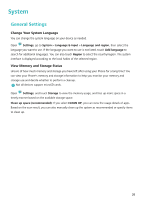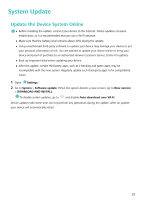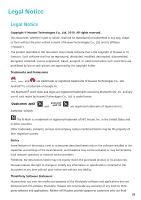Huawei Y6 2019 User Guide - Page 26
Sound and Display
 |
View all Huawei Y6 2019 manuals
Add to My Manuals
Save this manual to your list of manuals |
Page 26 highlights
Sound and Display Set Up Do Not Disturb Mode Do not disturb mode blocks calls from strangers and only notifies you when you receive calls and messages from chosen contacts. Open Settings, then go to Sounds > Do not disturb to do the following: l Do not disturb: Touch Do not disturb to immediately enable or disable this function. l Schedule rule: Prevent interruptions at set times, such as weekends or evenings. Touch Scheduled to set the time period and repeat cycle. l Allow calls from important contacts: Select Calls, then select Contacts only or Favourites only. l Allow messages from important contacts: Select Messages, then select Contacts only or Favourites only. l Allow repeated calls to ring: Repeated calls is enabled by default. Your device will ring when the same phone number calls more than once within 3 minutes. Enable Eye Comfort Mode to Prevent Eye Strain Do your eyes get tired and sore after looking at your Phone for a long time? Eye comfort mode can effectively reduce blue-light and adjust the screen to warmer colours, relieving eye fatigue and protecting your eyesight. Enable Eye comfort mode: Open Settings, go to Display > Eye comfort, and enable Eye comfort. The Eye comfort mode icon will be displayed in the status bar. Once Eye comfort mode is enabled, blue light will be filtered out and the screen will take on a yellow tint. Quickly enable or disable Eye comfort mode: Swipe down from the status bar to open the notification panel. From the notification panel, expand the shortcuts panel, then enable or disable . Enable Eye comfort mode at set times: You can configure your Phone to enable Eye comfort mode for a set period of time each day. When Eye comfort mode is disabled, open Settings, go to Display > Eye comfort, and enable Scheduled, then set your desired Start and End. Adjust Eye comfort mode colour temperature: Once Eye comfort mode is enabled, blue light will be filtered out and the screen will take on a mild yellow tint. You can adjust the colour temperature as needed. After you have enabled Eye comfort, you can adjust the colour temperature slider for a cooler or warmer screen colour. 23