IBM 28P1938 User Guide
IBM 28P1938 - InfoPrint 1140 B/W Laser Printer Manual
 |
View all IBM 28P1938 manuals
Add to My Manuals
Save this manual to your list of manuals |
IBM 28P1938 manual content summary:
- IBM 28P1938 | User Guide - Page 1
IBM Infoprint 1130 and 1140 Edition: May 2001 The following paragraph does not is subject to restrictions as set forth in subparagraph (c)(1)(ii) of the Rights in Technical Data and Computer Software clause at DFARS 252.227-7013 and in applicable FAR provisions: Lexmark International, Inc., Lexington - IBM 28P1938 | User Guide - Page 2
IBM Infoprint 1130 and 1140 Table of Content Laser Notices ix Safety Information xix Preface xxiv General Information 1-1 Options 1-2 Maintenance Approach 1-3 Tools Required for Service 1-3 Acronyms 1-4 Diagnostic Information 2-1 Start 2-1 Service Error Codes 2-2 User Status Screens 2-24 - IBM 28P1938 | User Guide - Page 3
IBM Infoprint 1130 and 1140 Print Quality Service Check 2-109 Smart Cartridge Contact Assembly Service Check. . . . .2-121 Serial Port Service Check 2-122 Toner Sensor Service Check 2-122 Transfer Roll Service Check 2-123 StapleSmart Finisher Service Finisher Sensor Test 3-27 iv Service Manual - IBM 28P1938 | User Guide - Page 4
4069-5XX/7XX 5-Bin Mailbox Diverter Test 3-28 Registration 3-28 Printer Setup 3-30 Setting the Page Count 3-30 Viewing the Permanent Page Count 3-30 Maintenance Page Count 3-31 Setting Configuration ID 3-31 Restore EP Factory Defaults 3-32 Print Tests 3-33 Print Quality Test Pages 3-34 - IBM 28P1938 | User Guide - Page 5
IBM Infoprint 1130 and 1140 Frames 4-26 35 Fuser Exit Sensor Flag Assembly 4-35 Fuser Lamp 4-35 Fuser Lower Exit Guide Assembly 4-36 High Voltage Power Supply 4-37 Integrated Tray Compensator Assembly 4-37 Board 5-4 Envelope Option Board 5-7 Duplex Option Board 5-9 vi Service Manual - IBM 28P1938 | User Guide - Page 6
Board 5-34 Autoconnect Cable - System Board to Front/Bottom/Interconnect Board 5-35 Preventive Maintenance 6-1 Safety Inspection Guide 6-1 Lubrication Specifications 6-1 Scheduled Maintenance 6-2 Parts Catalog 7-1 How to Use this Parts Catalog 7-1 Assembly 1: Covers 7-2 Assembly 2: Frame - IBM 28P1938 | User Guide - Page 7
IBM Infoprint 1130 and 1140 Assembly 14: Electronics (continued 7-36 Assembly 14: Electronics (continued 7-48 Assembly 15: 250-Sheet Tray 24: 5-Bin Mailbox 7-98 Assembly 25: StapleSmart Finisher 7-102 Assembly 26: Options 7-110 Assembly 27: Miscellaneous 7-112 Index I-1 viii Service Manual - IBM 28P1938 | User Guide - Page 8
IBM Infoprint 1130/1140 Laser Notices The following laser notice labels may be affixed to this printer as shown: Laser Advisory Label Laser Notices ix - IBM 28P1938 | User Guide - Page 9
IBM Infoprint 1130/1140 Class 1 Laser Statement Label x Service Manual - IBM 28P1938 | User Guide - Page 10
IBM Infoprint 1130/1140 Laser Notice The printer is certified in the U.S. to conform to laser radiation above a Class I level during normal operation, user maintenance, or prescribed service condition. Laser Der Drucker erfüllt gemäß amtlicher Bestätigung der USA die Anforderungen der Bestimmung - IBM 28P1938 | User Guide - Page 11
IBM Infoprint 1130/1140 Avis relatif à l'utilisation de laser Pour les Etats-Unis : cette imprimante est certifiée conforme aux provisions DHHS 21 CFR alinéa J concernant les - IBM 28P1938 | User Guide - Page 12
IBM Infoprint 1130/1140 Avisos sobre el láser Se certifica que, en los EE.UU., esta impresora cumple los requisitos para los productos láser de Clase I (1) - IBM 28P1938 | User Guide - Page 13
IBM Infoprint 1130/1140 Laserinformatie De printer voldoet aan de eisen die gesteld worden aan een laserprodukt van klasse I. Voor de Verenigde Staten zijn deze eisen - IBM 28P1938 | User Guide - Page 14
IBM Infoprint 1130/1140 Huomautus laserlaitteesta Tämä kirjoitin on Yhdysvalloissa luokan I (1) laserlaitteiden DHHS 21 CFR Subchapter J -määrityksen mukainen ja muualla över Klass I-nivå vid normal användning, underhåll som utförs av användaren eller annan föreskriven serviceåtgärd. Laser Notices xv - IBM 28P1938 | User Guide - Page 15
IBM Infoprint 1130/1140 Laser-melding Skriveren er godkjent i USA etter kravene i DHHS 21 CFR, underkapittel J, for klasse I (1) laserprodukter, og er i andre land godkjent som et - IBM 28P1938 | User Guide - Page 16
IBM Infoprint 1130/1140 Japanese Laser Notice Chinese Laser Notice Laser Notices xvii - IBM 28P1938 | User Guide - Page 17
IBM Infoprint 1130/1140 Korean Laser Notice xviii Service Manual - IBM 28P1938 | User Guide - Page 18
IBM Infoprint 1130/1140 Safety Information • This product is designed, tested and approved other replacement parts. • The maintenance information for this product has been prepared for use by a professional service person and is not intended to be used by others. • There may be an increased risk of - IBM 28P1938 | User Guide - Page 19
IBM Infoprint 1130/1140 Norme di sicurezza • Il prodotto è stato progettato, testato e approvato in conformità a severi standard di sicurezza e Risiko eines elektrischen Schlags und körperlicher Verletzung. Das zuständige Fachpersonal sollte entsprechende Vorsichtsmaßnahmen treffen. xx Service Manual - IBM 28P1938 | User Guide - Page 20
IBM Infoprint 1130/1140 Pautas de Seguridad • Este producto se ha diseñado, verificado y aprobado para cumplir los más estrictos estándares de seguridad global usando los - IBM 28P1938 | User Guide - Page 21
IBM Infoprint 1130/1140 Informació de Seguretat • Aquest producte està dissenyat, comprovat i aprovat per tal d'acomplir les estrictes normes de és de desmuntatge i de servei d'aquest producte. El personal professional ha d'estar-ne assabentat i prendre les mesures convenients. xxii Service Manual - IBM 28P1938 | User Guide - Page 22
IBM Infoprint 1130/1140 Safety Information xxiii - IBM 28P1938 | User Guide - Page 23
indicator table, symptom tables, and service checks used to isolate failing field replaceable units (FRUs). 3. Diagnostic Aids contains tests and checks used to locate or repeat symptoms of printer problems. 4. Repair Information provides instructions for making printer adjustments and removing - IBM 28P1938 | User Guide - Page 24
Infoprint 1130/1140 1. General Information The Lexmark™ T laser printers are letter quality page printers designed to attach to IBM-compatible PC's and to most computer networks. The Lexmark T laser printer is available in the following models. Lexmark Model Name Lexmark T620 Lexmark T620n Lexmark - IBM 28P1938 | User Guide - Page 25
IBM Infoprint 1130/1140 Options The following options are available. Some options are not available in every country. Hard Disk - 5.0+ GB Vertical Kiosk Presenter Horizontal Kiosk Presenter Output Expander 5-Bin Mailbox High-Capacity Output Stacker StapleSmart™ Finisher Option 1-2 Service Manual - IBM 28P1938 | User Guide - Page 26
IBM Infoprint 1130/1140 Maintenance Approach The diagnostic information in this manual leads you to the correct field replaceable unit (FRU) or part. Use the service error codes, user status messages, user error messages, service checks, and diagnostic aids to determine the printer problem and - IBM 28P1938 | User Guide - Page 27
IBM Infoprint 1130/1140 Acronyms CSU DIMM DRAM EDO EP EPROM ESD FRU GB HVPS LASER LCD LED LVPS MROM NAND NVRAM OEM Processor Read Only Memory Synchronous Dual Random Access Memory Static Random Access Memory Used Parts Return Volts alternating current Volts direct current 1-4 Service Manual - IBM 28P1938 | User Guide - Page 28
IBM the printer down. Use the service error code, user status message, user error message, symptom table, service checks, and diagnostic aids two or three-digit error code that provides the user with information that explains a problem with a print cartridge, paper jam, option, port, and so on. If a - IBM 28P1938 | User Guide - Page 29
IBM Infoprint 1130/1140 Service Error Codes Service Error Codes are generally non-recoverable except in an intermittent condition when you can POR the printer to temporarily recover from the error condition. Error Code Action 900 RIP Software Contact the next support level or call Lexmark. 901 - IBM 28P1938 | User Guide - Page 30
and POR the printer. If the error continues, go to the "Input Tray(s) Option Service Check" on page 2-69. 917 Transfer Roll Indicates a problem in the transfer roll area. Go to the "Transfer Roll Service Check" on page 2-123. 920 Fuser Error Indicates that the fuser is below temperature when - IBM 28P1938 | User Guide - Page 31
board is defective. Check for correct installation. If no problem is found, replace the FRUs in the following order: System Board Interconnect Board Note: If a problem still exists, the RIP software can cause a 939 error code. Contact your next level for software support. 2-4 Service Manual - IBM 28P1938 | User Guide - Page 32
IBM Infoprint 1130/1140 Error Code Action 940 Service LV Power Supply The low voltage power supply zero crossover test failed. • Check the LVPS for correct installation. Ensure that the connector on the LVPS - IBM 28P1938 | User Guide - Page 33
IBM Infoprint 1130/1140 Error Code 958 NAND failing slot to see if it fixes the problem. If it does fix the problem, replace the system board. If this fixes the problem, replace the defective RAM. Download Emulation CRC printer is a network model, replace the system board. 2-6 Service Manual - IBM 28P1938 | User Guide - Page 34
IBM Infoprint 1130/1140 Error Code Action 980 - 984 Service These error codes indicate the specified device Comm. has detected a paper port failure. Specified device can be one of the following: *System - IBM 28P1938 | User Guide - Page 35
a paper path problem, especially paper jams in the base printer, envelope feeder and duplex unit. When a 9XX or 2XX error displays: 1. Press and hold Return and press Select to enter for sub error codes. 2. The first screen of information is displayed. Write down the information. 2-8 Service Manual - IBM 28P1938 | User Guide - Page 36
IBM Infoprint 1130/1140 3. Continue pressing Return and Select until each screen of information is obtained. 4. When the last screen displays, the original message displays. The - IBM 28P1938 | User Guide - Page 37
IBM Infoprint 1130/1140 Base Printer Sub Error Codes Each status byte has a different level of troubleshooting value for each area of the printer. The following table displays up to 8 status bytes of data. Some or all of these bytes may be used to help diagnose a printer problem 2-10 Service Manual - IBM 28P1938 | User Guide - Page 38
IBM Infoprint 1130/1140 First 6 Bytes Sub Error Code Data - Note: xx can be most common type of paper jam. Possible causes are (x1=media size): *Multi sheet feeding. *A tray size sensing problem. *The media feeding from the paper source is slipping or media is slipping in input to the printer. The - IBM 28P1938 | User Guide - Page 39
IBM Infoprint 1130/1140 First 6 Bytes Sub Error Code Data - Note: xx can be any value. Explanation 84 xx 0f x1 x2 x3 84 00 10 and all the sensors are working correctly. *Check to make sure the paper size setting is correct for the size paper in the tray. 2-12 Service Manual - IBM 28P1938 | User Guide - Page 40
IBM Infoprint 1130/1140 First 6 Bytes Sub Error Code Data - Note: xx can be passed beyond the sensor, or the flag and sensor are not operating properly. Go to the "Envelope Feeder Option Service Check" on page 2-56. The envelope feeder pass thru sensor was never activated. (x1=Media Size, x2=Media - IBM 28P1938 | User Guide - Page 41
IBM Infoprint 1130/1140 First 6 Bytes Sub Error Check tray x auto compensator and tray parts for correct operation. If no problem is found, go to the "Input Tray(s) Option Service Check" on page 2-69. This code indicates that the media activated reached the input sensor early. 2-14 Service Manual - IBM 28P1938 | User Guide - Page 42
IBM Infoprint 1130/1140 First 6 Bytes Sub Error Code Data - Note: xx can be any value. Explanation 89 00 01 The exit sensor in the fuser - IBM 28P1938 | User Guide - Page 43
IBM Infoprint 1130/1140 First 6 Bytes Sub Error Code Data - Note: xx can be any value. Explanation 89 xx 0D 8D 00 00 The fuser exit failed when paper was in the source. Other sheets may have started to pick, but none were in the paper path. x1=Media Source) 2-16 Service Manual - IBM 28P1938 | User Guide - Page 44
IBM Infoprint 1130/1140 First 6 Bytes Sub Error Code Data - Note: xx can be in diagnosing Fuser Assembly failures: First 6 Bytes Sub Error Code Data - Note: xx can be any value Explanation 920 Service - Fuser Error (Under temperature while printing) EN 08 xx yy - 1 EN- zz - - 2 xx=Actual Fuser - IBM 28P1938 | User Guide - Page 45
IBM from the fuser temperature at turn on. 922 Service - Fuser Error (Fuser failed to reach did not reach operating temperature in time. 923 Service - Fuser Error (Fuser over temperature) EN 12 temperature that the fuser wants to reach. 924 Service - Fuser Error (Open Thermistor Failure) EN - IBM 28P1938 | User Guide - Page 46
IBM Infoprint 1130/1140 First 6 Bytes Sub Error Code Data - Note: xx can be any value Explanation 925 Service - Fuser Error (Wrong Fuser Lamp Installed) Note: The Sub Error Codes below are only for an incorrect lamp being installed. EN 07 xx yy zz 1 - IBM 28P1938 | User Guide - Page 47
IBM Infoprint 1130/1140 First 6 Bytes Sub Error Code Data - Note: xx can be any value Explanation 84 xx 1D x1 x2 The envelope feeder pass ) *Check to make sure the envelope feeds to the pass thru sensor. *Check to see if the envelope actuates the pass thru sensor flag. 2-20 Service Manual - IBM 28P1938 | User Guide - Page 48
IBM Infoprint 1130/1140 Stacker Sub Error Codes First 6 Bytes Sub Error Code Data - Note: xx can be any value Explanation 84 xx 14 There is - IBM 28P1938 | User Guide - Page 49
IBM Infoprint 1130/1140 Duplex Unit Sub Error Codes First 6 Bytes Sub Error Code Data - Note: xx can be any value Explanation 89 xx 00 that finisher option has detected a paper jam and homing was allowed before the stop. Usually associated with 281 Paper Jams in the finisher. 2-22 Service Manual - IBM 28P1938 | User Guide - Page 50
IBM Infoprint 1130/1140 First 6 Bytes Sub Error Code Data - Note: xx can be any value Explanation 8D xx 01 98 xx 03 x1 x2 x3 A timeout associated with the stapling operation timed out while waiting for the last page of a job to be safe in the stapler accumulator. Never saw operation complete - IBM 28P1938 | User Guide - Page 51
IBM Infoprint 1130/1140 User Status Screens User power saver mode, the printer will display this screen instead of the Ready screen. When a job is received, the power saver screen remains displayed until the printer exits the power saver mode and printer to the previous state. 2-24 Service Manual - IBM 28P1938 | User Guide - Page 52
IBM Infoprint 1130/1140 User Status Screens Res Reduced Res Reduced Waiting Status Action The printer is processing data or printing pages and the resolution of a page belonging to the current job has been reduced from 600 to 300 DPI to prevent a Memory Full Error. - IBM 28P1938 | User Guide - Page 53
IBM Infoprint 1130/1140 User Status Screens Busy to return to Ready. The printer is flushing corrupted print data and the current print job is being discarded. No button actions are possible while this message is displayed. The printer . Press Select to reset the printer. 2-26 Service Manual - IBM 28P1938 | User Guide - Page 54
IBM Infoprint 1130/1140 User Status Screens Printing Directory List Restoring Factory Defaults not ready to receive or process data. This message displays when Menu> or or - IBM 28P1938 | User Guide - Page 55
IBM Infoprint 1130/1140 User Status Screens Resetting Printer Formatting Flash (Do Not Power Off) Program Flash (Do Not Power Off) Formatting Disk Programming Disk (Do Not Power Off) Menus Disabled Activating Menu Changes Status Action The printer is deleting any print jobs . 2-28 Service Manual - IBM 28P1938 | User Guide - Page 56
IBM Infoprint 1130/1140 User Attendance Messages User Message Primary User Message Secondary Explanation 200 Paper Jam Remove Cartridge Leave Job in Finisher Primary: Paper is jammed at the printer Input Sensor. Open the printer upper front door and remove the print cartridge to access the - IBM 28P1938 | User Guide - Page 57
IBM Infoprint 1130/1140 User Message Primary User Message Secondary Explanation 230 Paper Jam Check Duplex Leave Job in Finisher Primary: The paper is most likely jammed the accumulated sheets are removed, the portion of the job printed after the jam will not be stapled. 2-30 Service Manual - IBM 28P1938 | User Guide - Page 58
IBM Infoprint 1130/1140 User Message Primary User Message Secondary Explanation 260 Paper Jam Check Envelope Feeder Leave Job in Finisher Primary: Paper is jammed in the envelope feeder. Secondary: When this message is displayed, do not remove accumulated sheets during the jam clearance - IBM 28P1938 | User Guide - Page 59
IBM Infoprint 1130/1140 User Message Primary User Message Secondary Explanation 282 Staple Jam Check Stapler Remove Job from Finisher Primary: A staple jam has been detected during normal cannot be cleared go to the "Cover Open Switch/Cable Service Check" on page 2-49. 2-32 Service Manual - IBM 28P1938 | User Guide - Page 60
IBM the printer 10-20 seconds to determine if the print cartridge is supported. Depending on the setting of the Machine Class ID the printer may cartridge is inserted. If this does not fix the problem, go to the "Smart Cartridge Contact Assembly Service Check" on page 2-121. The printer determines the - IBM 28P1938 | User Guide - Page 61
IBM Note: 1200 dpi pages are not resolution reduced. If a 1200 dpi job runs out of memory, a Memory Full error is displayed. This message and normal operation continues. Flash operations are not allowed until the problem is resolved. This message is displayed when there is not enough Service Manual - IBM 28P1938 | User Guide - Page 62
IBM Infoprint 1130/1140 User Message Primary User Message Secondary 54 Standard Serial Error 54 Serial Option X Error 56 Standard Serial Disabled 56 Parallel Port Disabled - IBM 28P1938 | User Guide - Page 63
IBM Infoprint 1130/1140 User Message Primary 62 Disk Full 63 Unformatted Disk 80 to clear the message. The microcode data is discarded and must be re-transmitted from the host computer. This message displays when toner low occurs and the toner low alarm is activated. Press Go to clear this message. - IBM 28P1938 | User Guide - Page 64
IBM Infoprint 1130/1140 User Line 2 Messages If none of the conditions exist to take the printer offline. The Not Ready message is displayed. No more data is processed from the host computer. Press Go to return the printer to the Ready state. User Message Toner Low Tray X Missing Explanation If - IBM 28P1938 | User Guide - Page 65
IBM Infoprint 1130/1140 User Message Tray X Empty Tray X Low Explanation If any of the input trays are empty, then "Tray X Empty Serial Port, if available. Serial Port, where X=1,2,3, is attached to PCI connector X. Network card X, X=1,2,3, is attached to PCI connector X. 2-38 Service Manual - IBM 28P1938 | User Guide - Page 66
IBM Infoprint 1130/1140 User Message LocalTalk X Infrared Infrared X Explanation LocalTalk Card X,X=1,2,3, is attached to PCI connector X. Standard Infrared port, if available. Infrared Port X, X=1,2,3, is attached - IBM 28P1938 | User Guide - Page 67
option is removed. Once the job is complete, turn off the printer and attach the option again. Insert Duplex Front Cover This message displays when the duplex front access cover is not installed. Close Duplex Rear Door This message displays when the duplex rear door is open. 2-40 Service Manual - IBM 28P1938 | User Guide - Page 68
IBM Infoprint 1130/1140 Power-On Self Test (POST) When you turn the printer On, it performs a Power-On Self Test. Check for correct POST functioning - IBM 28P1938 | User Guide - Page 69
IBM Paper feed problems - Base Service Check" on page 2-105. Go to the "Duplex Option Service Check" on page 2-53. Go to the "Fuser Solenoid Service Check" on page 2-68. Go to the "Print Quality - All Black Page" on page 2-110. Go to the "Print Quality - Blank Page" on page 2-110. 2-42 Service Manual - IBM 28P1938 | User Guide - Page 70
IBM Infoprint 1130/1140 Symptom Print quality - Light print Print quality - Background Print quality the high-capacity feeder option installed. Paper feed problem with the high capacity feeder option. Action Go to the "High-Capacity Feeder Input Tray Service Check" on page 2-72. Go to the" - IBM 28P1938 | User Guide - Page 71
Tray(s) Option Service Check" on page 2-69. Go to the "Input Tray(s) Option Service Check" on page 2-69. Symptom Table - Duplex Option Symptom Paper feed problem with Duplex Option Service Check" on page 2-56. Go to the "Envelope Feeder Option Service Check" on page 2-56. 2-44 Service Manual - IBM 28P1938 | User Guide - Page 72
IBM Infoprint 1130/1140 Symptom Table - Output Expander Symptom Printer does not display Output Bin Full. Paper does not feed all the way into the output tray. Action Go to the "Output Bin Sensor Standard Tray Service Check" on page 2-90. Go to the "Output Expander Service Check" on page 2-91. - IBM 28P1938 | User Guide - Page 73
: Go to "Print Quality Test Pages" on page 3-34 and print a test page to help diagnose problems before changing any settings or working on the printer. • Use the resident diagnostics test provided to help isolate a problem before taking the machine apart or removing any options. 2-46 Service Manual - IBM 28P1938 | User Guide - Page 74
IBM Infoprint 1130/1140 Charge Roll Service Check Service Tip: Close and evenly spaced repetitive marks 47.19 mm (1.86 inch) apart or spots on the page can be caused by a damaged or contaminated charge roll. Service Tip: Check to make sure the right charge roll arm bushing is correctly installed and - IBM 28P1938 | User Guide - Page 75
IBM Infoprint 1130/1140 FRU 3 Right Side Charge Roll Link Right Charge Roll Bushing Action Check the right side charge roll link assembly for roll bushing is installed and operating correctly. Note: The screw that attaches the charge roll lead to the contact must be secure. 2-48 Service Manual - IBM 28P1938 | User Guide - Page 76
IBM Infoprint 1130/1140 Cover Open Switch/Cable Service Check FRU 1 Toner Cartridge 2 Cover Open Switch/Cable Assembly Action Check the toner cartridge to make sure it is correctly installed and that the right - IBM 28P1938 | User Guide - Page 77
IBM Infoprint 1130/1140 Dead Machine Service Check Note: If a high-capacity input tray is installed, remove the option and check the base printer for correct operation. If the base printer operates correctly, go to "High-Capacity Feeder Input Tray Service replace if necessary. 2-50 Service Manual - IBM 28P1938 | User Guide - Page 78
IBM Infoprint 1130/1140 FRU 3 +5 V dc at the system board test point Action Check for +5 V dc at the +5V dc test point on the system board. - IBM 28P1938 | User Guide - Page 79
IBM Infoprint 1130/1140 FRU 6 LVPS 7 System Board Action Remove the LVPS from board If correct, turn the printer off and reconnect one cable at a time until you find the defective assembly. Service Tip: A short or low resistance load that is attached to the system board can pull the +5V dc supply - IBM 28P1938 | User Guide - Page 80
IBM Infoprint 1130/1140 Duplex Option Service Check The printer does not recognize the Duplex Option blow, check the stepper motor for a short between the motor case and pins J3-1 through J3-4. If no problem is found, check the D.C. servo motor pins J1-1 and J1-2 to the motor housing for a short. If - IBM 28P1938 | User Guide - Page 81
IBM servo motor sensor cable connector for pin damage. If no problem is found, replace the FRUs in the following order: on the system board for correct installation. If no problem is found, replace the FRUs in the following order no problem is found, replace the FRUs in the following order: - IBM 28P1938 | User Guide - Page 82
IBM Infoprint 1130/1140 230 Paper Jam - Check Duplex message displays. The page is not duplexed and only exits half way out of the redrive. FRU 1 - IBM 28P1938 | User Guide - Page 83
IBM Infoprint 1130/1140 Envelope Feeder Option Service Check Service Tip: Check the envelope feeder paper path for any debris, pieces of envelope and so on. If . If incorrect, check the interconnect board. If correct, reinstall the envelope option and continue with step 3. 2-56 Service Manual - IBM 28P1938 | User Guide - Page 84
IBM Infoprint 1130/1140 FRU 3 Autoconnect on the Envelope Option Action Check for any signs of damage to the connector or contacts. If you find damage, - IBM 28P1938 | User Guide - Page 85
IBM Infoprint 1130/1140 Operator panel displays 260 Paper Jam immediately when envelope feed is requested - POST incomplete. FRU is moved in and out of the sensor. If incorrect, replace the sensor assembly. If this does not fix the problem, replace the envelope system board. 2-58 Service Manual - IBM 28P1938 | User Guide - Page 86
IBM Infoprint 1130/1140 Operator panel displays 260 Paper Jam after attempted feed but before envelopes are put in the hopper OR the operator panel continues to display "Load Envelopes" after envelopes are placed in the hopper. Service Tip: The kick rolls rotate during the attempted feed cycles. - IBM 28P1938 | User Guide - Page 87
IBM Infoprint 1130/1140 990 Service Error, envelopes fail to feed from the hopper. FRU 1 D.C. Feed Motor Assembly 2 Envelope Feeder System Board Action Check the motor not, then the tenons on the master kick gear may be sheared off. If incorrect, replace the master kick gear. 2-60 Service Manual - IBM 28P1938 | User Guide - Page 88
IBM Infoprint 1130/1140 260 Paper Jam displays, unable to clear and envelopes fail to feed from the hopper. Kick rolls ARE rotating. Check the deflector gap adjustment before continuing this service check. FRU 1 Deflector Gap Adjustment 2 Weight Assembly 3 Envelope Edge Guide Action Check the - IBM 28P1938 | User Guide - Page 89
IBM Infoprint 1130/1140 260 Paper Jam displays, envelope stops in feeder paper path. FRU 1 Kick Rolls/Feed Rolls/Drive Rolls 2 Deflector Gap Adjustment Action Check all the rolls for any signs of oil, grease or other contamination. If you find a problem detented on the latch. 2-62 Service Manual - IBM 28P1938 | User Guide - Page 90
IBM Infoprint 1130/1140 Fan Service Check Printhead Fan Service Check The printhead fan is in models 722/72n. Note is powered on unless the printer is in the Power Saver mode. FRU 1 Main Fan Action Manually spin the fan and check that it rotates freely. Check the cable connection to the system - IBM 28P1938 | User Guide - Page 91
+15 V dc (printer not running - fan running about half speed). If incorrect, replace the system board. If this does not fix the problem, replace the main fan. Cartridge Fan Service Check This cartridge fan is used in models 722 and 72n Fan does not run or is noisy. FRU 1 Fan Assembly (noisy - IBM 28P1938 | User Guide - Page 92
IBM Infoprint 1130/1140 FRU 2 Fan Assembly System Board Action Check to caused by low line voltage can sometimes be cleared by turning the machine off and then on again. A 925 service error indicates the wrong fuser lamp is installed in the printer and does not match the one stored in the printer - IBM 28P1938 | User Guide - Page 93
IBM Infoprint 1130/1140 FRU 1 Fuser Lamp (Incorrect Lamp/925 Service Error) 2 Fuser Lamp 3 LVPS LVPS to Fuser Auto Docking Connector Fuser AC Cable 4 Fuser Top Cover Assembly ( the thermistor cable. The resistance is: HOT - J2-1 - J2-2 = 2.5K ohms COLD = 150K ohms to 260K ohms 2-66 Service Manual - IBM 28P1938 | User Guide - Page 94
IBM Infoprint 1130/1140 Hot Fuser Service Check Error codes 923 and 924 may display for a hot fuser failure. CAUTION: The fuser may be hot, use caution before removing or servicing. FRU 1 Fuser Cover Assembly (Assembly includes Thermistor and Thermal Fuses.) 2 System Board 3 Fuser Hot Roll Backup - IBM 28P1938 | User Guide - Page 95
IBM Infoprint 1130/1140 Fuser Solenoid Service Check Service Tip: Try changing the envelope enhance level setting. A different setting may correct the problem the cable measures continuity, replace the system board. Input Sensor Service Check Service Tip: Run the Base Sensor Test. Check the input - IBM 28P1938 | User Guide - Page 96
IBM Infoprint 1130/1140 FRU 1 Input Sensor Flag 2 System Board 3 Input Sensor Cable Action Check the input sensor flag for damage and proper operation. If a problem . For 990 Error Code- Service Tray X, X= displays the number of the tray that has a problem or needs service. FRU 1 Tray X option - IBM 28P1938 | User Guide - Page 97
IBM Infoprint 1130/1140 24X Paper Jam message displays, paper jammed over the Pass Thru Sensor. (The printer displays the value of X for the and oil or grease on the rollers. Also check for proper operation of the paper aligning assembly. Repair or replace parts as necessary. 2-70 Service Manual - IBM 28P1938 | User Guide - Page 98
IBM Infoprint 1130/1140 Tray X Low message displays when Tray X is full damage especially at connector J5 on the system board. If no problem is found, replace the paper low sensor assembly. If this does not correct the problem, replace the option system board. Tray X Empty message displays when - IBM 28P1938 | User Guide - Page 99
IBM Infoprint 1130/1140 Printer does not recognize Tray X is installed. FRU 1 the rear paper guides are in the correct locations for the size of paper installed in the high-capacity feeder tray. Service Tip: Check the other paper sources to be sure they are operating correctly. 2-72 Service Manual - IBM 28P1938 | User Guide - Page 100
IBM Infoprint 1130/1140 The base printer indicates a dead machine condition when the high capacity input tray is installed. FRU 1 AC Line Cord AC Jumper (HCIT - IBM 28P1938 | User Guide - Page 101
IBM Infoprint 1130/1140 The base printer does not recognize that the high-capacity input tray is installed. FRU 1 High-Capacity Feeder Autoconnect Mechanical cable to the LVPS. If correct, replace the LVPS assembly. If incorrect, replace the AC cable to the input of the LVPS. 2-74 Service Manual - IBM 28P1938 | User Guide - Page 102
IBM Infoprint 1130/1140 FRU 4 High-Capacity Feeder Option Control Board Action Check the voltage on J8-1 (green). The voltage measures +24 V dc. If incorrect, check the autoconnect system for any problems. +24 V dc must come from the base printer through the autoconnect system to the high capacity - IBM 28P1938 | User Guide - Page 103
IBM Infoprint 1130/1140 24X Paper Jam message displays, paper jammed over the Pass Thru Sensor. (X=The printer displays the value of X for the and oil or grease on the rollers. Also check for proper operation of the paper aligning assembly. Repair or replace parts as necessary. 2-76 Service Manual - IBM 28P1938 | User Guide - Page 104
IBM Infoprint 1130/1140 Tray X Paper Low Message displays when Tray X is full or has adequate paper in the tray. FRU 1 Paper Low Switch Paper Low - IBM 28P1938 | User Guide - Page 105
IBM Infoprint 1130/1140 The elevator tray fails to stop at the correct position and continues to drive into the bottom frame. FRU 1 switch cable for a short between pins 1 and 2. If incorrect, replace the cable. If correct, replace the high capacity feeder option control board. 2-78 Service Manual - IBM 28P1938 | User Guide - Page 106
IBM Infoprint 1130/1140 Paper from the high capacity feeder input tray does not reach the pass thru sensor. Service Tip: Check to be sure the paper in tray is within specifications. FRU 1 Auto compensator Assembly 2 Wear Strips Action Check the auto compensator pick arm - IBM 28P1938 | User Guide - Page 107
IBM Infoprint 1130/1140 The elevator tray for a short between each pin and the motor housing. If a problem is found, replace the motor assembly. If no problem is found, measure the resistance between the following pins on the motor the high capacity feeder option system board. 2-80 Service Manual - IBM 28P1938 | User Guide - Page 108
IBM Infoprint 1130/1140 The elevator moves in one direction only. FRU 1 DC Drive Motor Assembly High Capacity Feeder System Board Action Check the voltages at - IBM 28P1938 | User Guide - Page 109
IBM Infoprint 1130/1140 Paper size switch not selecting paper size that is selected. FRU 1 Paper Size Switch High Capacity Feeder Option Control board. Check the continuity of the sensor cable. If incorrect, replace the cable. If correct, replace the top optical sensor assembly. 2-82 Service Manual - IBM 28P1938 | User Guide - Page 110
IBM Infoprint 1130/1140 Tray X Empty message displays. Tray does not respond to loading paper. No response from the front door switch. FRU 1 High Capacity Feeder - IBM 28P1938 | User Guide - Page 111
IBM Infoprint 1130/1140 Excessive Noise or Vibration FRU 1 DC Motor Assembly 2 Idler Pulley DC Motor Assembly 3 Drive Pulley 4 Motor Drive Belt Tray Drive damage. Check to make sure the belt is tracking correctly on the lower section of the drive pulley and lead screw pulleys. 2-84 Service Manual - IBM 28P1938 | User Guide - Page 112
IBM Infoprint 1130/1140 Main Drive Service Check Service Tip: Excessive gear or main drive assembly noise is usually caused by a defective motor assembly or system board. Service system board. If this does not fix the problem, replace the main drive motor. Check the continuity of the main - IBM 28P1938 | User Guide - Page 113
IBM Infoprint 1130/1140 FRU 4 Motor does not turn, no gear error code 936 in the following order: main drive motor assembly system board Operator Panel Service Check Operator Panel Buttons Service Check Note: Before continuing with this service check do the "Button Test" on page 3-14 in the - IBM 28P1938 | User Guide - Page 114
IBM Infoprint 1130/1140 FRU 2 System Board (No buttons work) Action Check the voltage cable. If correct, replace the operator panel assembly. Operator Panel Display Service Check SERVICE TIP: The printer has detected a problem with the system board, operator panel cable or operator panel assembly - IBM 28P1938 | User Guide - Page 115
IBM Infoprint 1130/1140 FRU 4 Operator Panel All Diamonds, no beeps 5 Operator Panel all diamonds, 5 Beeps Action Replace system installed and not broken or damaged. If the test fails, replace the SDRAM card assembly. If the problem continues, replace the system board. 2-88 Service Manual - IBM 28P1938 | User Guide - Page 116
IBM Infoprint 1130/1140 Hard Disk Option Service Tip: The Lexmark T printers support one hard disk option. Check to destructive test and indicates Pass or Fail. If the test fails, replace the hard disk. If a problem still exists, replace the hard disk board. The "Disk Test/Clean" on page 3-6 is used - IBM 28P1938 | User Guide - Page 117
IBM Infoprint 1130/1140 Output Bin Sensor Standard Tray Service Check Service Tip: If the and flag for proper operation. If you find no problem with the sensor and flag, continue with the service check. Service Tip: Check to make sure the correct flag is and cannot be cleared. 2-90 Service Manual - IBM 28P1938 | User Guide - Page 118
IBM Infoprint 1130/1140 Output Expander Service Check Service Tip: The majority of the mechanical components is correctly installed before attempting to service the unit. No jumpers should be installed at connector J6 on the output expander board. Problems with excessive static electricity buildup. - IBM 28P1938 | User Guide - Page 119
IBM Infoprint 1130/1140 FRU 1 Output Expander Option 2 Output Expander Assembly Mechanical Linkage Action Make sure the output expander connector. If correct, replace the output expander control board. If incorrect, replace the output expander assembly mechanical linkage. 2-92 Service Manual - IBM 28P1938 | User Guide - Page 120
IBM Infoprint 1130/1140 202 Paper Jam Open Rear Door Message displays. A bin x is selected. Paper exits half way out of the redrive. Service Tip: For this type of problem check the sub error codes. They can help isolate the problem. 202 Paper Jam messages can also occur prior to the output expander - IBM 28P1938 | User Guide - Page 121
IBM Infoprint 1130/1140 Remove Paper - Output Bin 0 V dc. If incorrect, replace the sensor assembly. If this does not fix the problem, replace the control board. 271 Paper Jam - Check Bin X, POST complete, first sheet (Lower part of sensor assembly) P = Pass Thru Sensor 2-94 Service Manual - IBM 28P1938 | User Guide - Page 122
IBM Infoprint 1130/1140 990 Service - BIN X FRU 1 D.C. Motor Mechanical Linkage Assembly 2 Output Expander Control Board Action Check the DC motor cable connector to be sure it is correctly installed at - IBM 28P1938 | User Guide - Page 123
IBM Infoprint correct, replace the sensor assembly. High-Capacity Output Stacker Service Check Service Tip: The majority of the mechanical components can be observed correctly and the machine is configured correctly before attempting to service the high-capacity output stacker option. Go to "High - IBM 28P1938 | User Guide - Page 124
IBM Infoprint 1130/1140 Problems with excessive static electricity buildup. FRU 1 Front Cover Assembly base printer autoconnect system is operating correctly. The problem is in the unrecognized option. Continue with this service check or go to the service check for the failing output option. FRU - IBM 28P1938 | User Guide - Page 125
IBM Infoprint 1130/1140 202 Paper Jam Open way out of the redrive assembly. Service Tip: For this type of problem check the "Base Printer Sub Error Codes" on page 2-10. They can help isolate the problem. A 202 paper jam message can mechanical linkage assembly/DC Motor Assembly. 2-98 Service Manual - IBM 28P1938 | User Guide - Page 126
IBM Infoprint 1130/1140 Remove Paper - Output Bin X Full displays. You may not incorrect, replace the sensor assembly. If this does not fix the problem, replace the lower control board. 5-Bin Mailbox Service Check Service Tip: The majority of the mechanical components can be observed during - IBM 28P1938 | User Guide - Page 127
IBM Infoprint 1130/1140 Problems with excessive static electricity buildup system is operating correctly and the problem is in the unrecognized option. Continue with this service check or go to the service check for the failing output option. the failing autoconnect assembly. 2-100 Service Manual - IBM 28P1938 | User Guide - Page 128
IBM Infoprint 1130/1140 271 Paper Jam - Check Bin 1 displays FRU 1 assembly. If this does not fix the problem, replace the control board. 274 Paper Jam - Check Bin 4 displays Service Tip: When a 274 Paper Jam Check Bin 4 message displays, a problem exists with the top pass thru sensor assembly - IBM 28P1938 | User Guide - Page 129
IBM Infoprint 1130/1140 Ready Bin X Full message displays - May be able to clear message and will feed paper into Bin selected. FRU an up position. If the sensor flag is operating correctly, replace the bin X sensor. If this does not fix the problem, replace the control board. 2-102 Service Manual - IBM 28P1938 | User Guide - Page 130
IBM Infoprint 1130/1140 Paper does not feed into the bin selected. 271 Paper Jam - Check Bin 1 displays. FRU 1 Deflector Deflector Spring Deflector Cover Deflector Cover - IBM 28P1938 | User Guide - Page 131
IBM Infoprint 1130/1140 990 Service Error displays FRU 1 Mechanical Linkage DC Motor Assembly 2 Control Board Action Check the DC motor cable connector any of the voltages are incorrect, replace the control board. If correct, replace the mechanical linkage/ DC motor assembly. 2-104 Service Manual - IBM 28P1938 | User Guide - Page 132
IBM Infoprint 1130/1140 Paper Feed Service Check If you have a 936 Transport Motor Error go to the "Main Drive Service Check" on page 2-85 1 Pass Thru Sensor 2 Auto compensator Assembly 3 Wear Strips in Tray X problem is found. Action Check the pass thru sensor for correct installation and operation - IBM 28P1938 | User Guide - Page 133
double feeding. Make sure the counterbalance spring is not missing, loose or broken at the top of the auto compensator arm assembly. If you find a problem, replace the auto compensator assembly. 2-106 Service Manual - IBM 28P1938 | User Guide - Page 134
IBM the surface of the pick roll or slick spots. If you find a problem, replace the pick roll assembly. Check to ensure the media that is being through the multipurpose tray assembly meets recommended paper specifications. Parallel Port Service Check Run the "Parallel Wrap Test" on page 3-16. Note - IBM 28P1938 | User Guide - Page 135
IBM Infoprint 1130/1140 Printhead Service Check The printhead assembly does not contain any service replaceable parts or components. If service , replace the printhead assembly. These error codes indicate a problem with the mirror motor circuit in the printhead assembly or the 108 Service Manual - IBM 28P1938 | User Guide - Page 136
IBM Infoprint 1130/1140 Print Quality Service Check Service Tip: Before troubleshooting any print quality problems do the following: • Install another print cartridge if available before proceeding with the service checks. • Use Tray 1 to test for print quality of the base printer. • Replace the - IBM 28P1938 | User Guide - Page 137
IBM Infoprint 1130/1140 Print Quality - All Black Page Service Tip: An all black page is generally caused by a problem in the high voltage system or an incorrect high voltage in the printing process for any signs of damage, especially the PC drum contact on the cartridge. 2-110 Service Manual - IBM 28P1938 | User Guide - Page 138
IBM Infoprint 1130/1140 FRU 2 High Voltage Contact 3 HVPS 4 Front Cable Harness HVPS of the cable harness. If there is no continuity, replace the front cable harness. Generally a 93x service error is posted if the printhead assembly fails and the printer does not give a blank copy symptom. - IBM 28P1938 | User Guide - Page 139
IBM Infoprint 1130/1140 Print Quality - Random Marks Service Tip: The primary Quality - Blurred or Fuzzy Print Blurred of fuzzy print is usually caused by a problem in the main drive gearbox assembly, alignment assembly, any feed roller or in the damaged. Replace as necessary. 2-112 Service Manual - IBM 28P1938 | User Guide - Page 140
IBM Infoprint 1130/1140 Print Quality - Evenly spaced horizontal lines or marks. FRU 1 Lines spaced 3.19 mm (.126 inch) apart 2 Lines spaced 22.32 mm (.882 - IBM 28P1938 | User Guide - Page 141
IBM Infoprint 1130/1140 Replace the alignment assembly. Print Quality - Background Service Tip: Some background problems can be caused by rough papers, non- setting. Some slick or coated papers may also cause background. Some problems occur with printers that run a large amount of graphics in a - IBM 28P1938 | User Guide - Page 142
IBM Infoprint 1130/1140 FRU 1 Printhead 2 Transfer Roll Assembly 3 High Voltage Contacts Action The printhead on the Lexmark T printers cannot be cleaned. Try another printhead if all other attempts fail to correct a background problem. Check the high voltage contact from the HVPS to the transfer - IBM 28P1938 | User Guide - Page 143
IBM If there is continuity, replace the HVPS. If this does not correct the problem, replace the system board. If J25-2 voltage is incorrect or if the voltage there is continuity, replace the HVPS. If this does not correct the problem, replace the system board. If J25-4 voltage is incorrect, check the - IBM 28P1938 | User Guide - Page 144
IBM Infoprint 1130/1140 Print Quality - Banding Service Tip: Banding is difficult to detect except on a page and print cartridge. Print Quality - Black bands on outer edges of the page. This print quality problem appears as vertical black bands on one or both sides of the copy and can be wide, - IBM 28P1938 | User Guide - Page 145
IBM Infoprint 1130/1140 FRU 2 Charge Roll cable harness. If there is continuity, replace the HVPS. If this does not correct the problem, replace the system board. Turn the printer off and check the resistance between J25-7 and grounded. If correct, replace the system board. 2-118 Service Manual - IBM 28P1938 | User Guide - Page 146
IBM Infoprint 1130/1140 Print Quality - Residual Image Service Tip: Install a new print cartridge if available before doing this service check. Residual image can be caused by the photoconductor, cleaning blade and other parts inside the print cartridge. FRU 1 Hot Roll Fuser Assembly Action Check - IBM 28P1938 | User Guide - Page 147
IBM Infoprint 1130/1140 Print Quality - Toner on backside of printed page Service Tip: This is generally caused by loose toner in the machine plate assembly. Clean the area and run another copy. If the problem continues, replace the FRUs in the following order: HVPS system board 2-120 Service Manual - IBM 28P1938 | User Guide - Page 148
IBM Infoprint 1130/1140 Smart Cartridge Contact Assembly Service Check Note: If you are unable to clear a "32- the right side rear of the cartridge. Install another print cartridge before attempting to troubleshoot the printer. Check to make sure the smart contact assembly cable is properly connected - IBM 28P1938 | User Guide - Page 149
IBM Infoprint 1130/1140 Serial Port Service Check Run the "Serial Wrap Test" approximately three seconds. If the test indicates a problem, replace the system board. Toner Sensor Service Check Service Tip: Check the print darkness MENU setting before incorrect, replace the cable. 2-122 Service Manual - IBM 28P1938 | User Guide - Page 150
IBM Infoprint 1130/1140 FRU 3 Toner Sensor Action The toner sensor cable pin 3 on the toner sensor results in a 929 service error. Transfer Roll Service Check Service Tip: The transfer roll is 51.02 mm (2.009 inch) circumference. Any print quality problems such as lines that are spaced 51.02 mm - IBM 28P1938 | User Guide - Page 151
IBM Infoprint 1130/1140 FRU 2 Left Transfer Arm Assembly 3 Right Transfer Arm Assembly 4 HVPS - 917 Error Code Action Check HVPS. If there is no continuity, replace the cable harness. If there is continuity, replace the HVPS. If the problem continues, replace the system board. 2-124 Service Manual - IBM 28P1938 | User Guide - Page 152
/1140 StapleSmart Finisher Service Check Note: When removing the stapler mechanism (53P8699) from the option first remove the staple supply cartridge. Note: When replacing staples in the supply cartridge, discard any old staples in the cartridge and replace with a fresh strip. Problems with static - IBM 28P1938 | User Guide - Page 153
IBM Infoprint 1130/1140 Printer does not recognize StapleSmart Finisher option as being installed. FRU 1 StapleSmart Finisher Option 2 Stapler Motor the connector. If correct, replace the stapler card assembly. If incorrect, replace the stapler motor/ drive mechanical assembly. 2-126 Service Manual - IBM 28P1938 | User Guide - Page 154
IBM Infoprint 1130/1140 Close Finisher Top Cover displayed - Unable to clear or reset message. (POST incomplete) FRU 1 Top Cover Assembly 2 Top Cover Switch Stapler Card - IBM 28P1938 | User Guide - Page 155
IBM Infoprint 1130/1140 POST incomplete - Stapler cycles several times. FRU 1 lead from the stapler assembly and the finisher frame. Make sure the ground lead is correctly reattached. 990 Service Error Code - Check Bin X displayed - Post Incomplete Step 1 - During POST the stapler option does - IBM 28P1938 | User Guide - Page 156
IBM Infoprint 1130/1140 Step 1 - During POST the stapler option does not try to home. FRU 1 Stapler Card Assembly Drive Motor Assembly Action Turn the printer - IBM 28P1938 | User Guide - Page 157
IBM Infoprint 1130/1140 Step 2 - During POST the stapler option tries to home. Note: When a 990 Service Error is displayed during POST, the failure is If the voltages are correct, replace the mechanical drive assembly. If the voltages areincorrect,replacethestaplercardassembly. 2-130 Service Manual - IBM 28P1938 | User Guide - Page 158
IBM Infoprint 1130/1140 FRU 1 Swing Arm Spring 2 Clutch (53P8721) Assembly Drive Motor Assembly Drive Gear (53P8536) Action Check to ensure the swing arm spring is - IBM 28P1938 | User Guide - Page 159
IBM Infoprint 1130/1140 282 Staple Jam - Check Stapler displayed. FRU 1 Stapler Assembly Action Check the stapler assembly for any cycle or fire a few times. 2. 282 Stapler Jam displayed. The stapler assembly may try to cycle or fire. 3. 990 Service - Check Bin 1 displayed. 2-132 Service Manual - IBM 28P1938 | User Guide - Page 160
IBM Infoprint 1130/1140 FRU 1 Stapler Cartridge Holder Stapler Assembly 2 Stapler to Stapler Board (J3) Cable Action Before proceeding with the service . If any problem is found, replace the stapler assembly. If no problem is found, It may be necessary to manually cycle the large gear on the - IBM 28P1938 | User Guide - Page 161
IBM Infoprint 1130/1140 FRU 3 Stapler Board Stapler Assembly Action Check the voltages on connector J3 on the board. Note: All voltages are V dc) +5V dc 0V dc If the voltages are correct, replace the stapler assembly. If the voltages are incorrect, replace the stapler board 2-134 Service Manual - IBM 28P1938 | User Guide - Page 162
IBM Infoprint 1130/1140 283 Staple Jam - Check Stapler displayed. FRU 1 Staple is turning and touching the paper, check the wheel for any signs of wear, damage or contamination. If any problem with the wheel is found, replace the wheel. Check to make sure the aligner assembly and pads are operating - IBM 28P1938 | User Guide - Page 163
IBM Infoprint 1130/1140 FRU 3 Stapler Board Action Check to make sure the cable to J4 (Accessory) is properly connected to J4 on the motor running +5 V dc If the voltages are correct, replace the gearbox drive assembly. If the voltages are incorrect, replace the stapler board. 2-136 Service Manual - IBM 28P1938 | User Guide - Page 164
IBM Infoprint 1130/1140 Misalignment of sheets to be stapled. FRU 1 Left Side Bail Assembly 2 Stapler Gearbox Assembly Action Check the left side bail assembly for - IBM 28P1938 | User Guide - Page 165
IBM Infoprint 1130/1140 2-138 Service Manual - IBM 28P1938 | User Guide - Page 166
IBM Infoprint 1130/1140 3. Diagnostic Aids This chapter explains the tests and procedures to identify printer failures and verify repairs have corrected the problem. Diagnostic/Configuration Menu Diagnostic Menu - Used to help test and diagnose printer and attached option problems. Configuration - IBM 28P1938 | User Guide - Page 167
IBM Infoprint 1130/1140 Tests Hardware Tests If selected, the following menu selections are available: 1.LCD Test (Operator Panel) 2.Button Test ( Sensor Test 4.Motor Test 5.Duplex Feed 1 6.Duplex Feed 2 Refer to Test Page "Hardware Tests" on page 3-14 "Duplex Tests" on page 3-8 3-2 Service Manual - IBM 28P1938 | User Guide - Page 168
IBM Infoprint 1130/1140 Tests Input Tray Tests If selected, the following menu selections are available: 1.Feed Tests If selected, the following menu selections are available: a. - IBM 28P1938 | User Guide - Page 169
IBM Infoprint 1130/1140 Tests Base Sensor Test If selected, the following menu selections are available: 1.Toner 2.Input 3.Output 4.Narrow Media 5.Front via PCl slot 2) Refer to Test Page "Base Sensor Test" on page 3-26 "Device Tests" on page 3-6 "Printer Setup" on page 3-30 3-4 Service Manual - IBM 28P1938 | User Guide - Page 170
IBM Infoprint 1130/1140 Tests EP Setup If selected, the following menu selections are available: 1.EP Defaults 2.Fuser Temperature 3.Warm Up Time 4.Transfer 5.Print Contrast 6.Charge - IBM 28P1938 | User Guide - Page 171
IBM Infoprint 1130/1140 Diagnostic Mode To enter the Diagnostic Mode: 1. Turn the printer off. 2. Press and hold the Go and Return buttons. 3. disk and should not be attempted on a good disk. Also note that this test may run approximately 1 1/2 hours depending on the disk size. 3-6 Service Manual - IBM 28P1938 | User Guide - Page 172
IBM Infoprint 1130/1140 To run the Disk Test/Clean Test: 1. Select Disk Test/Clean from the Device Tests menu. - "Files will be lost/Go or - IBM 28P1938 | User Guide - Page 173
IBM Infoprint 1130/1140 Disabling Download Emulations Error code are incompatible. To help resolve Download Emulation problems the following steps are necessary to instruct the printer to POR without activating any download emulations from the menu. 2. Select Single or Continuous. 3-8 Service Manual - IBM 28P1938 | User Guide - Page 174
IBM Infoprint 1130/1140 - The single Duplex Quick test cannot be canceled. The printer attempts to print the Quick Test Page from the default paper source. If the default paper source only supports Select Sensor Test from the Duplex Tests menu. Manually actuate each of the duplex sensors. When the - IBM 28P1938 | User Guide - Page 175
IBM Infoprint 1130/1140 To run the Duplex Motor Test: 1. Select Motor Test from the Duplex Tests menu. The duplex motor test a high speed and then a low speed and takes an average of the power required for each speed. - After all the information is computed, the motor turns off. 3-10 Service Manual - IBM 28P1938 | User Guide - Page 176
IBM Infoprint 1130/1140 The following appears on the printer display: DUPLEX MOTOR AA BB CC DD EE FF To pass the test the following results - IBM 28P1938 | User Guide - Page 177
IBM Infoprint 1130/1140 Duplex Feed 1 Test This test feeds a blank sheet of paper to the duplex paper stop position 1. To run the Duplex - "Duplex Feed 2/Clear Paper" message displays when the paper reaches the duplex paper stop position 2 and the power indicator turns on solid. 3-12 Service Manual - IBM 28P1938 | User Guide - Page 178
IBM Infoprint 1130/1140 Error Log Viewing the Error Log The error log is helpful to the servicer by providing a history of printer errors. The error log contains the 12 most recent errors that have occurred on the printer. The most recent error - IBM 28P1938 | User Guide - Page 179
IBM Infoprint 1130/1140 Hardware Tests The following Hardware Tests can be selected from this menu: LCD Test Button Test DRAM Memory Test ROM Memory CL (Closed) displays in place of an OP. The proper operation of each button can be checked. 3. Press Return/Stop to cancel the test. 3-14 Service Manual - IBM 28P1938 | User Guide - Page 180
IBM Infoprint 1130/1140 SDRAM Memory Test The purpose of this test is to check the validity of SDRAM, both standard and optional. The test writes - IBM 28P1938 | User Guide - Page 181
IBM Infoprint 1130/1140 Each time the test finishes, the screen updates with the result. If the test passes, the Pass Count increases by 1, however if Busy Error Init Rise Error Host Busy Error RAM Data FF Error RAM Data AA Error RAM Data 00 Error RAM Data 55 Error 3-16 Service Manual - IBM 28P1938 | User Guide - Page 182
IBM Infoprint 1130/1140 DMA Count Error DMA Address Error DMA Interrupt Error DMA Memory Error DMA Background Error Clear Init Rise Error False Init Rise - IBM 28P1938 | User Guide - Page 183
IBM Infoprint 1130/1140 Each time the test finishes, the screen updates with the result. If the test passes, the Pass Count increases by 1, however is reached the test stops. The power indicator goes on solid and the final results display. Press Return/Stop to exit the test. 3-18 Service Manual - IBM 28P1938 | User Guide - Page 184
IBM Infoprint 1130/1140 Input Tray Tests Input Tray Feed Test This test lets the servicer observe the paper Low Sensor - P = Input Tray Pass Thru Sensor 2. Once this message displays, the servicer can manually actuate each sensor. The tray empty sensor can be actuated by hand, however a sheet of - IBM 28P1938 | User Guide - Page 185
IBM Infoprint 1130/1140 The multipurpose tray and the envelope feeder do not have a paper low sensor. The multipurpose tray does not have a pass thru sensor. The following tray sensors are supported by Bin #7, Ninth Sheet: Bin #8, Tenth Sheet: Bin #9, Eleventh Sheet: Bin #10, 3-20 Service Manual - IBM 28P1938 | User Guide - Page 186
IBM Infoprint 1130/1140 Twelfth Sheet: Bin #10, then the order reverses from Bin #9 is not turned on during this test. This test can be run from any input source and will support any size paper or envelope supported by the printer. To run the Output Bin Feed Test: 1. Select Feed Test from the Output - IBM 28P1938 | User Guide - Page 187
for Output Bin x (x=number of the output option to be tested). 4. The following screen is displayed: HC Bin x TP=OP P=OP F=OP NF=OP 3-22 Service Manual - IBM 28P1938 | User Guide - Page 188
IBM Infoprint 1130/1140 TP=High-Capacity Stacker top position sensor P=High-Capacity Stacker pass thru sensor F=High-Capacity Stacker bin full sensor (lower par of dual sensor) NF=High-Capacity Stacker near full sensor (upper part of dual sensor) 5. Once the screen is displayed, manually actuate - IBM 28P1938 | User Guide - Page 189
IBM Infoprint 1130/1140 Finisher Tests, StapleSmart Finisher Option Feed Tests This test feeds eight blank sheets of paper through the finisher option Staple C=CL SL=CL SP=CL H=CL C=Cartridge Present Sensor SL=Staple Low Sensor SP=Self Priming Sensor H=Home Signal Sensor 3-24 Service Manual - IBM 28P1938 | User Guide - Page 190
IBM Infoprint 1130/1140 To test the Finisher Top Cover and Side Door sensors: Select Sensor Tests from the Finisher menu. Select Cover and Door from - IBM 28P1938 | User Guide - Page 191
IBM Infoprint 1130 Test. - The operator panel displays OP for open and CL for closed. 2. Manually toggle the sensors by hand to verify that each sensor switches from open to closed. can be run using any of the paper sizes supported by the printer. The media is fed from the selected source and then outputted - IBM 28P1938 | User Guide - Page 192
IBM Infoprint 1130/1140 To run the StapleSmart Finisher Feed Test: 1. Select Finisher Tests from the menu. 2. Select Feed Tests from Finisher Tests menu. 3. The feed - IBM 28P1938 | User Guide - Page 193
IBM Infoprint 1130/1140 SD=Finisher Stapler access door 3. Pass and Media Sensors Pass and Media P=OP M=OP P=Finisher Pass Thru Sensor test. The test terminates upon completion. Registration The Video Frequency Test runs automatically when Registration is selected from the menu. 3-28 Service Manual - IBM 28P1938 | User Guide - Page 194
IBM Infoprint 1130/1140 To run the Registration: 1. Select Registration from the main diagnostic menu. 2. The Video Frequency Test runs automatically. 3. When the Video Frequency Test - IBM 28P1938 | User Guide - Page 195
IBM Infoprint 1130/1140 screen by pressing the Go button. Once the Quick Test Page completes printing, the Registration screen displays again. Note: . To view the Permanent Page Count: 1. Select Permanent Page Count from the menu. 2. Press Return/Stop to exit the Diagnostic menu. 3-30 Service Manual - IBM 28P1938 | User Guide - Page 196
IBM Infoprint 1130/1140 Maintenance Page Count This counter is reset by the servicer after a "80 Scheduled Maintenance" message displays (300K copies) and a maintenance kit is installed. To view the Maintenance Page Count: 1. Enter the Configuration menu. Turn the - IBM 28P1938 | User Guide - Page 197
IBM Infoprint 1130/1140 - The current ID displays help correct print quality problems. Fuser Temperature This adjustment can be used to help solve some customer problems with paper curl on low grade papers or problems with letterheads on some or no warm up time. This time period 3-32 Service Manual - IBM 28P1938 | User Guide - Page 198
IBM Infoprint 1130/1140 lets the backup roll heat up and helps reduce curl in some environments. Transfer The transfer can be adjusted to: • LOW • MEDIUM • - IBM 28P1938 | User Guide - Page 199
IBM Infoprint 1130/1140 Envelope Feeder (if installed) For Check each Test Page from each source to assist in Print Quality and Paper Feed problems. Print Quality Test Pages The purpose of this diagnostic function is to allow printing of a cartridge must be installed with a 3-34 Service Manual - IBM 28P1938 | User Guide - Page 200
IBM Infoprint 1130/1140 machine class ID matching the machine class ID stored in NVRAM. Some diagnostic information may be printed on the pages when printing - IBM 28P1938 | User Guide - Page 201
IBM Infoprint 1130/1140 Minimum Stroke it picks very aggressively. No customer adjustments are necessary, therefore no special trays are needed for card stock or labels. The gearing in the arm is designed so the input torque from the motor produces motor is energized the pick rolls 3-36 Service Manual - IBM 28P1938 | User Guide - Page 202
IBM Infoprint 1130/1140 are driven down into the stack increasing the normal If the arm appears to be binding or sticky near the bottom of the tray these springs may be the problem. Reducing the tension on the counterbalance spring may be used as a temporary fix to get additional weight at bottom - IBM 28P1938 | User Guide - Page 203
IBM Infoprint 1130/1140 mechanically installed under the printer The paper input sensor is located in the rear of the duplex unit under the input paper guide. The rear cover open switch is located on the rear cover assembly. The paper exit sensor and so on to the base printer. 3-38 Service Manual - IBM 28P1938 | User Guide - Page 204
IBM Infoprint 1130/1140 Fuser Operation Hot Roll Fuser The hot roll fuser in the Lexmark T printer contains the hot roll, backup roll, and associated parts as well as the paper exit guide assembly, narrow media sensor, paper exit sensor, and the envelope conditioner solenoid. Diagnostic Aids 3-39 - IBM 28P1938 | User Guide - Page 205
IBM Infoprint the paper reaching the input sensor flag. This error can display due to a problem with the HSYNC signal to or in the printhead. Use the sub error code which advises whether or not to remove the job from the finisher. If a job has accumulated in the finisher, then the 40 Service Manual - IBM 28P1938 | User Guide - Page 206
IBM Infoprint 1130/1140 Error Message 202 - Paper Jam - Open Rear Door This message , a secondary message may be displayed which advises whether or not to remove the job from the finisher. If a job has accumulated in the finisher, then the printer alternately flashes the primary and secondary - IBM 28P1938 | User Guide - Page 207
IBM Infoprint 1130/1140 Error Message 24x (x=Tray 1 through may be displayed which advises whether or not to remove the job from the finisher. If a job has accumulated in the finisher, then the printer alternately flashes the actuating the pass thru sensor of the finisher. 3-42 Service Manual - IBM 28P1938 | User Guide - Page 208
IBM Infoprint 1130/1140 A 281 paper jam message may also be displayed when there is a problem with the stapler assembly or the stapler card. Note: When the StapleSmart which advises whether or not to remove the job from the finisher. If a job has accumulated in the finisher, then the printer - IBM 28P1938 | User Guide - Page 209
IBM Infoprint 1130/1140 3-44 Service Manual - IBM 28P1938 | User Guide - Page 210
IBM Infoprint 1130/1140 4. Repair Information WARNING: Read the following before to be sensitive to electrostatic discharge (ESD). To prevent damage to ESD-sensitive parts, follow the instructions below in addition to all the usual precautions, such as turning off power before removing logic boards - IBM 28P1938 | User Guide - Page 211
IBM Infoprint 1130/1140 Adjustment Procedures Duplex Motor Drive Belts Do the duplex motor belt and drive belt adjustment whenever you remove or replace the duplex motor or loosen the motor or drive belt idler pulley. Service maintain the adjustment. 4. Reassemble the duplex unit. 4-2 Service Manual - IBM 28P1938 | User Guide - Page 212
IBM Infoprint 1130/1140 Fuser Solenoid Adjustment Perform the fuser solenoid adjustment setting to minimum gap. Select a value and run several copies of the media that displays a curl problem. It may take several tries before improvement is noticed. Note: This setting has no effect when duplexing. - IBM 28P1938 | User Guide - Page 213
IBM Infoprint 1130/1140 Printhead Assembly Adjustment Do the printhead assembly adjustment whenever you remove or replace the printhead assembly 7. When you have the correct adjustment, gently tighten the printhead mounting screws being careful not to move the printhead assembly. 4-4 Service Manual - IBM 28P1938 | User Guide - Page 214
IBM Infoprint 1130/1140 Paper Alignment Assembly Adjustment Do the alignment assembly adjustment whenever you replace the alignment assembly. Always print a copy of the Quick Test - IBM 28P1938 | User Guide - Page 215
IBM Infoprint 1130/1140 b. Print a copy of the Quick Test Page and check the margin adjustments printed on the test page. These settings should . Continue adjusting the screw as you check the results of each adjustment on a new test page until you obtain the results you want. 4-6 Service Manual - IBM 28P1938 | User Guide - Page 216
IBM Infoprint 1130/1140 Screw Identification Table The following table contains screw types, locations, and quantities necessary to service the printer. Each screw callout in the removal procedure graphic displays the screw reference number listed in the table. Pay careful attention to each screw - IBM 28P1938 | User Guide - Page 217
guide track mounting 2 left side frame to center attach 3 pan right side frame to center pan attach 2 deflector mounting 4 system board inner shield to frame mounting 1 M3x5 mm Taptite INA cover attach 6 (2 screws per cover) interconnect board mounting 5 4-8 Service Manual - IBM 28P1938 | User Guide - Page 218
IBM Infoprint 1130/1140 Reference Number Screw Type M3x6 mm Taptite M3x8 mm Taptite Location Purpose Qty outer shield mounting 6 inner redrive deflector mounting 2 interconnect board - IBM 28P1938 | User Guide - Page 219
IBM Infoprint 1130/1140 Reference Number Screw Type M3x12 mm Taptite Panhead Location HVPS board Purpose Qty mounting 1 M3x28 2 shield ground attach 1 LVPS mounting 2 fuser cover mounting 2 cable clip mounting 2 outer shield mounting 6 INA cover mounting 4 4-10 Service Manual - IBM 28P1938 | User Guide - Page 220
IBM Infoprint 1130/1140 Reference Number Screw Type Location M3.5x8 mm autocompensator Plastite Thread Forming Purpose Qty mounting 3 M3.5x10 mm right side cover mounting 1 - IBM 28P1938 | User Guide - Page 221
IBM Infoprint 1130/1140 Removal Procedures CAUTION: Remove the power cord from the printer or wall outlet before you connect or disconnect any cable Press the two left door latch buttons (A) and open the left door. 3. Release the left door from the rear hinges and remove the door. 4-12 Service Manual - IBM 28P1938 | User Guide - Page 222
IBM Infoprint 1130/1140 Right Cover 1. Open the upper and bottom front covers. 2. Remove the print cartridge. 3. Release the cover latch (A) and remove the right cover mounting screw (B). Repair Information 4-13 - IBM 28P1938 | User Guide - Page 223
IBM Infoprint 1130/1140 4. Remove the redrive assembly. 5. Remove the right side cover mounting screw (B). 6. Remove the right side cover. 4-14 Service Manual - IBM 28P1938 | User Guide - Page 224
IBM Infoprint 1130/1140 Upper Front Cover 1. Raise the upper front cover. 2. Remove the upper front cover mounting screws (A). 3. Rotate the cover upward to allow the rear cover hinges to clear the mounting slots and remove the cover. Repair Information 4-15 - IBM 28P1938 | User Guide - Page 225
IBM Infoprint 1130/1140 Laser Assembly Cover 1. Remove the left door. 2. Remove the right cover. 3. Remove the rear paper deflector. 4. Press the mounting screws (A) and remove the cover. Center Pan Assembly 1. Remove the left and right side frames. 2. Remove the pan assembly. 4-16 Service Manual - IBM 28P1938 | User Guide - Page 226
IBM Infoprint 1130/1140 System Board 1. Remove the outer EMC shield. 2. Disconnect all cables to the system board. 3. Remove the system board mounting screws (A). 4. Remove the - IBM 28P1938 | User Guide - Page 227
the system board as indicated in the photo and illustration below. 2. To replace the card assembly, align guide pins and locating pin with corresponding holes. 3. Carefully press the card assembly into place. Warning: To avoid damage to the connectors, do not use excessive force. 4-18 Service Manual - IBM 28P1938 | User Guide - Page 228
IBM Infoprint 1130/1140 Repair Information 4-19 - IBM 28P1938 | User Guide - Page 229
IBM Infoprint 1130/1140 Developer Drive Assembly 1. Remove the inner EMC shield. 2. Remove the developer drive assembly mounting screws (A). 3. Remove the Be sure the developer drive assembly wheel aligns with the hub on the main drive assembly when reinstalling the assembly. 4-20 Service Manual - IBM 28P1938 | User Guide - Page 230
IBM Infoprint 1130/1140 Duplex Board 1. Lift the base printer from the duplex assembly. 2. Remove the four duplex board cover mounting screws. 3. Gently disconnect the cables - IBM 28P1938 | User Guide - Page 231
IBM Infoprint 1130/1140 Duplex Motor 1. Remove the duplex front cover door. 2. Gently disconnect the cables from the duplex board. Warning: avoid damage to the cables and connectors. 3. Remove the four mounting screws from the left and right return guides and remove the guides . 4-22 Service Manual - IBM 28P1938 | User Guide - Page 232
IBM Infoprint 1130/1140 EMC Shields Inner EMC Shield 1. Remove the left door. 2. Remove the outer EMC shield. 3. Remove all option boards from the connector board slots. 4. Remove the inner EMC shield mounting screws (A) and (B). 5. Remove the inner EMC shield. Repair Information 4-23 - IBM 28P1938 | User Guide - Page 233
IBM Infoprint 1130/1140 Outer EMC Shield 1. Remove the left door. 2. Loosen the outer EMC shield mounting screws (A) and remove the shield. 4-24 Service Manual - IBM 28P1938 | User Guide - Page 234
IBM Infoprint 1130/1140 Fan Main Fan 1. Remove the top rear cover. 2. Remove the inner EMC shield. 3. Remove the fan shroud (A). 4. Note the routing of the main fan cable (B) and disconnect the cable from the system board at connector J5. Repair Information 4-25 - IBM 28P1938 | User Guide - Page 235
IBM Infoprint 1130/1140 5. Release the four latches (C) and remove the fan from the left side frame. Frames EP Frame Assembly . 2. Remove the upper front cover hinge assembly. 3. Remove the mulitpurpose tray/lower deflector assembly. 4. Remove the paper alignment assembly. 4-26 Service Manual - IBM 28P1938 | User Guide - Page 236
IBM Infoprint 1130/1140 5. Remove the left side frame mounting screws (A). Repair Information 4-27 - IBM 28P1938 | User Guide - Page 237
IBM Infoprint 1130/1140 6. Place the printer on its back and remove the left side frame mounting screws (A). 7. Remove the left side frame. 4-28 Service Manual - IBM 28P1938 | User Guide - Page 238
IBM Infoprint 1130/1140 Right Side Frame 1. Remove the right side cover. 2. Remove the LVPS. 3. Remove the multipurpose tray assembly. 4. Disconnect the auto compensator arm bias - IBM 28P1938 | User Guide - Page 239
IBM Infoprint 1130/1140 Fuser 1. Remove the redrive assembly. 2. Loosen the fuser mounting screws (A) and remove the fuser. 4-30 Service Manual - IBM 28P1938 | User Guide - Page 240
IBM Infoprint 1130/1140 Fuser Cover 1. Remove the fuser assembly. 2. Note the thermistor cable routing and disconnect the cable. 3. Warning: Hold the left lamp bracket and - IBM 28P1938 | User Guide - Page 241
IBM Infoprint 1130/1140 4. Gently pry the detack finger and spring from the housing assembly. Fuser Detack Housing Assembly 1. Remove the fuser assembly walls. 5. Gently apply outward pressure on the left and right fuser side frames (A) to release the detack housing assembly (B). 4-32 Service Manual - IBM 28P1938 | User Guide - Page 242
IBM Infoprint 1130/1140 Fuser Transfer Plate 1. Remove the upper paper deflector. 2. Remove the fuser transfer roll. 3. Remove the inner paper deflector. 4. Lift the left side - IBM 28P1938 | User Guide - Page 243
IBM Infoprint 1130/1140 Fuser Envelope Conditioner Solenoid 1. Remove the fuser assembly. 2. Remove the solenoid mounting screw (A). 3. Disconnect the solenoid from the fuser assembly. Note: Do the "Fuser Solenoid Adjustment" on page 4-3 whenever you replace the fuser solenoid. 4-34 Service Manual - IBM 28P1938 | User Guide - Page 244
IBM Infoprint 1130/1140 Fuser Narrow Media Sensor/Flag Assembly 1. Remove the fuser assembly. 2. Remove the exit roll assembly. 3. Remove the cables cover. 4. Disconnect the sensors from the cable connectors. 5. Remove the lower exit guide assembly. 6. Remove the sensor/flag assembly from the lower - IBM 28P1938 | User Guide - Page 245
IBM Infoprint 1130/1140 The fuser lamp FRU is color coded. The left and right fuser lamp bracket access holes let you view the sensors from the cable connectors. 5. Gently apply outward pressure on the left and right fuser side frames to release the lower exit guide assembly. 4-36 Service Manual - IBM 28P1938 | User Guide - Page 246
IBM Infoprint 1130/1140 High Voltage Power Supply 1. Remove the inner paper deflector. 2. Remove the toner sensor cable from the retainer (A) on the front of the - IBM 28P1938 | User Guide - Page 247
IBM Infoprint 1130/1140 3. Remove the inner EMC shield. 4. Disconnect the compensator motor cable (A) from the system board. 5. Place the printer tray compensator assembly. Integrated Tray Compensator Pick Roll Assembly 1. Remove the paper tray. 2. Place the printer on its side. 4-38 Service Manual - IBM 28P1938 | User Guide - Page 248
IBM Infoprint 1130/1140 3. Locate the compensator assembly on the bottom of the printer and pull the compensator arm away from the printer. 4. Unsnap the pick roll assembly (D) from its mounting and remove. Repair Information 4-39 - IBM 28P1938 | User Guide - Page 249
IBM Infoprint 1130/1140 Interconnect Board Assembly 1. Remove the inner EMC shield. 2. Remove the LVPS. 3. Disconnect all cables (A) from the interconnect board. 4-40 Service Manual - IBM 28P1938 | User Guide - Page 250
IBM Infoprint 1130/1140 4. Place the printer on its back and remove the mounting screws (B). Note: Go to "Interconnect Board" on page 5-4 to identify the correct jumper locations for your printer. 5. Remove the interconnect board assembly. Repair Information 4-41 - IBM 28P1938 | User Guide - Page 251
IBM Infoprint 1130/1140 Low Voltage Power Supply 1. Remove the right cover. 2. Remove the LVPS mounting screws (A) from the rear of the bottom pan plug disconnects. 4. Press the release latch on the fuser lamp cable connector and disconnect from the LVPS. 5. Remove the LVPS. 4-42 Service Manual - IBM 28P1938 | User Guide - Page 252
IBM Infoprint 1130/1140 Main Drive Assembly 1. Remove the inner EMC shield. 2. Remove the gear guard. 3. Remove the developer drive assembly. 4. Remove the transfer shaft (A) through - IBM 28P1938 | User Guide - Page 253
IBM Infoprint 1130/1140 10. Remove the main drive assembly. Note: Do not remove the screws (E) on the main drive assembly. Be sure the main drive assembly gear shaft aligns with the hub on the left side frame when reinstalling the main drive assembly. 4-44 Service Manual - IBM 28P1938 | User Guide - Page 254
IBM Infoprint 1130/1140 Main Drive Motor 1. Remove the main drive assembly. 2. Remove the main drive motor mounting screws (A). 3. Remove the main drive motor. Repair Information 4-45 - IBM 28P1938 | User Guide - Page 255
IBM Infoprint 1130/1140 Multipurpose Tray/Lower Deflector Assembly 1. Open the multipurpose tray to a position that allows the left and right tray hinge slots upward on each tray hinge to remove the tray from the two mounting posts. Warning: Be careful not to break the hinges. 4-46 Service Manual - IBM 28P1938 | User Guide - Page 256
IBM Infoprint 1130/1140 2. Remove the upper deflector. 3. Remove the solenoid mounting screw. 4. Remove the screws (A) mounting the multipurpose tray/lower deflector assembly. 5. Remove the multipurpose tray/lower deflector assembly. Repair Information 4-47 - IBM 28P1938 | User Guide - Page 257
IBM Infoprint 1130/1140 Operator Panel Assembly 1. Remove the upper front cover. 2. Disconnect the operator panel cable. 3. Gently press the operator panel lens tabs (A) and remove the operator panel. 4-48 Service Manual - IBM 28P1938 | User Guide - Page 258
IBM Infoprint 1130/1140 Operator Panel Cable/Cover Open Switch Assembly Note: Pay careful attention to the cable routing through the printer before you remove the - IBM 28P1938 | User Guide - Page 259
IBM Infoprint 1130/1140 Optional 250/500 Paper Tray Assembly Note: Remove the printer and other paper feed options to access the failing optional Paper Size Spring Comb 1. Remove the paper tray board. 2. Remove the paper size spring comb mounting screw and remove the spring comb. 4-50 Service Manual - IBM 28P1938 | User Guide - Page 260
IBM Infoprint 1130/1140 Paper Alignment Assembly 1. Remove the upper paper deflector assembly. 2. Remove the inner paper deflector assembly. 3. Release the input paper sensor from its - IBM 28P1938 | User Guide - Page 261
IBM Infoprint 1130/1140 6. Locate the paper alignment assembly reference adjustment screw (B) through the left frame and remove the screw. 7. Remove the paper alignment assembly. Note: Do the "Paper Alignment Assembly Adjustment" on page 4-5 when you reinstall the assembly. 4-52 Service Manual - IBM 28P1938 | User Guide - Page 262
IBM Infoprint 1130/1140 Paper Deflectors Inner Paper Deflector Assembly 1. Remove the paper tray. 2. Remove the upper deflector assembly. 3. Place the printer on its side. 4. Remove - IBM 28P1938 | User Guide - Page 263
IBM Infoprint 1130/1140 Paper Input Sensor 1. Remove the inner paper deflector assembly. 2. Disconnect the paper input sensor cable from the input sensor. Pick Roll 1. Remove the upper paper deflector. 2. Release the pick roll retaining tab and slide the pick roll off the shaft. 4-54 Service Manual - IBM 28P1938 | User Guide - Page 264
IBM Infoprint 1130/1140 Printhead (1130) 1. Remove the laser assembly cover. 2. Disconnect the printhead cables (A) from the printhead 3. Remove the printhead mounting screws (B). Note: Do the " - IBM 28P1938 | User Guide - Page 265
IBM Infoprint 1130/1140 Printhead (1140) 1. Remove the laser assembly cover. 2. Disconnect the printhead cables (A) from the printhead assembly and "Printhead Assembly Adjustment" on page 4-4 whenever you remove or replace the printhead assembly or loosen the mounting screws. 4-56 Service Manual - IBM 28P1938 | User Guide - Page 266
IBM Infoprint 1130/1140 Redrive Assembly 1. Remove the redrive door assembly. 2. Remove the redrive exit cover. 3. Remove the redrive assembly mounting screws (A). 4. Release the redrive assembly mounting latches (B) and remove the redrive assembly. Repair Information 4-57 - IBM 28P1938 | User Guide - Page 267
IBM Infoprint 1130/1140 Smart Cartridge Contact Assembly 1. Disconnect smart cartridge cable. 2. Remove print cartridge. 3. Remove transfer plate. 4. Unlatch smart cartridge contact assembly (A) from the right frame assembly. 5. Remove smart cartridge contact (B). 4-58 Service Manual - IBM 28P1938 | User Guide - Page 268
IBM Infoprint 1130/1140 Toner Sensor 1. Remove the right side cover. 2. Remove the toner sensor mounting screw (A). Disconnect the toner sensor cable and remove the toner sensor. Repair Information 4-59 - IBM 28P1938 | User Guide - Page 269
IBM Infoprint 1130/1140 Transfer Roll Assembly 1. Open the upper front cover and remove the print cartridge. 2. Unsnap the transfer roll assembly from deflector assembly latch from its mounting on the right side frame and slide to the right. 3. Remove the upper deflector assembly. 4-60 Service Manual - IBM 28P1938 | User Guide - Page 270
IBM Infoprint 1130/1140 Upper Front Cover Hinge Assembly 1. Remove the upper front cover. 2. Remove the laser assembly cover. 3. Remove the C-clips (A) from the upper front - IBM 28P1938 | User Guide - Page 271
IBM Infoprint 1130/1140 Upper Front Cover Interlock Switch Assembly 1. Remove the upper front cover. 2. Remove the operator panel. 3. Remove the inner the mounting posts (B). 5. Note the routing of the interlock switch assembly cable and disconnect the cable on the system board. 4-62 Service Manual - IBM 28P1938 | User Guide - Page 272
IBM Infoprint 1130/1140 5. Connector Locations Low Voltage Power Supply Connector CN3 Interconnect Board Pin No. 1 2 3 4 5 6 7 8 9 10 11 12 13 14 15 16 17 18 Signal +5 V - IBM 28P1938 | User Guide - Page 273
IBM Infoprint 1130/1140 5-2 Service Manual - IBM 28P1938 | User Guide - Page 274
IBM Infoprint 1130/1140 High Voltage Power Supply Connector CN1 System Board Pin No. 1 2 3 4 5 6 7 8 Signal Developer PWM +24 V dc Return Charge PWM +24 V dc IN TX PWM TX Enable TX CUR PWM SVRO OUT Connector Locations 5-3 - IBM 28P1938 | User Guide - Page 275
IBM Infoprint 1130/1140 Interconnect Board Connector J1 Fuser Solenoid J2 LVPS J3 LVPS J4 Autoconnect Top Pin No. 1 2 1 2 3 4 5 6 7 8 9 10 1 2 3 4 5 6 7 8 1 Ground Ground Ground Ground Ground Ground Ground +5 V dc +5 V dc +5 V dc +5 V dc +24 V dc Ground +5 V dc Fused Ground 5-4 Service Manual - IBM 28P1938 | User Guide - Page 276
IBM Infoprint 1130/1140 Connector J5 Autoconnect BTM/FNT J7 system board J11 INA 1 J12 INA 2 Pin No. 1 2 1 1 1 Signal + center pin to top pin of J10 +5 V dc center pin to bottom pin of J10 Note: A 902 service error may display if the jumpers are not correctly installed. Connector Locations 5-5 - IBM 28P1938 | User Guide - Page 277
IBM Infoprint 1130/1140 Jumper locations for J8, J9, and J10 Models 520/52n 722/72n Requirement No jumpers required • A jumper on J8 between the is required between the center pin of J9 and pin 4 of J9. • A jumper is required between the center pin of J10 and pin 5 of J10. 5-6 Service Manual - IBM 28P1938 | User Guide - Page 278
IBM Infoprint 1130/1140 Envelope Option Board Connector J1 J2 J3 J4 Pin No. 1 2 3 4 5 6 7 1 2 3 1 2 3 1 2 3 4 Signal N/A Ground Tx (EOC) Ground Rx (EOC) +24 V dc Return +24 V dc - IBM 28P1938 | User Guide - Page 279
IBM Infoprint 1130/1140 5-8 Service Manual - IBM 28P1938 | User Guide - Page 280
IBM Infoprint 1130/1140 Duplex Option Board Note: Duplex connectors J10 and J11 are interchangeable. No problem results if the connectors are switched. Connector J1 Motor J2 DC Motor Sensor/Encoder Board J3 Stepper Motor J4 Fan J5 Paper Input Sensor J6 - IBM 28P1938 | User Guide - Page 281
IBM Infoprint 1130/1140 Connector J9 Autoconnect, Option Below J10 Autoconnect, Option Below J11 Printer Autoconnect J12 Printer Autoconnect Pin No. 1 2 3 4 1 2 1 2 1 2 3 4 5 Signal Ground PrtxDout Ground PrtRxd +24 V dc Ground +24 V dc Ground N/A Ground PrtxDin Ground PrtRxD 5-10 Service Manual - IBM 28P1938 | User Guide - Page 282
IBM Infoprint 1130/1140 Autoconnect - Top Connector Top Autoconnect Pin No. 1 2 3 4 5 6 7 8 Signal 0 V dc +5 V dc 0 V dc 0 V dc 0 V dc +5 V dc 0 V dc +24 V dc Connector Locations 5-11 - IBM 28P1938 | User Guide - Page 283
IBM Infoprint 1130/1140 Output Expander Control Board Connector J1A Autoconnect J1B J2A Autoconnect J2B J3 Pass Thru Sensor J4 DC Motor Pin No. 1 2 3 1 2 3 4 5 1 2 3 1 2 V dc prtxdout Ground prtrxd Ground Ground Paper Present RVsnsr mtrout1 mtrout2 Ground Ground tach + +5 V dc 5-12 Service Manual - IBM 28P1938 | User Guide - Page 284
IBM Infoprint 1130/1140 Connector J5 Bin Full/Near Full Dual Sensor J6 Jumper Connector Pin No. 1 2 3 4 5 1 2 3 Signal Ground Ground binful binful RVsnsr Not Used Not Used Not Used Connector Locations 5-13 - IBM 28P1938 | User Guide - Page 285
IBM Infoprint 1130/1140 High-Capacity Output Stacker Board Connector J1A Autoconnect J1B J2A Autoconnect J2B J3 Pass Thru Sensor J4 DC Motor Pin No. 1 2 3 1 2 3 4 5 1 2 3 V dc prtxdout Ground prtrxd Ground Ground Paper Present RVsnsr mtrout1 mtrout2 Ground Ground tach + +5 V dc 5-14 Service Manual - IBM 28P1938 | User Guide - Page 286
IBM Infoprint 1130/1140 Connector J5 Bin Full/Near Full Dual Sensor J6 Jumper Connector Pin No. 1 2 3 4 5 1 2 3 Signal Ground Ground binful binful RVsnsr Upper Unit Upper/ - IBM 28P1938 | User Guide - Page 287
IBM Infoprint 1130/1140 System Board Connector Locations 30 PPM Network 5-16 Service Manual - IBM 28P1938 | User Guide - Page 288
IBM Infoprint 1130/1140 30 PPM Non-Network Connector Locations 5-17 - IBM 28P1938 | User Guide - Page 289
IBM Infoprint 1130/1140 40 PPM Network 5-18 Service Manual - IBM 28P1938 | User Guide - Page 290
IBM Infoprint 1130/1140 40 PPM Non-Network Connector Locations 5-19 - IBM 28P1938 | User Guide - Page 291
IBM Infoprint 1130/1140 System Board Connector Locations Connector J1 SDRAM Card Assembly J2 +5phead 7 Ground 8 VID_CON 9 Ground 10 Ground 1 Cover Closed 2 +5 V dc 3 Ground 1 +24 V dc 2 Ground 1 FanStall 2 Ground 3 MainFan 1 Cartridge Fan 2 Ground 5-20 Service Manual - IBM 28P1938 | User Guide - Page 292
IBM Infoprint 1130/1140 Connector J7 Mirror Motor J8 Output Level Sensor J9 SDRAM Card Assembly J11 USB Connector J12 SDRAM Card Assembly J13 HYSNC Pin - IBM 28P1938 | User Guide - Page 293
IBM Infoprint 1130/1140 Connector Pin No. Signal J14 Narrow Media Sensor/ 1 New Fuser/ 2 3 4 5 6 7 8 9 10 J15 Serial Port 2 3 4 5 6 20 8-19 21-25 J16 Ground TXD RXD RTS CTS DSR DTR No Connection No Connection l2CDATA +5 V dc l2CCLK Ground FPIRQ No Connection 5-22 Service Manual - IBM 28P1938 | User Guide - Page 294
IBM Infoprint 1130/1140 Connector J20 Smart Cartridge J21 Parallel Port Connector Pin No. Signal 1 SCart 2 Ground 3 Ground Connector J25 HVPS/Cart Sense/ Input Sensor Pin - IBM 28P1938 | User Guide - Page 295
IBM Infoprint 1130/1140 Connector J27 Main Drive Motor J28 Ethernet Connector J30 Option Connector Pin No. Signal 1 +24 V dc 2 Ground 4 Lock 5 Hall 6 BLDC_DIR 7 FG 8 +5 V dc 9 BLDC_CLKb 10 Ground 11 ON/OFF 1 RDXIn 2 Ground 3 TDXIbr 4 Ground 5 Ground 5-24 Service Manual - IBM 28P1938 | User Guide - Page 296
IBM Infoprint 1130/1140 Connector J31 Options Connector J32 MPF Paper Out J33 System Board Edge Connector J35 Auto Compensator Motor Pin No. Signal 1 RDXIn 2 Ground 3 - IBM 28P1938 | User Guide - Page 297
IBM Infoprint 1130/1140 Connector J36 Paper Size Sensor J37 MPF PICK Pin No. Signal 1 +5 V dc 2 PSize2 3 Ground 4 PSize1 5 +24 V dc 6 Ground 7 POut 8 PaperLow* 9 +5 V dc 1 MPFPick* 2 +24 V dc 5-26 Service Manual - IBM 28P1938 | User Guide - Page 298
IBM Infoprint 1130/1140 StapleSmart Finisher Option - Staple Card Assembly Connector J1A Bottom Autoconnect Pin No. 1 2 3 Signal +24 V dc Ground +5 V in Connector Locations 5-27 - IBM 28P1938 | User Guide - Page 299
IBM Infoprint 1130/1140 Connector J1B Bottom Autoconnect J2 Feed Motor J3 Stepper Motor Pin No. 1 2 3 4 5 1 2 8 9 10 Signal rtxdin Ground prtrxd Ground Ground fdmtr1 fdmtr2 Ground Ground tachft 5Vptt stpmtrstpmtrstpmtr+ stpmtr+ crtprsntstplow+ 'stpphomoGround 5Vstpl stprimed- 5-28 Service Manual - IBM 28P1938 | User Guide - Page 300
IBM Infoprint 1130/1140 Connector Pin No. J4 Accessory Connector 1 2 3 4 5 6 J5 Solenoid 1 2 J6 Stapler 1 2 3 J7 Right Side Sensor 1 Board 2 3 4 J8 Solenoid 1 2 J9 Bin Empty Sensor 1 2 3 J10 - IBM 28P1938 | User Guide - Page 301
IBM Infoprint 1130/1140 Connector Pin No. J12 Pass Thru Sensor 1 2 3 J13 Cover Open Switch 1 2 3 J14A 1 2 3 J14B 1 2 3 4 5 J15 Signal Ground psthruint 5Vptt +5V dc Ground cvropin+24V dc Ground 5V in prtxdout Ground prtrxd Ground Ground DooropinGround 5Vswitch 5-30 Service Manual - IBM 28P1938 | User Guide - Page 302
IBM Infoprint 1130/1140 Cables - Base Machine Fuser Cable, DC Internal Autoconnect Cable, (Fuser to LVPS) Deflector Cable Connector Locations 5-31 - IBM 28P1938 | User Guide - Page 303
IBM Infoprint 1130/1140 Fuser Cable, AC EP Autoconnect to Fuser Top Cover Integrated Tray Cable HSYNC Cable 5-32 Service Manual - IBM 28P1938 | User Guide - Page 304
IBM Infoprint 1130/1140 Mirror Motor Cable Main Drive Motor Cable Laser Cable Connector Locations 5-33 - IBM 28P1938 | User Guide - Page 305
IBM Infoprint 1130/1140 Front Harness Cable Fuser Cable, DC EP Autoconnect to System Board Autoconnect Cable - System Board to Top/Interconnect Board 5-34 Service Manual - IBM 28P1938 | User Guide - Page 306
IBM Infoprint 1130/1140 Autoconnect Cable - System Board to Front/Bottom/Interconnect Board Connector Locations 5-35 - IBM 28P1938 | User Guide - Page 307
IBM Infoprint 1130/1140 5-36 Service Manual - IBM 28P1938 | User Guide - Page 308
IBM Infoprint 1130/1140 6. Preventive Maintenance This chapter describes procedures for printer preventive maintenance. Following these recommendations can help prevent problems and maintain optimum performance. Safety Inspection Guide The purpose of this inspection guide is to aid you in - IBM 28P1938 | User Guide - Page 309
IBM Infoprint 1130/1140 Scheduled Maintenance The operator panel displays the message "80 Scheduled Maintenance" at each 300K page count interval. It count must be reset to zero to clear the "80 Scheduled Maintenance" message. Refer to "Maintenance Page Count" on page 3-31. 6-2 Service Manual - IBM 28P1938 | User Guide - Page 310
IBM Infoprint 1130/1140 7. Parts Catalog How to Use this Parts Catalog • SIMILAR ASSEMBLIES: If T622n Lexmark Type 4069-520 4069-52n (Network) 4069-722 4069-72n (Network) IBM Model Name IBM Type Infoprint 1130 Infoprint 1130 4530 4530 Infoprint 1140 Infoprint 1140 4540 4540 Parts Catalog 7-1 - IBM 28P1938 | User Guide - Page 311
IBM Infoprint 1130/1140 Assembly 1: Covers 7-2 Service Manual - IBM 28P1938 | User Guide - Page 312
IBM Infoprint 1130/1140 AsmIndex 1-1 1-2 1-3 1-4 1-5 1-5 1-6 1-7 1-7 NS NS NS Part Number 53P8434 53P8431 53P8430 53P8663 53P8736 53P8796 53P8631 56P9743 56P9744 53P8617 53P8617 53P8617 Units Description 1 Cover Assembly, - IBM 28P1938 | User Guide - Page 313
IBM Infoprint 1130/1140 Assembly 1: Covers (continued) 7-4 Service Manual - IBM 28P1938 | User Guide - Page 314
IBM Infoprint 1130/1140 AsmIndex 1-8 1-9 1-10 1-11 1-12 1-13 Part Number 53P8316 53P8433 53P8429 Cover 1 Spring, Latch 1 Operator Panel Assembly 1 Switch, Cover Open w/Operator Panel Cable Assembly 1 Cover, Left Door 1 Support, Paper 1 Cable Tie 1 Retainer, Cable Parts Catalog 7-5 - IBM 28P1938 | User Guide - Page 315
IBM Infoprint 1130/1140 Assembly 2: Frame 7-6 Service Manual - IBM 28P1938 | User Guide - Page 316
IBM Infoprint 1130/1140 AsmIndex 2-1 2-2 2-3 2-4 2-5 2-6 2-7 2-8 2-9 2-10 2-11 2-13 2-14 2-15 2-16 1 Bracket, Level Sensor 1 Duct, 500 Left Stacker 1 Duct, Main Body 1 Guide, Extension 500 Input 1 Support, Left Lower Stacker 1 Pan, Drip ITC 2 Spring, Cartridge Hold Down 1 Extension, - IBM 28P1938 | User Guide - Page 317
IBM Infoprint 1130/1140 Assembly 2: Frame (continued) 7-8 Service Manual - IBM 28P1938 | User Guide - Page 318
IBM Infoprint 1130/1140 AsmIndex 2-22 2-23 2-24 2-25 2-26 2-27 Part Number 53P8335 NS 53P8450 NS 53P8624 NS 53P8666 Units Description 1 Sensor, Toner Cartridge Level 2 Roller, Developer Support 1 Tray Bias Arm Assembly 1 Pan, Center Assembly 1 Deflector, Upper PF 1 Kit, Inner - IBM 28P1938 | User Guide - Page 319
IBM Infoprint 1130/1140 Assembly 3: Printhead 7-10 Service Manual - IBM 28P1938 | User Guide - Page 320
IBM Infoprint 1130/1140 AsmIndex 3-1 3-1 NS NS Part Number 53P8733 53P8744 53P8617 53P8742 Units Description 1 Printhead Assembly (1130) 1 Printhead Assembly (1140) 3 Screw, Printhead Mounting 1 Fan, Printhead Cooling (1140) Parts Catalog 7-11 - IBM 28P1938 | User Guide - Page 321
IBM Infoprint 1130/1140 Assembly 4: Paper Feed (Auto compensator) 7-12 Service Manual - IBM 28P1938 | User Guide - Page 322
IBM Infoprint 1130/1140 AsmIndex 4-1 4-2 4-3 4-4 4-5 NS Part Number 53P9130 53P8640 75P5958 53P8480 56P0110 53P8617 Units Description 1 Sensor, Paper Out Internal Tray 1 Pick Arm Assembly (500) 1 Pick - IBM 28P1938 | User Guide - Page 323
IBM Infoprint 1130/1140 Assembly 5: Paper Feed - Multipurpose Unit 7-14 Service Manual - IBM 28P1938 | User Guide - Page 324
IBM Infoprint 1130/1140 AsmIndex 5-1 5-2 5-3 5-4 5-5 Part Number 53P8215 53P8633 53P8795 53P8217 53P8219 5-6 53P8635 5-7 56P1025 5-8 53P8617 5-8 53P8617 5-9 53P8220 5-10 53P8218 5-11 53P8636 5-12 53P8213 5-13 53P8617 5-14 - IBM 28P1938 | User Guide - Page 325
IBM Infoprint 1130/1140 Assembly 6: Paper Feed - Alignment 7-16 Service Manual - IBM 28P1938 | User Guide - Page 326
IBM Infoprint 1130/1140 AsmIndex 6-1 6-2 6-3 6-4 6-5 6-6 6-7 NS Part Number 53P8221 53P8828 53P8344 53P8346 53P8355 53P8356 53P8353 53P8617 Units Description 1 Alignment Assembly Paper Feed 1 Screw, Reference Ground Clip 1 - IBM 28P1938 | User Guide - Page 327
IBM Infoprint 1130/1140 Assembly 7: Paper Feed - Output 7-18 Service Manual - IBM 28P1938 | User Guide - Page 328
IBM Infoprint 1130/1140 AsmIndex 7-1 7-2 7-3 7-4 NS Part Number 53P8610 53P8444 53P8443 53P8222 53P8617 Units Description 1 Deflector, Upper Redrive 1 Door Assembly, Redrive 500 1 Redrive Assembly, Inner 500 1 Spring, Upper Diverter 2 Screw, SEMS-Duplex Path Parts Catalog 7-19 - IBM 28P1938 | User Guide - Page 329
IBM Infoprint 1130/1140 Assembly 8: Integrated Paper Tray - 500 Sheet 7-20 Service Manual - IBM 28P1938 | User Guide - Page 330
IBM Infoprint 1130/1140 AsmIndex 8-1 8-2 8-3 8-4 8-5 8-6 8-7 8-8 8-9 8-10 8-11 8-12 8-13 Part Number 53P8473 53P8459 53P8747 53P8266 53P8483 53P8464 53P8229 53P8228 53P8614 53P8447 53P8463 53P8226 53P9135 Units Description 1 - IBM 28P1938 | User Guide - Page 331
IBM Infoprint 1130/1140 Assembly 9: Main Drive 7-22 Service Manual - IBM 28P1938 | User Guide - Page 332
IBM Infoprint 1130/1140 AsmIndex 9-1 9-1 9-2 9-3 9-4 NS NS Part Number 53P8732 53P8743 53P8457 53P8256 53P8415 53P8617 53P8617 Units Description 1 Gearbox, w/Motor (1130) 1 Gearbox, w/Motor (1140) 1 Shaft, Power - IBM 28P1938 | User Guide - Page 333
IBM Infoprint 1130/1140 Assembly 10: Developer Drive 7-24 Service Manual - IBM 28P1938 | User Guide - Page 334
IBM Infoprint 1130/1140 AsmIndex 10-1 10-2 10-3 10-4 10-5 Part Number 53P8451 53P8232 53P8354 53P8617 53P8617 Units Description 1 Developer Drive Assembly 1 Shaft, Developer Drive 1 Coupler, Gear #55 1 Screw, Developer Drive Ground 2 Screw, Developer Drive Mtg Parts Catalog 7-25 - IBM 28P1938 | User Guide - Page 335
IBM Infoprint 1130/1140 Assembly 11: Hot Roll Fuser 7-26 Service Manual - IBM 28P1938 | User Guide - Page 336
IBM Infoprint 1130/1140 AsmIndex 11-1 11-1 11-1 11-1 11-2 11-3 Part Number Supply Supply Supply Supply Supply 53P8673 11-4 11-5 11-6 11-7 11-8 11-10 - IBM 28P1938 | User Guide - Page 337
IBM Infoprint 1130/1140 Assembly 11: Hot Roll Fuser (continued) 7-28 Service Manual - IBM 28P1938 | User Guide - Page 338
IBM Infoprint 1130/1140 AsmIndex 11-18 11-19 11-20 11-21 11 Idler 1 Link, Solenoid 1 Sensor, Narrow Media 1 Sensor, Exit 2 Spring, Redrive Idler 2 Roller, Redrive Idler 1 Guide Assembly, Lower Exit 1 Lamp, 115V 875W CC Gold 1 Lamp, 220V 875W CC Silver 1 Cover, Fuser Wiper Cavity - IBM 28P1938 | User Guide - Page 339
IBM Infoprint 1130/1140 Assembly 12: Transfer 7-30 Service Manual - IBM 28P1938 | User Guide - Page 340
IBM Infoprint 1130/1140 AsmIndex 12-1 12-2 12-3 12-4 12-5 12-6 NS Part Number Supply 53P8293 53P8242 53P8243 53P8241 53P8460 53P8249 Units Description 1 Transfer Roll Assembly 1 - IBM 28P1938 | User Guide - Page 341
IBM Infoprint 1130/1140 Assembly 13: Charging 7-32 Service Manual - IBM 28P1938 | User Guide - Page 342
IBM Infoprint 1130/1140 AsmIndex 13-1 13-2 13-3 13-4 NS Part Number 53P8348 53P8349 Supply 53P8456 53P8617 Units Description 1 Link Assembly, Charge Left Kit 1 Link Assembly, Charge Right Kit 1 Roll Assembly, Charge 1 Bushing, Charge Roll 1 Screw, Charge Roll Parts Catalog 7-33 - IBM 28P1938 | User Guide - Page 343
IBM Infoprint 1130/1140 Assembly 14: Electronics 7-34 Service Manual - IBM 28P1938 | User Guide - Page 344
IBM Infoprint 1130/1140 AsmIndex 14-1 Part Number 1342514 14-1 1339520 14-1 1339538 14-1 1342536 14-1 1339537 14-1 1339539 14-1 1339540 14-1 1339541 14-1 1339546 14-1 - IBM 28P1938 | User Guide - Page 345
IBM Infoprint 1130/1140 Assembly 14: Electronics (continued) 7-36 Service Manual - IBM 28P1938 | User Guide - Page 346
IBM Infoprint 1130/1140 AsmIndex 14-2 14-2 14-3 14-3 14-3 14-3 14-4 14-5 14-6 Part Number 53P8855 53P8856 53P8734 53P8745 53P8845 53P8846 53P8617 53P8646 53P8625 14-7 - IBM 28P1938 | User Guide - Page 347
IBM Infoprint 1130/1140 Assembly 14: Electronics (continued) 7-38 Service Manual - IBM 28P1938 | User Guide - Page 348
IBM Infoprint 1130/1140 AsmIndex 14-12 14-12 14-12 14-12 NS NS NS Part Number 56P0049 56P0050 56P0051 56P0052 53P8478 NA NA Units - IBM 28P1938 | User Guide - Page 349
IBM Infoprint 1130/1140 Assembly 14: Electronics (continued) 7-40 Service Manual - IBM 28P1938 | User Guide - Page 350
IBM Infoprint 1130/1140 AsmIndex 14-15 14-16 14-16 14-16 Part Number 53P8317 53P8617 53P8617 53P8617 14-17 53P8629 14-18 14-19 - IBM 28P1938 | User Guide - Page 351
IBM Infoprint 1130/1140 Assembly 14: Electronics (continued) 7-42 Service Manual - IBM 28P1938 | User Guide - Page 352
IBM Infoprint 1130/1140 AsmIndex 14-22 14-23 14-24 14-25 14-25 14-26 14-27 14-28 14-29 Part Number 53P8639 - IBM 28P1938 | User Guide - Page 353
IBM Infoprint 1130/1140 Assembly 14: Electronics (continued) 7-44 Service Manual - IBM 28P1938 | User Guide - Page 354
IBM Infoprint 1130/1140 AsmIndex 14-30 14-31 14-32 14-33 14-34 14-35 14-36 14-37 14-38 Part Number 53P8742 - IBM 28P1938 | User Guide - Page 355
IBM Infoprint 1130/1140 Assembly 14: Electronics (continued) 7-46 Service Manual - IBM 28P1938 | User Guide - Page 356
IBM Infoprint 1130/1140 AsmIndex 14-39 14-39 14-40 14-41 14-42 14-43 14-44 14-45 14-46 14-47 14- - IBM 28P1938 | User Guide - Page 357
IBM Infoprint 1130/1140 Assembly 14: Electronics (continued) 7-48 Service Manual - IBM 28P1938 | User Guide - Page 358
IBM Infoprint 1130/1140 AsmIndex 14-52 Part Number 53P8742 Units Description 1 Printhead Fan Parts Catalog 7-49 - IBM 28P1938 | User Guide - Page 359
IBM Infoprint 1130/1140 Assembly 15: 250-Sheet Tray 7-50 Service Manual - IBM 28P1938 | User Guide - Page 360
IBM Infoprint 1130/1140 AsmIndex 15-1 15-2 15-3 15-4 15-5 15-6 15-7 15-8 15-9 15-10 15-11 15-12 15-13 15-14 15-15 - IBM 28P1938 | User Guide - Page 361
IBM Infoprint 1130/1140 Assembly 15: 250-Sheet Tray (continued) 7-52 Service Manual - IBM 28P1938 | User Guide - Page 362
IBM Infoprint 1130/1140 AsmIndex 15-20 15-21 15-22 15-23 15-24 15-25 15-26 15-27 15-28 15-29 15- - IBM 28P1938 | User Guide - Page 363
IBM Infoprint 1130/1140 Assembly 15: 250-Sheet Tray (continued) 7-54 Service Manual - IBM 28P1938 | User Guide - Page 364
IBM Infoprint 1130/1140 AsmIndex 15-34 15-35 15-36 15-37 15-38 15-43 15-39 15-40 15-41 15-42 15- - IBM 28P1938 | User Guide - Page 365
IBM Infoprint 1130/1140 Assembly 16: 500-Sheet Tray 7-56 Service Manual - IBM 28P1938 | User Guide - Page 366
IBM Infoprint 1130/1140 AsmIndex 16-1 16-2 16-3 16-4 16-5 16-6 16-7 16-8 16-9 16-10 16-11 16-12 16-13 16-14 16-15 - IBM 28P1938 | User Guide - Page 367
IBM Infoprint 1130/1140 Assembly 16: 500-Sheet Tray (continued) 7-58 Service Manual - IBM 28P1938 | User Guide - Page 368
IBM Infoprint 1130/1140 AsmIndex 16-26 16-27 16-28 16-29 16-30 16-31 16-32 16-33 16-34 16-35 16- - IBM 28P1938 | User Guide - Page 369
IBM Infoprint 1130/1140 Assembly 17: Duplex 7-60 Service Manual - IBM 28P1938 | User Guide - Page 370
IBM Infoprint 1130/1140 AsmIndex 17-1 17-2 17-3 17-4 17-5 17-6 17-7 17-8 17 System Board 1 Main Frame Assembly 500 Duplex 1 Idler Assembly, Belt Tension 3 Spring, Aligner 3 Guide Assembly, Paper 1 Guide Assembly, Paper 2 Spring, Chassis Ground 2 Screw, Motor Mount 3 mm 1 Belt, Motor - IBM 28P1938 | User Guide - Page 371
IBM Infoprint 1130/1140 Assembly 17: Duplex (continued) 7-62 Service Manual - IBM 28P1938 | User Guide - Page 372
IBM Infoprint 1130/1140 AsmIndex 17-21 17-23 17-24 17-25 17-26 17 53P8260 53P8245 56P0314 53P8493 53P8319 53P8319 53P8792 Units Description 1 Guide, LH Lower Return 500 Duplex 1 Sensor, Exit - Optical 2 Screw, LH Upper Return Guide Mounting 1 Base Assembly, w/Tray Bias 500 Duplex 1 - IBM 28P1938 | User Guide - Page 373
IBM Infoprint 1130/1140 Assembly 17: Duplex (continued) 7-64 Service Manual - IBM 28P1938 | User Guide - Page 374
IBM Infoprint 1130/1140 AsmIndex 17-42 17-43 NS 17-44 17-45 17 1 Top Cover Assembly, Fixed 500 Duplex 1 Retainer, 6 mm Top Cover 1 Guide, Lower Entry 500 Duplex 1 Guide Assembly, Paper Decurl 1 Guide, Center Drive Upper 1 Air Plenum 2 Spring, Decurl Shaft 2 Bushing, Decurl Shaft - IBM 28P1938 | User Guide - Page 375
IBM Infoprint 1130/1140 Assembly 18: Output Expander 7-66 Service Manual - IBM 28P1938 | User Guide - Page 376
IBM Infoprint 1130/1140 AsmIndex 18-1 18-2 18-3 18-4 18-5 18-6 18-7 18-8 18-9 18-10 18-11 18-12 18-13 18-14 18-15 - IBM 28P1938 | User Guide - Page 377
IBM Infoprint 1130/1140 Assembly 18: Output Expander (continued) 7-68 Service Manual - IBM 28P1938 | User Guide - Page 378
IBM Infoprint 1130/1140 AsmIndex 18-22 18-23 18-24 18-25 18-26 18-27 18-28 18-29 18-30 18-31 Part - IBM 28P1938 | User Guide - Page 379
IBM Infoprint 1130/1140 Assembly 19: Envelope Feeder 7-70 Service Manual - IBM 28P1938 | User Guide - Page 380
IBM Infoprint 1130/1140 AsmIndex 19-1 19-2 19-3 19-4 19-5 19-6 19-7 19-8 19-9 Description 1 Paper Weight Assembly 1 Guide, Edge 1 Cover, Top 1 Sensor, Envelope Pass Thru 1 Clutch, Restraint/Gear 1 Cover, Right Side 1 Support, Slide Out 7 Roller, Support 1 Motor, Stepper D.C. 1 - IBM 28P1938 | User Guide - Page 381
IBM Infoprint 1130/1140 Assembly 19: Envelope Feeder (continued) 7-72 Service Manual - IBM 28P1938 | User Guide - Page 382
IBM Infoprint 1130/1140 AsmIndex 19-13 Part Number 53P8252 19-14 NS NS NS NS 6 mm 3 Retainer, 7 mm Shaft 1 Shaft, Drive Pressure Roller 1 Cable, Auto Connect Front 1 Spring, Cam Clutch 1 Label, Envelope Orientation Icon 1 Deflector Guide 1 Guard, Pass Thru Sensor Parts Catalog 7-73 - IBM 28P1938 | User Guide - Page 383
IBM Infoprint 1130/1140 Assembly 20: High-Capacity Feeder 7-74 Service Manual - IBM 28P1938 | User Guide - Page 384
IBM Infoprint 1130/1140 AsmIndex 20-1 20-2 20-3 20-4 20-5 20-6 20-7 20-8 20-9 20-10 20-11 20-12 20-13 NS NS Part Number 53P8372 53P8380 53P8395 53P8380 53P8391 53P8368 53P8385 53P8815 53P8604 53P8380 53P8748 53P8374 53P8398 53P8382 53P8381 Units Description 1 Frame, Printer Support Frame 2 3 - IBM 28P1938 | User Guide - Page 385
IBM Infoprint 1130/1140 Assembly 20: High-Capacity Feeder (continued) 7-76 Service Manual - IBM 28P1938 | User Guide - Page 386
IBM Infoprint 1130/1140 AsmIndex 20-14 20-15 20-16 20-17 20-18 20-19 20-20 20-21 20-22 20-23 20- - IBM 28P1938 | User Guide - Page 387
IBM Infoprint 1130/1140 Assembly 20: High-Capacity Feeder (continued) 7-78 Service Manual - IBM 28P1938 | User Guide - Page 388
IBM Infoprint 1130/1140 AsmIndex 20-28 20-29 20-30 20-31 20-32 53P8381 53P8382 53P8380 53P8375 53P8376 53P8602 53P8381 53P8366 53P8381 53P8382 53P8603 53P8381 53P8396 53P8380 Units Description 3 Guide, Rear Paper with retainer arm Use with 53P8247 6 Screw, Top Frame Mounting 1 Frame - IBM 28P1938 | User Guide - Page 389
IBM Infoprint 1130/1140 Assembly 20: High-Capacity Feeder (continued) 7-80 Service Manual - IBM 28P1938 | User Guide - Page 390
IBM Infoprint 1130/1140 AsmIndex 20-48 20-49 20-50 20-51 20 Mounting 1 Switch, Paper Low 1 Sensor Assembly, Paper Out/Upper Limit 3 Screw, Printer Support 1 Frame Mounting 1 Frame, Printer Support 1 1 Parts Kit, Paper Size Switch Assembly including cable, switch, lock washer, nut and - IBM 28P1938 | User Guide - Page 391
IBM Infoprint 1130/1140 Assembly 20: High-Capacity Feeder (continued) 7-82 Service Manual - IBM 28P1938 | User Guide - Page 392
IBM Infoprint 1130/1140 AsmIndex 20-60 20-61 20-62 20-63 20-64 20-65 20-66 20-67 20-68 20-69 20- - IBM 28P1938 | User Guide - Page 393
IBM Infoprint 1130/1140 Assembly 20: High-Capacity Feeder (continued) 7-84 Service Manual - IBM 28P1938 | User Guide - Page 394
IBM Infoprint 1130/1140 AsmIndex 20-76 20-77 20-78 20-79 20-80 20-81 20-82 20-83 20-84 20-85 20- - IBM 28P1938 | User Guide - Page 395
IBM Infoprint 1130/1140 Assembly 20: High-Capacity Feeder (continued) 7-86 Service Manual - IBM 28P1938 | User Guide - Page 396
IBM Infoprint 1130/1140 AsmIndex 20-95 20-96 20-97 20-98 20-99 20-100 20-101 20-102 20-103 20-104 20- - IBM 28P1938 | User Guide - Page 397
IBM Infoprint 1130/1140 Assembly 21: Kiosk - Vertical Paper Adapter 7-88 Service Manual - IBM 28P1938 | User Guide - Page 398
IBM Infoprint 1130/ 53P8489 53P8406 53P8421 53P8404 53P8386 Units Description 1 Bail, Support 1 Arm Assembly, Pivot 1 Mounting, Frame Assembly 12 1 Frame Assembly, Right Side 1 Cover, Right 2 Belt, 185G 1 Guide, Paper Exit 2 Shaft Assembly, Drive Roller 1 Frame Assembly, Left Side - IBM 28P1938 | User Guide - Page 399
IBM Infoprint 1130/1140 Assembly 22: Kiosk - Horizontal Paper Adapter 7-90 Service Manual - IBM 28P1938 | User Guide - Page 400
IBM Infoprint 1130/1140 AsmIndex 22-1 22-2 22-3 22-4 22-5 22-6 22-7 22-8 53P8756 53P8472 53P8402 53P8393 53P8642 53P8620 53P8612 53P8607 53P8406 53P8618 53P8404 53P8386 Units Description 1 Bail, Support 1 Arm Assembly, Pivot 1 Mounting, Frame Assembly 12 Retainer 15 Screws 1 Gear, Idler - IBM 28P1938 | User Guide - Page 401
IBM Infoprint 1130/1140 Assembly 23: High-Capacity Output Stacker 7-92 Service Manual - IBM 28P1938 | User Guide - Page 402
IBM Infoprint 1130/1140 Asm- Part Index Number 23-1 53P8566 23-2 53P8588 23-3 53P8586 Door Asm, Rear Access 4 Latch, Rear Door 1 Frame, Right 2 Pulley, Output Tray 2 Shaft, Pulley 2 Guide, Output Tray 2 Spring, Output Tray 1 Cover, Right 1 Cover, Front 1 Tray Asm, Output 1 Frame, - IBM 28P1938 | User Guide - Page 403
IBM Infoprint 1130/1140 Assembly 23: High-Capacity Output Stacker (cont'd) 7-94 Service Manual - IBM 28P1938 | User Guide - Page 404
IBM Infoprint 1130/1140 AsmIndex 23-14 23-15 23-16 23-17 23-18 23-19 23-20 23-21 23-22 23-23 23- - IBM 28P1938 | User Guide - Page 405
IBM Infoprint 1130/1140 Assembly 23: High-Capacity Output Stacker (cont'd) 7-96 Service Manual - IBM 28P1938 | User Guide - Page 406
IBM Infoprint 1130/1140 AsmIndex 23-29 23-30 23-31 23-32 23-33 23-34 23-35 23-35 23-36 23-NS Arm Asm, Belt Idler 2 Spring, Belt Tensioner 1 Stacker Asm, Paper Path Lower 1 Stacker, Asm Paper Path Upper 2 Sensor, Stacker Pass thru 1 Switch Asm 1 Packet Grease, IBM #23 Parts Catalog 7-97 - IBM 28P1938 | User Guide - Page 407
IBM Infoprint 1130/1140 Assembly 24: 5-Bin Mailbox 7-98 Service Manual - IBM 28P1938 | User Guide - Page 408
IBM Infoprint 1130/1140 AsmIndex 24-1 24-2 24-3 24-4 24-5 24-6 24-7 24 Attach w/Brush 1 Kit, 5-Bin Mailbox Asm 1 Label, Options 1 Bail, order 53P8561, 5-Bin Mailbox Asm Kit 5 Support, Paper Tray 5 Stop Asm, Paper Tray 5 Flag, Bin Full 5 Sensor, Dual Paper Height 5 Cable, Dual Sensor - IBM 28P1938 | User Guide - Page 409
IBM Infoprint 1130/1140 Assembly 24: 5-Bin Mailbox (continued) 7-100 Service Manual - IBM 28P1938 | User Guide - Page 410
IBM Infoprint 1130/1140 AsmIndex 24-30 24-31 24-32 24-33 24-34 Deflector, Paper Exit w/Brush 4 Deflector, Paper 4 Deflector 1 Deflector, Paper Top Bin 1 Spring, Static Ground 1 Grease Packet, IBM #23 1 Roller Asm, Rear Access Door 1 Gear, Drive 1 Retainer, R-Ring Parts Catalog 7-101 - IBM 28P1938 | User Guide - Page 411
IBM Infoprint 1130/1140 Assembly 25: StapleSmart Finisher 7-102 Service Manual - IBM 28P1938 | User Guide - Page 412
IBM Infoprint 1130/1140 AsmIndex 25-1 25-2 25-3 25-4 25-5 25-6 25-7 25-8 25-9 Part Number 53P8679 53P8684 53P8680 53P8686 53P8588 53P8675 53P8677 53P8676 25-10 - IBM 28P1938 | User Guide - Page 413
IBM Infoprint 1130/1140 Assembly 25: StapleSmart Finisher (continued) 7-104 Service Manual - IBM 28P1938 | User Guide - Page 414
IBM Infoprint 1130/1140 AsmIndex 25-18 25-18a 25-19 25-20 25-21 25-22 25-23 25-24 25-25 25-26 25- - IBM 28P1938 | User Guide - Page 415
IBM Infoprint 1130/1140 Assembly 25: StapleSmart Finisher (continued) 7-106 Service Manual - IBM 28P1938 | User Guide - Page 416
IBM Infoprint 1130/1140 AsmIndex 25-30 25-31 25-32 25-33 25-34 40T Middle Stacker 1 Pulley, Drive 1 Shaft Assembly, Lower 1 Belt, FHT 86T 1 Shaft Assembly, Lower Exit 1 Guide, Inner Bias 1 Frame Assembly, Left 1 Card Assembly, Left Stapler Bin Level 1 Gear, Drive 1 Motor Assembly, - IBM 28P1938 | User Guide - Page 417
IBM Infoprint 1130/1140 Assembly 25: StapleSmart Finisher (continued) 7-108 Service Manual - IBM 28P1938 | User Guide - Page 418
IBM Infoprint 1130/1140 AsmIndex 25-55 25-56 NS NS NS NS NS NS NS NS NS Part Number 53P8727 53P7939 53P8847 53P8698 53P8703 53P8707 - IBM 28P1938 | User Guide - Page 419
IBM Infoprint 1130/1140 Assembly 26: Options AsmIndex 26 26 26 26 26 26 26 26 26 26 26 26 26 26 26 External) 1 Card, Ethernet 10/100Base 2 1-port (External) 1 Card, Ethernet 10/100Base Tx 1-port (External) 1 DIMM, Traditional Chinese Font 1 DIMM, Simplified Chinese Font 7-110 Service Manual - IBM 28P1938 | User Guide - Page 420
IBM Infoprint 1130/1140 Assembly 26: Options (continued) AsmIndex 26 26 26 26 26 26 26 26 26 26 26 26 26 26 26 26 26 - IBM 28P1938 | User Guide - Page 421
IBM Infoprint 1130/1140 Assembly 27: Miscellaneous Asm- Part Index Number 27 53P8481 27 53P8361 27 53P8249 27 53P8250 27 1 Printer Stand Table Assembly, Large 1 Printer Stand Table Assembly, Small 1 Parts Packet, Screws Stapler Option 1 Kit, Paper Stacking Arm 7-112 Service Manual - IBM 28P1938 | User Guide - Page 422
53P8787 53P8788 53P8789 Units Description 1 Parts Packet, Pulley - Kiosk 1 Parts Packet, Screws - Kiosk 1 Grease Packet, Nyogel 744 1 Grease Packet, IBM 23 1 Packaging, 500/250 printer 1 Packaging, 500/500 printer 1 Packaging, 500/500 plus 500 Optional Tray 1 Parts Packet, Retainer - IBM 28P1938 | User Guide - Page 423
IBM Infoprint 1130/1140 7-114 Service Manual - IBM 28P1938 | User Guide - Page 424
IBM Infoprint 1130 and 1140 Index A Acronyms 1-4 Adjustment Procedures 4-2 Duplex Motor Drive Belts 4-2 Fuser Option Board Connectors 5-9 Duplex Tests 3-8 E Envelope Option Board Connectors 5-7 Error Codes Service Error Codes 2-2 User Error Messages 2-29 Error Log 3-13 ESD-Sensitive Parts 4-1 - IBM 28P1938 | User Guide - Page 425
IBM Infoprint 1130 and 1140 G Gap Adjustment 4-3 H Hardware Tests 3-14 High-Capacity Output Stacker Board 5-14 HVPS Connectors 5-3 I Input Tray Feed Test 3- Front Cover Door 4-21 Duplex Motor 4-22 EMC Shields 4-23 Inner EMC Shield 4-23 Outer EMC Shield 4-24 Fans 4-25 Frames 4-26 I-2 Service Manual - IBM 28P1938 | User Guide - Page 426
EP Factory Defaults 3-32 ROM Memory Test 3-15 S Safety Information xix Safety Inspection Guide 6-1 Scheduled Maintenance 6-2 Screw Identification Table 4-7 SDRAM Memory Test 3-15 Serial Wrap Test 3-17 Service Checks Charge Roll 2-47 Cover Open Switch/Cable 2-49 Dead Machine 2-50 Duplex Option - IBM 28P1938 | User Guide - Page 427
IBM Infoprint 1130 and 1140 Symptom Tables 2-42 Base Printer 2-42 Duplex Option 2-44 Envelope Feeder Option 2-44 High Capacity Feeder Option 79 53P8249 7-15, 7-31, 7-59, 7-85, 7112 53P8250 7-112 53P8251 7-65, 7-112 53P8252 7-73, 7-112 53P8253 7-53, 7-85 53P8254 7-53, 7-59, 7-85 I-4 Service Manual - IBM 28P1938 | User Guide - Page 428
IBM Infoprint 1130 and 1140 53P8255 7-53, 7-59, 7-63, 7-85 53P8256 7-23, 7-53, 7-59, 7-85 53P8257 7-51, 7-59, 7-85 53P8258 7-51, 7-85 53P8259 7-53, 7-85 53P8260 7- - IBM 28P1938 | User Guide - Page 429
IBM Infoprint 1130 and 1140 53P8353 7-17 53P8354 7-25 53P8355 7-17 53P8356 7-17 53P8357 7-9 53P8358 7-67 53P8359 7-67, 7-95, 7-107, 7-112 7-21, 7-55, 7-57 53P8448 7-9 53P8449 7-9 53P8450 7-9 53P8451 7-25 53P8452 7-9 53P8453 7-29 53P8454 7-27 53P8456 7-33 53P8457 7-23 53P8458 7-47 I-6 Service Manual - IBM 28P1938 | User Guide - Page 430
IBM Infoprint 1130 and 1140 53P8459 7-21, 7-57 53P8460 7-31 53P8461 7-61 53P8462 7-7, 7-67 53P8463 7-21, 7-57 53P8464 7-21, 7-57 53P8465 7-5 53P8466 7-7 53P8467 7-29 53P8468 7-7 53P8469 7-5 - IBM 28P1938 | User Guide - Page 431
IBM Infoprint 1130 and 1140 53P8555 7-99 53P8556 7-101 53P8557 7-99 53P8558 7-99 53P8594 7-97 53P8595 7-97 53P8596 7-83 53P8597 7-83 53P8598 7-83 53P8599 7-83 53P8600 7-83 53P8602 7-79 I-8 Service Manual 53P8603 7-79 53P8604 7-75 53P8606 7-67 53P8607 7-89, 7-91, 7-105 53P8609 7-7 53P8610 7-19, 7-67 - IBM 28P1938 | User Guide - Page 432
IBM Infoprint 1130 and 1140 53P8666 7-9 53P8669 7-47 53P8670 7-29, 7-47 53P8671 7-29, 7-47 53P8674 7-103 53P8675 7-103 53P8676 7-103 53P8677 7-103 53P8678 7-109 53P8679 7-103 - IBM 28P1938 | User Guide - Page 433
IBM Infoprint 1130 and 1140 53P8780 7-112 53P8781 7-112 53P8782 7-112 53P8783 7-112 53P8784 7-112 53P8785 7-112 53P8787 7-113 53P8788 7-113 7-55 53P8824 7-65 53P8825 7-7 53P8826 7-53 53P8828 7-17 53P8845 7-37 53P8846 7-37 53P8847 7-109 53P8848 7-7 53P8849 7-111 53P8853 7-111 I-10 Service Manual
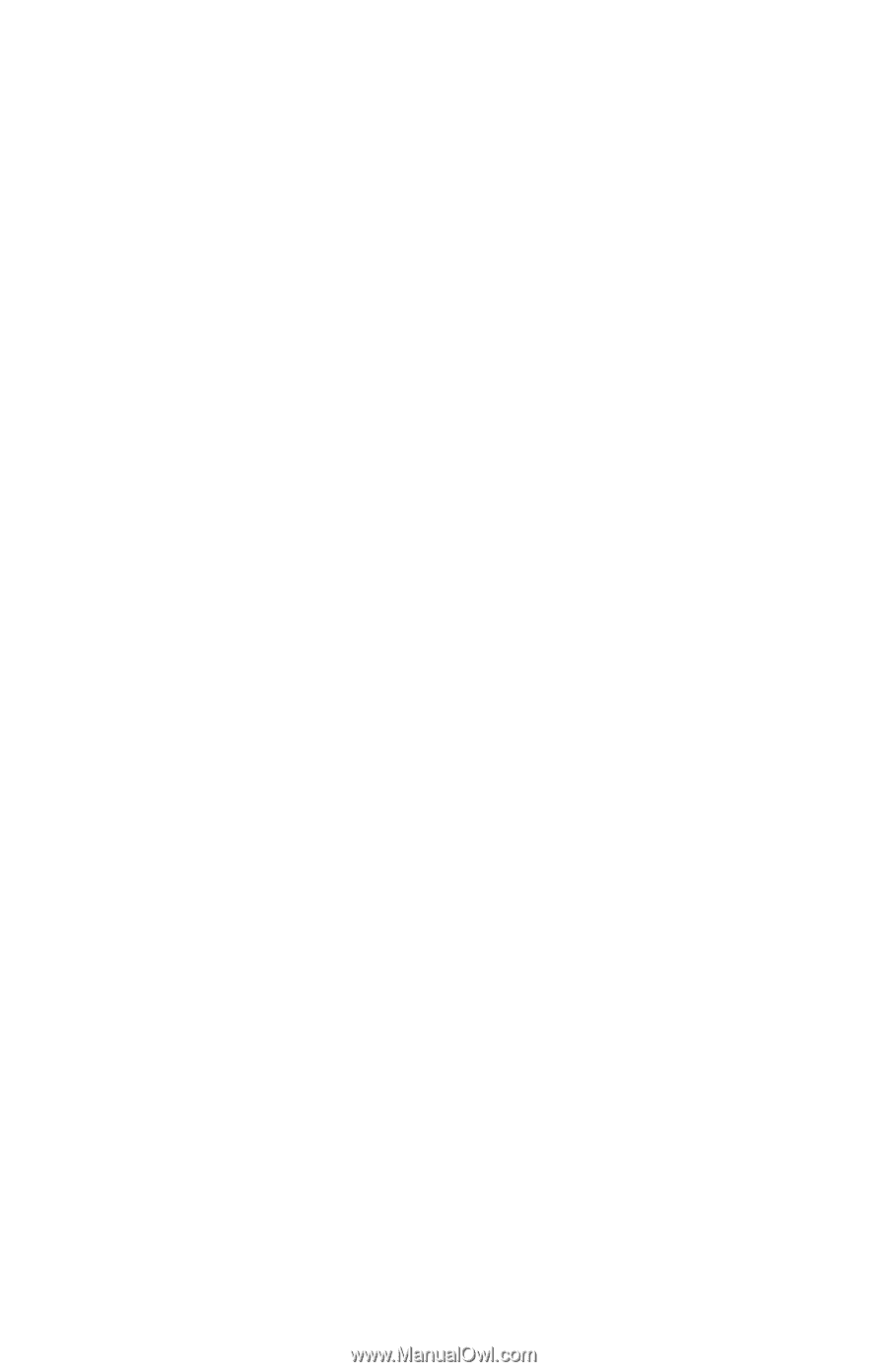
Edition: May 2001
The following paragraph does not apply to any country where such provisions are
inconsistent with local law
: LEXMARK INTERNATIONAL, INC. PROVIDES THIS
PUBLICATION “AS IS” WITHOUT WARRANTY OF ANY KIND, EITHER EXPRESS OR
IMPLIED, INCLUDING, BUT NOT LIMITED TO, THE IMPLIED WARRANTIES OF
MERCHANTABILITY OR FITNESS FOR A PARTICULAR PURPOSE. Some states do
not allow disclaimer of express or implied warranties in certain transactions; therefore,
this statement may not apply to you.
This publication could include technical inaccuracies or typographical errors. Changes
are periodically made to the information herein; these changes will be incorporated in
later editions. Improvements or changes in the products or the programs described may
be made at any time.
Comments may be addressed to Lexmark International, Inc., Department D22A/032-2,
740 West New Circle Road, Lexington, Kentucky 40550, U.S.A or e-mail at
[email protected]. Lexmark may use or distribute any of the
information you supply in any way it believes appropriate without incurring any obligation
to you. You can purchase additional copies of publications related to this product by
calling 1-800-553-9727. In other countries, contact your point of purchase.
ImageQuick, Optra Forms, PictureGrade and StapleSmart are trademarks of Lexmark
International, Inc.
Lexmark and Lexmark with diamond design,
Pre
bate and MarkNet are trademarks of
Lexmark International, Inc., registered in the United States and/or other countries.
PostScript is a registered trademark of Adobe Systems Incorporated.
PCL is a registered trademark of the Hewlett-Packard Company.
Other trademarks are the property of their respective owners.
© Copyright Lexmark International, Inc. 2001.
All rights reserved.
UNITED STATES GOVERNMENT RESTRICTED RIGHTS
This software and documentation are provided with RESTRICTED RIGHTS. Use,
duplication or disclosure by the Government is subject to restrictions as set forth in
subparagraph (c)(1)(ii) of the Rights in Technical Data and Computer Software clause at
DFARS 252.227-7013 and in applicable FAR provisions: Lexmark International, Inc.,
Lexington, KY 40550.
IBM Infoprint 1130 and 1140
P/N: 12G3959