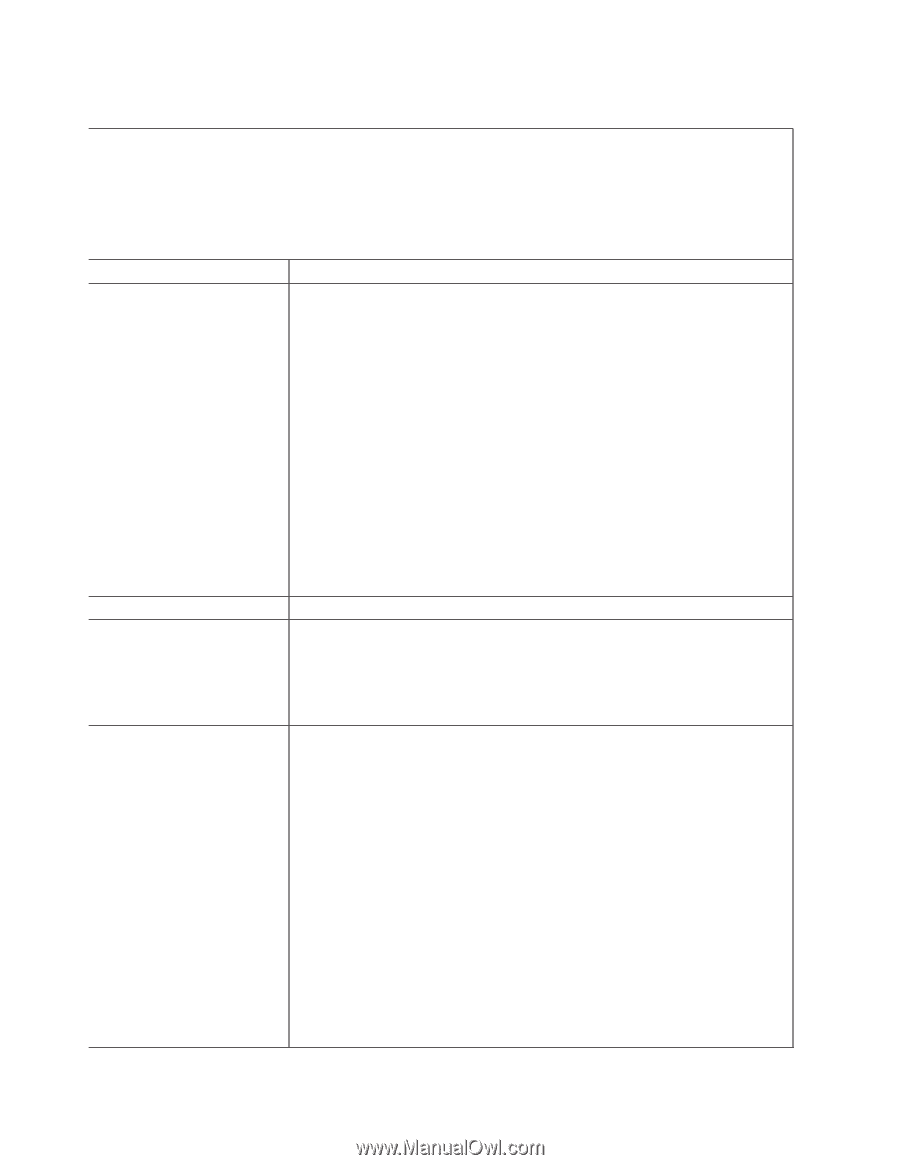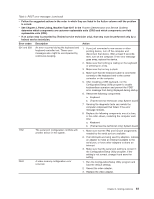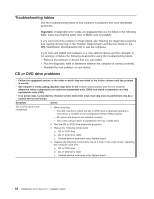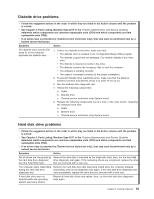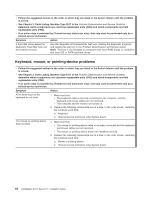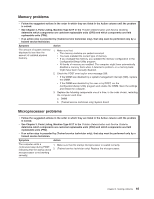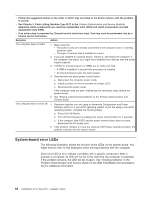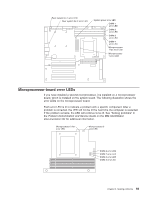IBM 62174DU Installation Guide - Page 78
Monitor, problems
 |
UPC - 000435924971
View all IBM 62174DU manuals
Add to My Manuals
Save this manual to your list of manuals |
Page 78 highlights
Monitor problems v Follow the suggested actions in the order in which they are listed in the Action column until the problem is solved. v See Chapter 3, Parts Listing, Machine Type 6217 in the Problem Determination and Service Guide to determine which components are customer replaceable units (CRU) and which components are field replaceable units (FRU). v If an action step is preceded by (Trained service technician only), that step must be performed only by a trained service technician. Symptom Action The screen is blank. 1. Make sure that: v The computer power cord is connected to the computer and a working electrical outlet. v The monitor cables are connected correctly. v The monitor is turned on and the brightness and contrast controls are adjusted correctly. Important: In some memory configurations, the 3-3-3 beep code might sound during POST, followed by a blank monitor screen. If this occurs and the Boot Fail Count option in the Start Options of the Configuration/Setup Utility program is set to enabled (its default setting), you must restart the computer three times to force the system BIOS to reset the CMOS values to the default configuration (the memory connector or bank of connectors enabled). 2. Replace the following components one at a time, in the order shown, restarting the computer each time: a. Monitor b. Video adapter (if one is installed) c. (Trained service technician only) System board. Only the cursor appears. See "Solving undetermined problems" in the User's Guide. The monitor works when you turn on the computer, but the screen goes blank when you start some application programs. 1. Make sure that: v The application program is not setting a display mode that is higher than the capability of the monitor. v You installed the necessary device drivers for the applications. 2. Replace the monitor. The monitor has screen jitters, or the screen image is wavy, unreadable, rolling, distorted. 1. If the monitor self-tests show that the monitor is working properly, consider the location of the monitor. Magnetic fields around other devices (such as transformers, appliances, fluorescent lights, and other monitors) can cause screen jitter or wavy, unreadable, rolling, or distorted screen images. If this happens, turn off the monitor. Attention: Moving a color monitor while it is turned on might cause screen discoloration. Move the device and the monitor at least 305 mm (12 in.) apart, and turn on the monitor. Notes: a. To prevent diskette drive read/write errors, make sure that the distance between the monitor and any external diskette drive is at least 76 mm (3 in.). b. Non-IBM monitor cables might cause unpredictable problems. 2. Replace the following components one at a time, in the order shown, restarting the computer each time: a. Video adapter (if one is installed) b. (Trained service technician only) System board. 66 IntelliStation A Pro Type 6217: Installation Guide