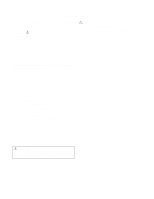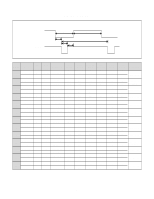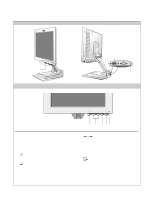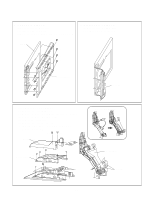IBM 6656HG2 Service Manual - Page 7
Operating Instructions
 |
UPC - 087944642084
View all IBM 6656HG2 manuals
Add to My Manuals
Save this manual to your list of manuals |
Page 7 highlights
OPERATING INSTRUCTIONS FRONT VIEW REAR VIEW Front Control Panel Front Control Panel DVI Port DSub signal Adapter Jack 5 4 3 21 1. Power Indicator This indicator lights up green when the monitor operates normally; In DPMS(Energy Saving) mode, - stand-by, suspend, or power off mode - its color changes to orange. 2. Power ON/OFF Button Switches the monitors on and off. 3. ENTER Button 1) Displays main OSD menu. 2) Enters highlighted menus and submenus. 3) Selects highlighted option. 4. Arrow Key Moves the cursor to highlight icons or make adjustments. 1) Brings up Contrast control OSD. 2) Left and Right arrows pressed together bring up auto setup. 5. Exit Button 1) Exits from menus, sub menus. 2) Exits from OSD. -7-

OPERATING INSTRUCTIONS
- 7 -
FRONT VIEW
REAR VIEW
Front Control Panel
1.
Power Indicator
This indicator lights up green when the monitor
operates normally; In DPMS(Energy Saving) mode,
- stand-by, suspend, or power off mode - its color
changes to orange.
2.
Power ON/OFF Button
Switches the monitors on and off.
3.
ENTER Button
1) Displays main OSD menu.
2) Enters highlighted menus and submenus.
3) Selects highlighted option.
4.
Arrow Key
Moves the cursor to highlight icons or make
adjustments.
1) Brings up Contrast control OSD.
2) Left and Right arrows pressed together bring up
auto setup.
5.
Exit Button
1) Exits from menus, sub menus.
2) Exits from OSD.
3
21
4
5
Front Control Panel
DVI Port
DSub signal
Adapter Jack