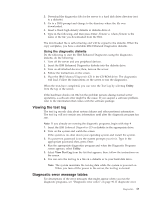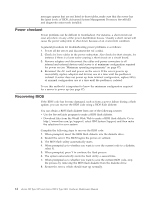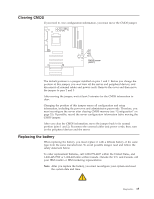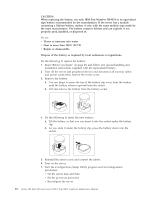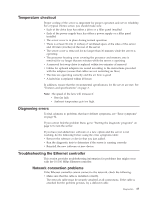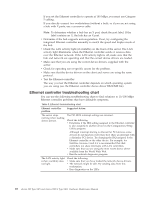IBM 8479 Hardware Maintenance Manual - Page 21
Viewing, Diagnostic, error, message, tables
 |
UPC - 087944653912
View all IBM 8479 manuals
Add to My Manuals
Save this manual to your list of manuals |
Page 21 highlights
2. Download the diagnostics file for the server to a hard disk drive directory (not to a diskette). 3. Go to a DOS prompt and change to the directory where the file was downloaded. 4. Insert a blank high-density diskette in diskette drive A. 5. Type in the following, and then press Enter: filename a: where filename is the name of the file you downloaded from the Web. The downloaded file is self-extracting and will be copied to the diskette. When the copy completes, you have a startable IBM Enhanced Diagnostics diskette. Using the diagnostic diskette Do the following to start the IBM Enhanced Diagnostics using the diagnostics diskette, do the following: 1. Turn off the server and any peripheral devices. 2. Insert the IBM Enhanced Diagnostics diskette into the diskette drive. 3. Turn on all attached devices; then, turn on the server. 4. Follow the instructions on the screen. 5. Place the IBM Enhanced Diagnostics CD in the CD-ROM drive. The diagnostics will load. Follow the instructions on the screen to run the diagnostics. When the tests have completed, you can view the Test Log by selecting Utility from the top of the screen. If the hardware checks out OK but the problem persists during normal server operations, a software error might be the cause. If you suspect a software problem, refer to the information that comes with the software package. Viewing the test log The test log records data about system failures and other pertinent information. The test log will not contain any information until after the diagnostic program has run. Note: If you already are running the diagnostic programs, begin with step 4 1. Insert the IBM Enhanced Diagnostics CD or diskette in the appropriate drive. 2. Turn on the system and watch the screen. If the system is on, shut down your operating system and restart the system. 3. If a power-on password is set, the system prompts you for it. Type in the appropriate password; then, press Enter. 4. Run the appropriate diagnostics program and when the Diagnostic Programs screen appears, select Utility. 5. Select View Test Log from the list that appears; then, follow the instructions on the screen. 6. You can save the test log to a file on a diskette or to your hard disk drive. Note: The system maintains the test-log data while the system is powered on. When you turn off the power to the server, the test log is cleared. Diagnostic error message tables For descriptions of the error messages that might appear when you run the diagnostic programs, see "Diagnostic error codes" on page 90. If diagnostic error Diagnostics 13