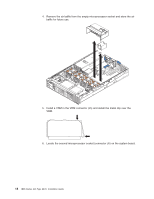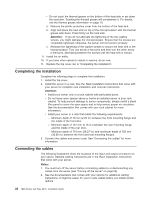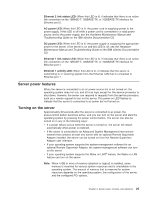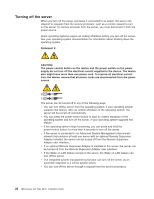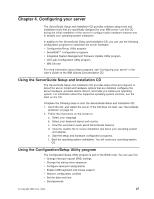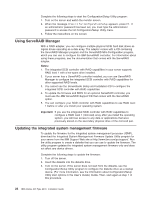IBM 8670 Installation Guide - Page 35
Server power, controls, and indicators, Front view
 |
View all IBM 8670 manuals
Add to My Manuals
Save this manual to your list of manuals |
Page 35 highlights
Chapter 3. Server power, controls, and indicators Front view This section describes the controls and light-emitting diodes (LEDs) and how to turn the server on and off. The following illustration shows the controls and LEDs on the front of the server. Power-on LED (green) Power-control button Reset button SCSI or IDE bus activity LED (green) System-error LED (amber) CD-ROM drive CD-eject button activity LED (green) Diskette drive activity LED (green) Diskette-eject button System identification LED (blue) Information LED Hard disk drive (amber) activity LED (green) Hard disk drive status LED (amber) Power-on LED: When this LED is lit and not flashing, it indicates that the server is turned on. When this LED is flashing, it indicates that the server is turned off and still connected to an ac power source. When this LED is off, it indicates that ac power is not present, or the power supply or the LED itself has failed. Note: If this LED is off, it does not mean that there is no electrical power in the server. The LED might be burned out. To remove all electrical power from the server, you must disconnect the power cord from the electrical outlet. Power-control button: Press this button to turn the server on and off manually. A power-control-button shield comes with your server. You can install this disk-shaped shield to prevent the server from being turned off accidentally. Reset button: Press this button to reset the server and run the power-on self-test (POST). You might have to use a pen or the end of a straightened paper clip to press the button. SCSI or IDE bus activity LED: When this LED is lit, it indicates that there is activity on the SCSI or IDE bus. System-error LED: When this LED is lit, it indicates that a system error has occurred. An LED on the Light Path Diagnostics panel will also be on to further isolate the error. CD-ROM drive activity LED: When this LED is lit, it indicates that the CD-ROM drive is in use. CD-eject button: Press this button to release a CD from the drive. © Copyright IBM Corp. 2003 23