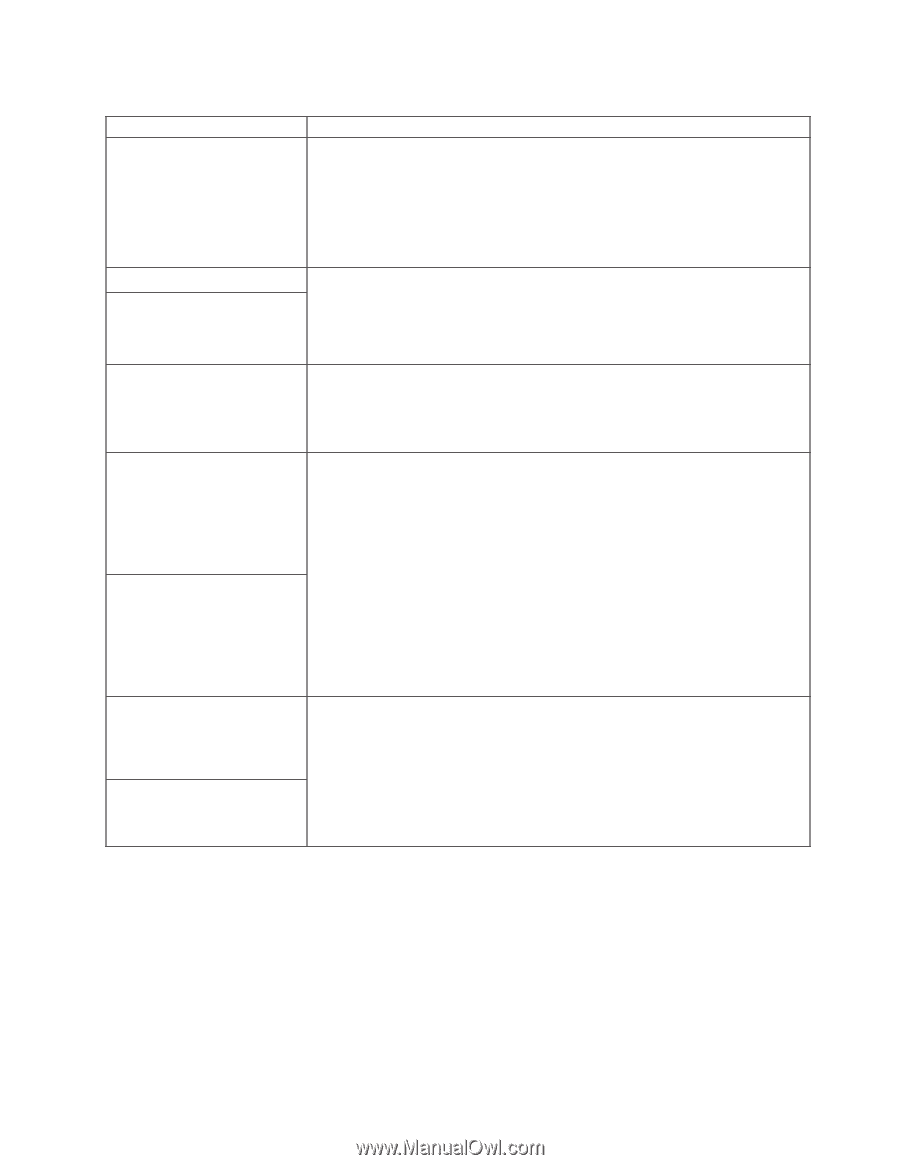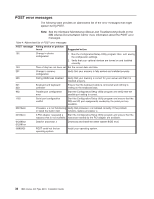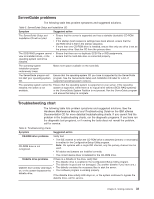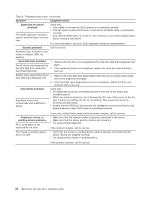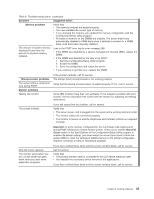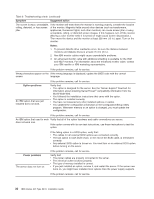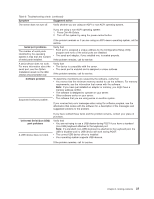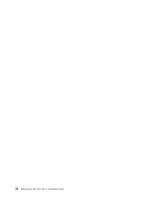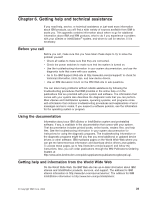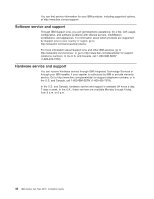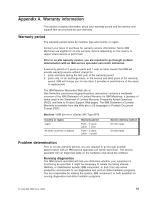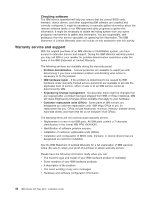IBM 8670 Installation Guide - Page 49
Symptom, Suggested action, Serial port problems, Software problem, Universal Serial Bus USB
 |
View all IBM 8670 manuals
Add to My Manuals
Save this manual to your list of manuals |
Page 49 highlights
Table 6. Troubleshooting charts (continued) Symptom Suggested action The server does not turn off. Verify whether you are using an ACPI or non-ACPI operating system. If you are using a non-ACPI operating system: 1. Press Ctrl+Alt+Delete. 2. Turn off the system by using the power-control button. If the problem remains or if you are using an ACPI-aware operating system, call for service. Serial port problems The number of serial ports identified by the operating system is less than the number of serial ports installed. Verify that: v Each port is assigned a unique address by the Configuration/Setup Utility program and none of the serial ports are disabled. v The serial-port adapter, if you installed one, is seated properly. If the problem remains, call for service. A serial device does not work. For more information about the serial port, see the Option Installation Guide on the IBM xSeries Documentation CD. Verify that: v The device is compatible with the server. v The serial port is enabled and is assigned a unique address. If the problem remains, call for service. Software problem Suspected software problem. To determine if problems are caused by the software, verify that: v Your server has the minimum memory needed to use the software. For memory requirements, see the information that comes with the software. Note: If you have just installed an adapter or memory, you might have a memory address conflict. v The software is designed to operate on your server. v Other software works on your server. v The software that you are using works on another system. If you received any error messages when using the software program, see the information that comes with the software for a description of the messages and suggested solutions to the problem. Universal Serial Bus (USB) port problems A USB device does not work. If you have verified these items and the problem remains, contact your place of purchase. Verify that: v You are not trying to use a USB device during POST if you have a standard (non-USB) keyboard attached to the keyboard port. Note: If a standard (non-USB) keyboard is attached to the keyboard port, the USB is disabled and no USB device will work during POST. v The correct USB device driver is installed. v Your operating system supports USB devices. If the problem remains, call for service. Chapter 5. Solving problems 37