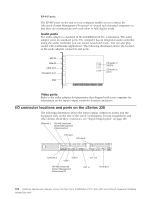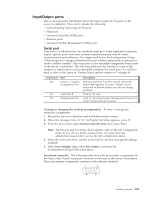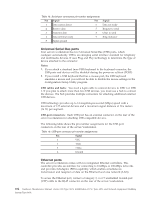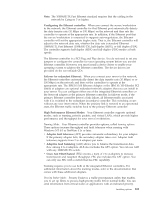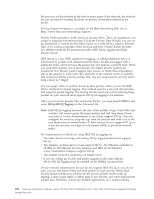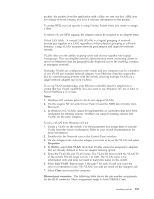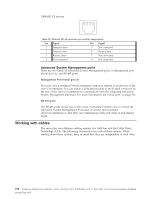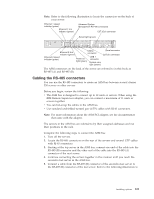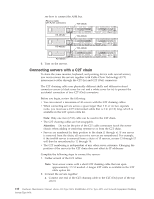IBM 867413x Hardware Maintenance Manual - Page 115
Ethernet port connector, Enter the VLAN ID and VLAN name. The VLAN ID must match the VLAN ID
 |
UPC - 087944668251
View all IBM 867413x manuals
Add to My Manuals
Save this manual to your list of manuals |
Page 115 highlights
packets, the packets from the application with a filter are sent out first. HPQ does not change network routing, nor does it add any information to the packets. To assign HPQ, you can specify it using Priority Packet when you create or assign a filter. To effectively use HPQ tagging, the adapter cannot be assigned to an adapter team. Virtual LAN Mode: A virtual LAN (VLAN) is a logical grouping of network devices put together as a LAN, regardless of their physical grouping or collision domains. Using VLANs increases network performance and improves network security. VLANs offer you the ability to group users and devices together into logical workgroups. This can simplify network administration when connecting clients to server/workstations that are geographically dispersed across the building, campus, or enterprise network. Normally, VLANs are configured at the switch and any computer can be a member of one VLAN per installed network adapter. Your Ethernet controller supersedes this by communicating directly with the switch, allowing multiple VLANs on a single network adapter (up to 64 VLANs). To set up VLAN membership, your Ethernet controller must be attached to a switch that has VLAN capability. You also need to use Windows NT 4.0 or later, or Novell NetWare 4.1x or later. Notes: 1. Windows NT versions prior to 4.0 do not support VLANs. 2. VLANs require NT 4.0 with Service Pack 3.0 and the NDIS driver hotfix from Microsoft. 3. In Windows NT, VLANs cannot be implemented on controllers that have been configured for teaming options. NetWare can support teaming options and VLANs on the same adapters. To join a VLAN from Windows NT 4.0: 1. Create a VLAN on the switch. Use the parameters you assign there to join the VLAN from the server/workstation. Refer to your switch documentation for more information. 2. Double-click the Network icon in the Control Panel window. 3. On the Adapters tab, select the adapter you want to be on the VLAN and select Properties. 4. In IBMSet, select Join VLAN. Note that VLANs cannot be assigned to adapters that are already defined to have an adapter teaming option. 5. Enter the VLAN ID and VLAN name. The VLAN ID must match the VLAN ID of the switch. The ID range is from 1 to 1000. The VLAN name is for information only and does not need to match the name on the switch. 6. Select Join VLAN. Repeat steps 3 through 5 for each VLAN you want the server/workstation to join. The VLANs you add are listed on the Adapters tab. 7. Select Close and restart the computer. Ethernet port connector: The following table shows the pin-number assignments for the RJ-45 connector. These assignments apply to both 10BASE-T and Installing options 107