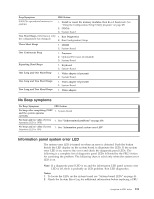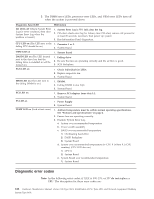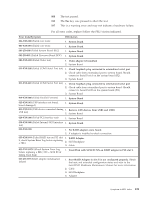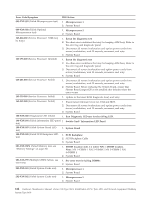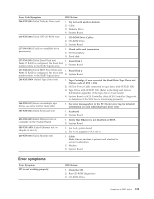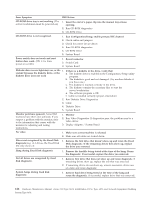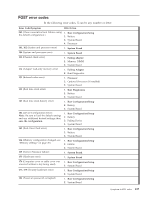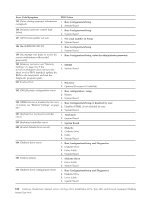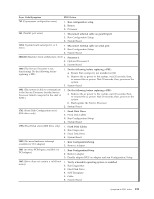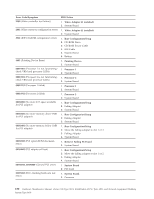IBM 867413x Hardware Maintenance Manual - Page 134
Run Configuration/Setup, enable primary IDE channel., Hang during Fixed Disk diagnostic
 |
UPC - 087944668251
View all IBM 867413x manuals
Add to My Manuals
Save this manual to your list of manuals |
Page 134 highlights
Error Symptom FRU/Action CD-ROM drive tray is not working. (The server/workstation must be powered-on) 1. Insert the end of a paper clip into the manual tray-release opening. 2. Run CD-ROM diagnostics 3. CD-ROM Drive CD-ROM drive is not recognized. 1. Run Configuration/Setup, enable primary IDE channel. 2. Check cables and jumpers. 3. Check for correct device driver. 4. Run CD-ROM diagnostics 5. CD-ROM Drive 6. System Board Power switch does not work and reset button does work. (SW 1-1 is force power-on switch.) 1. Reseat connector 2. Switch Card 3. System Board Diskette drive in-use light stays on, or the 1. If there is a diskette in the drive, verify that: system bypasses the diskette drive, or the a. The diskette drive is enabled in the Configuration/Setup utility diskette drive does not work program. b. The diskette is good and not damaged. (Try another diskette if you have one.) c. The diskette is inserted correctly in the drive. d. The diskette contains the necessary files to start the server/workstation. e. The software program is OK. f. Cable is installed correctly (proper orientation) 2. Run Diskette Drive Diagnostics 3. Cable 4. Diskette Drive 5. System Board Monitor problems (general). Some IBM monitors have their own self-tests. If you suspect a problem with the monitor, refer to the information that comes with the monitor for adjusting and testing instructions. 1. Monitor 2. Run Video Diagnostics. If diagnostics pass, the problem may be a video driver. 3. Display Adapter / System Board No video 1. Make sure correct machine is selected. 2. Make sure all cables are locked down. Drives not recognized by the Fixed Disk diagnostic.(e.g. of 6 drives, the Fixed Disk test only shows 3) 1. Remove the first drive that doesn't show up and rerun the Fixed Disk diagnostic. If the remaining drives then show up, replace the drive you removed. Hang during Fixed Disk diagnostic 1. Remove the hardfile being tested at the time of the hang. Rerun the diagnostic. If successful, replace the drive you removed. Not all drives are recognized by fixed disk diagnostic. 1. Remove first drive that does not show up and rerun diagnostic. If remaining drives show up, replace the one that was removed. 2. If remaining drives do not show up, remove successive drives one at a time and rerun diagnostic. System hangs during fixed disk diagnostic. 1. Remove hard drive being tested at the time of the hang and rerun the diagnostic. If successful, replace drive that was removed. 126 Hardware Maintenance Manual: xSeries 330 Type 8674, IntelliStation R Pro Type 6851, and Network Equipment Building System Type 8674