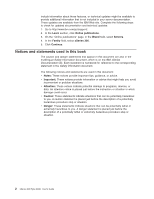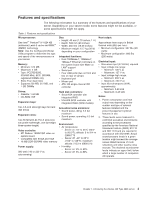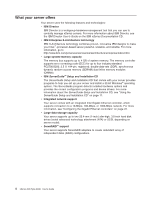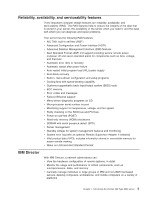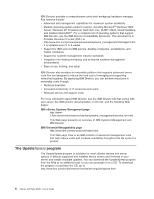IBM 88364SU User Manual - Page 19
Server, controls, power, Front
 |
View all IBM 88364SU manuals
Add to My Manuals
Save this manual to your list of manuals |
Page 19 highlights
Server controls, LEDs, and power This section describes the controls and light-emitting diodes (LEDs) and how to turn the server on and off. Front view The following illustration shows the controls and LEDs on the front of the server. CD-eject CD-ROM drive Diskette drive button activity LED activity LED Diskette-eject button System-error LED System-locator LED Hard disk drive activity LED Power-on LED Power-control button Reset button CD-eject button: Press this button to release a CD from the CD-ROM drive. CD-ROM drive activity LED: When this LED is lit, it indicates that the CD-ROM drive is in use. Diskette drive activity LED: When this LED is lit, it indicates that the diskette drive is in use. Diskette-eject button: Press this button to release a diskette from the diskette drive. System-error LED: When this LED is lit, it indicates that a system error has occurred. System-locator LED: Use this blue LED to visually locate the server if it is in a location with numerous other servers. If your server supports IBM Director, you can use IBM Director to light this LED remotely. Hard disk drive activity LED: When this LED is flashing, it indicates that a hard disk drive is in use. Power-on LED: When this LED is lit and not flashing, it indicates that the server is turned on. When this LED is flashing, it indicates that the server is turned off and still connected to an ac power source. When this LED is off, it indicates that ac power is not present, or the power supply or the LED itself has failed. If this LED is off, it does not mean that there is no electrical power in the server. The LED might be burned out. To remove all electrical power from the server, you must disconnect the power cord from the electrical outlet. Power-control button: Press this button to turn the server on and off manually. Reset button: Press this button to reset the server and run the power-on self-test (POST). You might have to use a pen or the end of a straightened paper clip to press the button. Rear view The following illustration shows the LEDs on the rear of the server. Chapter 1. Introducing the xSeries 306 Type 8836 server 7