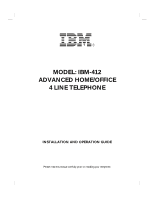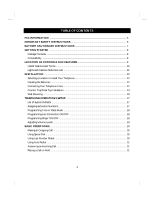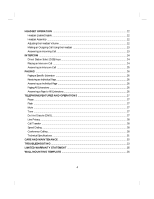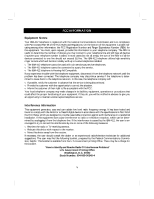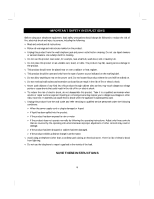IBM IBM412 Operation Guide
IBM IBM412 - 412 Corded Phone Manual
 |
UPC - 093016841200
View all IBM IBM412 manuals
Add to My Manuals
Save this manual to your list of manuals |
IBM IBM412 manual content summary:
- IBM IBM412 | Operation Guide - Page 1
MODEL: IBM-412 ADVANCED HOME/OFFICE 4 LINE TELEPHONE INSTALLATION AND OPERATION GUIDE Please read this manual carefully1prior to installing your telephone. - IBM IBM412 | Operation Guide - Page 2
2 - IBM IBM412 | Operation Guide - Page 3
SAFETY INSTRUCTIONS 6 BATTERY CAUTIONARY INSTRUCTIONS 7 GETTING STARTED ...8 Package Contents ...8 Compatibility ...8 LOCATION OF CONTROLS AND FEATURES 9 Useful Features and Terms ...10 Lights and Cadence Reference List 11 INSTALLATION ...12 Selecting a Location to Install Your Telephone 12 - IBM IBM412 | Operation Guide - Page 4
Page ...26 Paging All Extensions ...26 Answering a Page to All Extensions 26 TELEPHONE FEATURES AND OPERATIONS 27 Pause ...27 Flash ...27 Mute ...27 Tone ...27 Specifications ...31 CARE AND MAINTENANCE ...32 TROUBLESHOOTING ...33 LIMITED WARRANTY STATEMENT 35 WALL MOUNTING TEMPLATE 36 4 - IBM IBM412 | Operation Guide - Page 5
with coin service pay service telephones. v The IBM-412 telephone cannot be connected to a party line service.. v The IBM-412 telephone is Hearing Aid Compatible. If you experience trouble with this telephone equipment, disconnect it from the telephone network until the problem has been corrected - IBM IBM412 | Operation Guide - Page 6
understand all instructions. v Follow all warnings and instructions marked on the product. v Unplug this product from the wall telephone jack and do not disassemble this product. Take it to a qualified serviceman when service or repair work is required. Opening or removing covers may expose you to - IBM IBM412 | Operation Guide - Page 7
. (batteries not included.) v Do not dispose of the batteries in a fire. The cells may explode. Check with local codes for possible special disposal instructions. v Do not open or mutilate the batteries. Released electrolyte is corrosive and may cause damage to the eyes or skin. It may be toxic if - IBM IBM412 | Operation Guide - Page 8
Reference Guide. 11. This instruction manual. (batteries not included) Compatibility Your IBM-412 is an extremely cost-effective IBM system telephone, featuring a fully integrated handsfree headset, speakerphone, speed dial, as well as other advanced telephone system features. The IBM-412CID is - IBM IBM412 | Operation Guide - Page 9
Handset Catch Speaker Grill Flash Key Transfer Key Redial Key Mute Key Model IBM-412 Rear View STORE CONF n DND PAGE SHIFT ICM FLASH TRNSFR REDIAL MUTE Volume Page Key Shift Key Intercom Key Speed Dial/ Extension Keys Phone Line Keys 1 through 4 Dialing Keypad Hands-free Speakerphone and - IBM IBM412 | Operation Guide - Page 10
(paging, intercom or outside) from being heard by that extension. Extension - An individual telephone in the system. Flash - A signal sent by the phone to the local telephone company supporting services such as call waiting. Headset Integration - The included headset may be used as a substitute - IBM IBM412 | Operation Guide - Page 11
Indication Lines 1-4 Off Line is not in use Flashing Slowly Incoming outside call is ringing On Steady Line is in use by another extension or phone line is not connected To that Line. Flashing Rapidly Line is on hold by your extension Blink 1 Line in use by you Blink 2 Line on - IBM IBM412 | Operation Guide - Page 12
THE BATTERIES The phone requires three 1.5 volt, AA-size batteries, preferably alkaline, (batteries not included). Batteries are required for the retention of user programmed settings during a power outage. NOTE: In the event of a power outage, your IBM-412 telephone will not operate until - IBM IBM412 | Operation Guide - Page 13
5 JKL 6 MNO 7 PQRS 8 9 TUV WXYZ * 0 # q VOLUME p LINE 4 LINE 3 LINE 2 LINE 1 SPKR HEADSET CAUTION: 1. Never install telephone wiring during a lightning storm. 2. Never install telephone jacks in wet locations unless the jack is specifically designed for wet locations. 3. Never touch un - IBM IBM412 | Operation Guide - Page 14
) into the L3/L4 jack as indicated on the rear base of the telephone. 3. Insert the AC adapter cable into the jack labeled ADAPTER in the rear of the telephone. 4. Connect the telephone line(s) to the wall telephone jack(s). 5. Plug the AC adapter into the wall AC (electrical) power outlet. 6. Plug - IBM IBM412 | Operation Guide - Page 15
To attach the brackets, use alignment guides (small marks) on the side of the phone and on the brackets as you snap them in place. Counter Top Angle Wall Mounting Angle Desk Top Angle WALL MOUNTING The telephone may be installed on the studs of a standard wall phone plate or onto two screws (not - IBM IBM412 | Operation Guide - Page 16
line cord through the slot on the backside of the phone. The L3/L4 telephone line cord should pass beside the wall mount bracket, exiting at the bottom of the bracket. Model IBM-412 Bottom View RECESS FOR SHORT TELEPHONE CORD BATTERY COMPARTMENT SHOWN WITH THE DOOR REMOVED WALL MOUNTING/DESK - IBM IBM412 | Operation Guide - Page 17
, each telephone must be assigned a different extension number. If two stations are given the same number, you will hear a loud continuous warning alerting you to the system error. All phones arrive with the default extension number 11. Valid extension numbers are 11 through 22. To program extension - IBM IBM412 | Operation Guide - Page 18
on an extension. By default, all lines are ON. To deactivate a phone line(s) for an extension, program that extension to turn OFF the phone line connection for that specific line (L1, L2, L3, or L4). If a phone does not have 4 incoming phone lines, those lines that are not used will appear lit (the - IBM IBM412 | Operation Guide - Page 19
adjustment (low, middle, and high) for the ringer. 1. Press the [VOLUME] key (beneath the dial keys) up or down when receiving a call or when the phone is idle. NOTE: The default level is the middle level. Adjusting Speakerphone Volume 1. Press the [SPKR] key. 2. Press the [VOLUME] key up or down to - IBM IBM412 | Operation Guide - Page 20
] key is automatically released (the [SHIFT] LED turns off) and the extension is returned to first group dialing. USING LAST NUMBER REDIAL The phone automatically stores the last number dialed. This function lets you easily redial a number just by pressing the [REDIAL] key rather than dialing the - IBM IBM412 | Operation Guide - Page 21
is in Auto Redial mode. No further action is required. To cancel Auto Redial: 1. Press [REDIAL] and hang up the phone. ANSWERING AN INCOMING CALL Using the Handset 1. Lift the handset. You will automatically be connected to the ringing outside line. Using the Speakerphone (hands free) 1. - IBM IBM412 | Operation Guide - Page 22
value is DISABLE. 2. Once headset operation mode is enabled, your telephone unit won't detect the status of the hook switch (under the handset hang up, press [SPKR]. ADJUSTING THE HEADSET VOLUME 1. Set phone to headset mode. 2. With the phone off-hook (while placing a call) press the [VOLUME] key - IBM IBM412 | Operation Guide - Page 23
MAKING AN OUTGOING CALL USING THE HEADSET 1. The [SPKR] LED will flash to indicate the phone is in headset mode. 2. Press the [SPKR] key. An available line is automatically selected. 3. Dial the desired number, using standard dial pad, speed dial or - IBM IBM412 | Operation Guide - Page 24
line). As you direct an intercom call to an extension that extension will ring and display a flashing ICM LED. DIRECT STATION SELECT (DSS) KEYS The phone system is preprogrammed so that with the touch of a button, you can dial any of the extensions 11-22. Although not labeled, the buttons correspond - IBM IBM412 | Operation Guide - Page 25
and you will hear the distinct ICM ring (a double ring). 2. Your phone will automatically connect the intercom call, so you are free to begin your 1. Press the [SPKR] key. 2. Begin the conversation. NOTE: If your telephone is set on DND when you receive an intercom call, even though you will - IBM IBM412 | Operation Guide - Page 26
) 1. Press the [PAGE] key. (You may use the handset, headset or speakerphone to place the call.) The [ICM] LED will be lit. 2. Dial the desired phone extension or press one of the DSS keys. RECEIVING AN INDIVIDUAL PAGE 1. You will hear a short ring indicating that a page is coming. 2. The [MUTE] and - IBM IBM412 | Operation Guide - Page 27
between digits. FLASH The [FLASH] key supports custom-calling services that you have subscribed to from your local telephone company (such as call waiting or three- your extension. If receiving an outside call while your phone has DND activated, you have the option to answer the call by pressing the ringing - IBM IBM412 | Operation Guide - Page 28
key. 2. To cancel DND, press the [DND] key again. LINE PRIVACY A line in use will always maintain privacy unless you cancel it to allow other phones in the system to join your call. Line Privacy is active by default to ensure conversation privacy. 1. To cancel Line Privacy: While speaking, press the - IBM IBM412 | Operation Guide - Page 29
3. Press the [SHIFT] key. 4. Press the desired Speed Dial key. A short ring will be heard to signal successful programming. The [SHIFT] LED will revert to dark immediately after pressing the Speed Dial key. Storing the Last Number Dialed into the First Group of Speed Dial Memory 1. Press the [STORE] - IBM IBM412 | Operation Guide - Page 30
2. Press [*]. 3. Press [SHIFT]. 4. Press the Speed Dial key that you wish to erase. A ring tone will be heard signaling successful de- letion of the Speed Dial number. CONFERENCE CALLING When speaking with an outside party, you can include a third person into the conversation for a threeperson - IBM IBM412 | Operation Guide - Page 31
TECHNICAL SPECIFICATIONS Flash Rate for Lights On Steady: Flashing Slowly: Flashing Rapidly: Blink 1: Blink 2: Blink 3: Sound Rate of Intercom Buzzer Ring: Double ring: ICM ring: Transfer ring: ID-error ring: Tones Dial tone: Busy tone: DND tone: Ring back tone Solid light. 1 sec on, 1 sec off, - IBM IBM412 | Operation Guide - Page 32
CARE AND MAINTENANCE Your IBM-412 telephone has been designed to give years of trouble free service. It is a sensitive electromechanical instrument. To assure its longevity, please read the following maintenance instructions. 1. Keep the IBM-412 away from heat as high temperatures can shorten the - IBM IBM412 | Operation Guide - Page 33
TROUBLESHOOTING Intercom, line status, auto-answer, privacy or auto-line selection are inoperable. wiring. You may also need to contact your local telephone company to have any RFI filter removed from the company side of the connection. No dial tone/phone will not dial out. v Check that you have - IBM IBM412 | Operation Guide - Page 34
to make sure the phone lines for all extensions are set up consistently, meaning that all phones are properly wired for [LINE 1], 2, 3 and 4. Review "Connecting Your Telephone Lines" section. Can't make phone calls. v Check to be sure the phone is set to the correct type of service, either Tone or - IBM IBM412 | Operation Guide - Page 35
for this product. Please contact TT Systems LLC at 1-800-955-1009 for all questions/comments and service or support related to this product. TT Systems LLC warrants that the IBM-412 sold by TT Systems LLC within the continental limits of the United States, Hawaii and Alaska, are free from defects - IBM IBM412 | Operation Guide - Page 36
WALL MOUNTING TEMPLATE PLACE THIS TEMPLATE ON THE WALL. THE LOCATION OF THE SCREWS IS INDICATED BY THE CENTERS OF THE CROSSED LINES. FASTEN THE SCREWS LEAVING 3/16" OF THE SCREW EXTENDING FROM THE WALL Remove This Page to Mark Wall 113A699
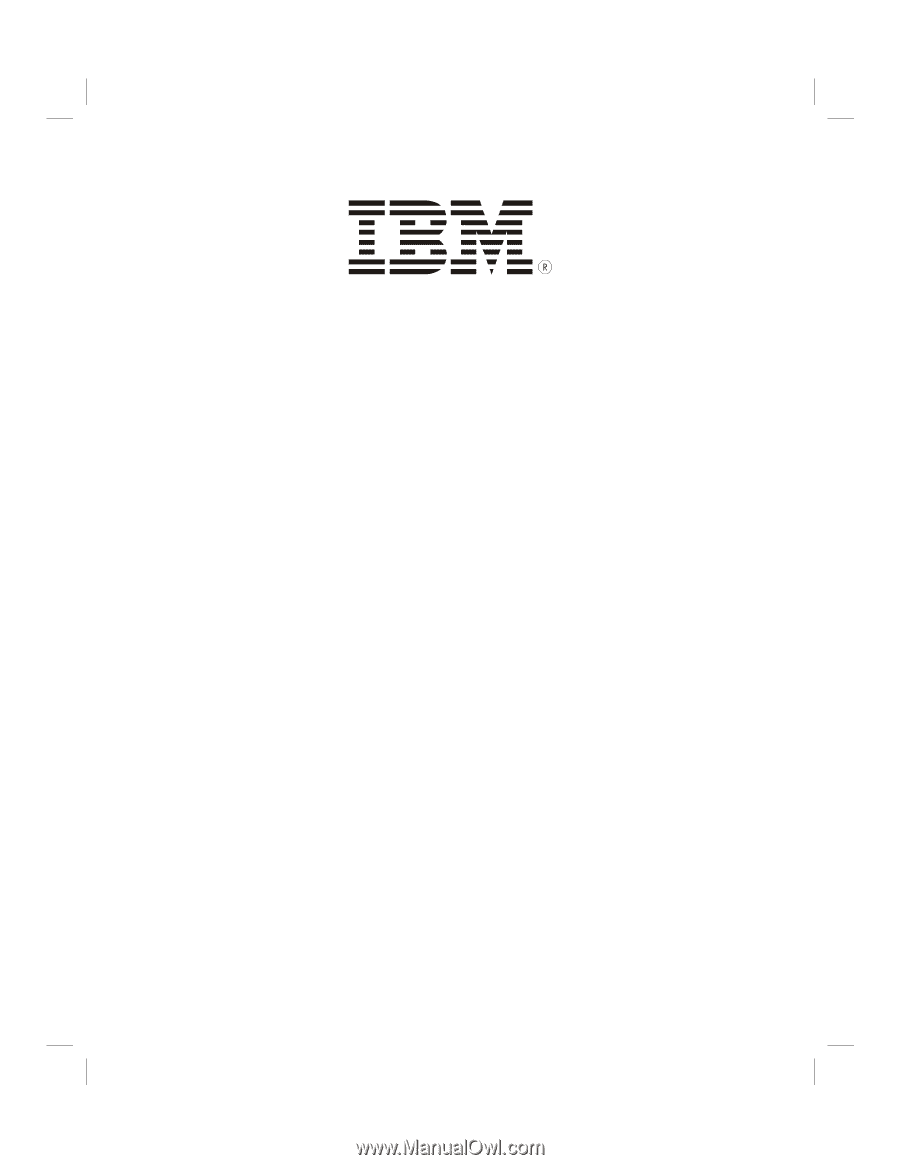
MODEL: IBM-412
ADVANCED HOME/OFFICE
4 LINE TELEPHONE
INSTALLATION AND OPERATION GUIDE
Please read this manual carefully prior to installing your telephone.