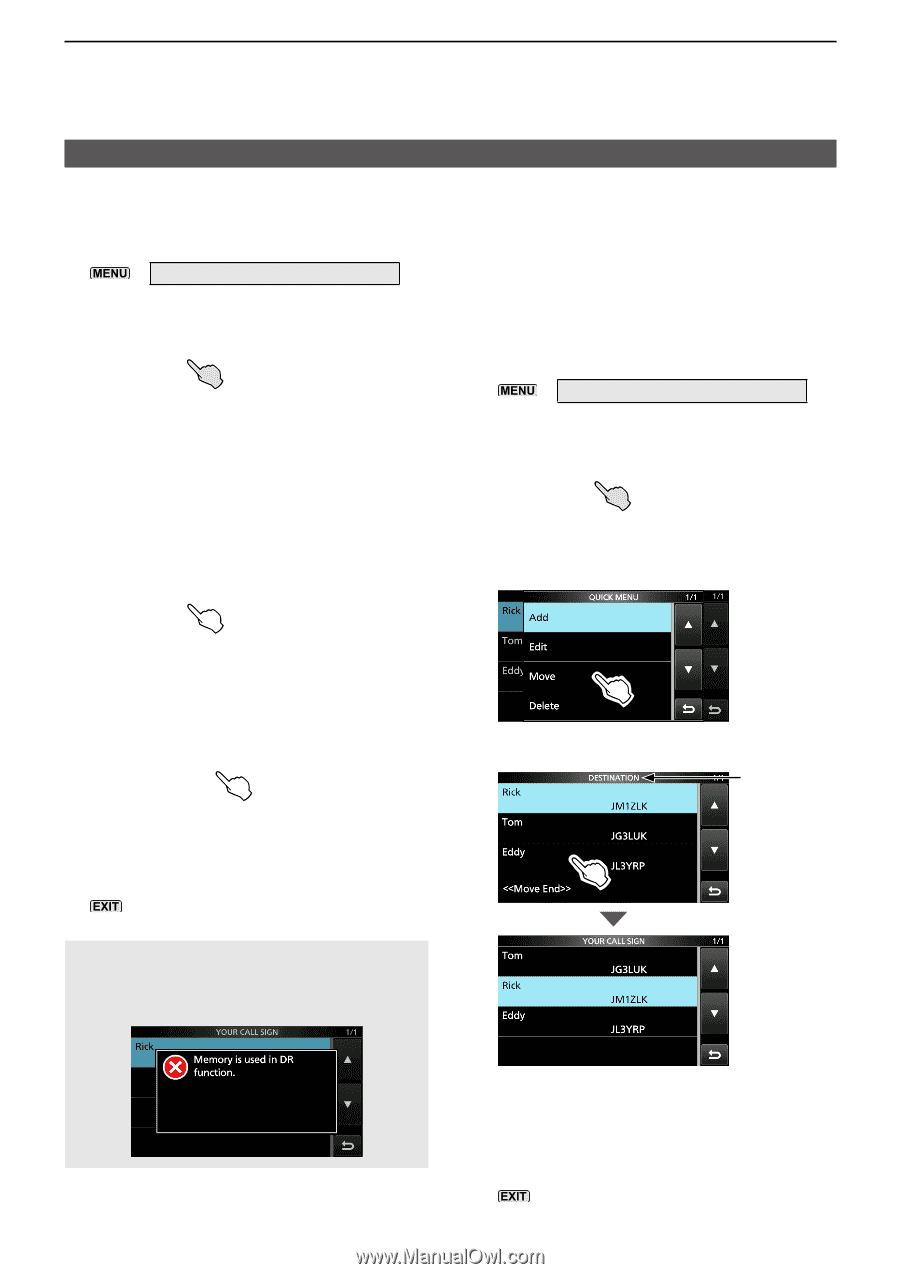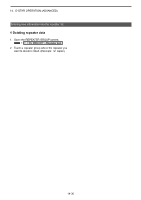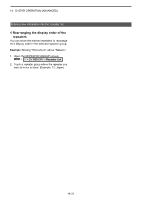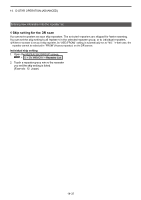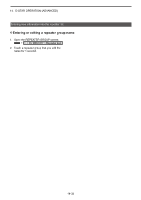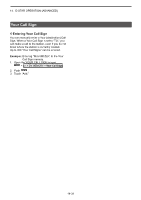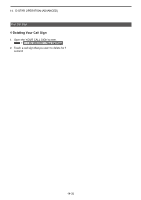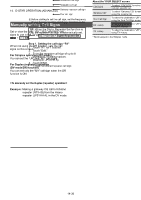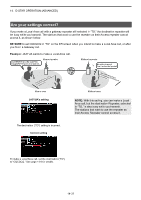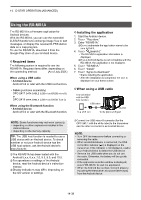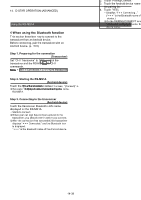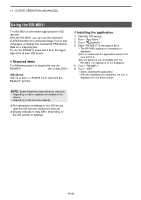Icom IC-705 Advanced Manual english - Page 194
Deleting Your Call Sign, Rearranging the display order of Your Call Signs
 |
View all Icom IC-705 manuals
Add to My Manuals
Save this manual to your list of manuals |
Page 194 highlights
14. D-STAR OPERATION (ADVANCED) Your Call Sign DDDeleting Your Call Sign 1. Open the YOUR CALL SIGN screen. » 2 > DV MEMORY > Your Call Sign 2. Touch a call sign that you want to delete for 1 second. 3. Touch "Delete." DDRearranging the display order of Your Call Signs You can move Your Call Signs to rearrange their display order. If the stations you often communicate with are moved to the top of the list, it is easy to find them. Example: Moving "Rick" above "Eddy." 1. Open the YOUR CALL SIGN screen. » 2 > DV MEMORY > Your Call Sign 2. Touch a call sign that you want to move for 1 second. •• The confirmation dialog is displayed. 4. Touch [YES]. 3. Touch "Move." •• The selected call sign is deleted from the Your Call Sign list, and the returns to the YOUR CALL SIGN screen. 5. To close the YOUR CALL SIGN screen, push several times. NOTE: The currently selected Your Call Sign on the DR screen cannot be edited or deleted. To edit or delete the Your Call Sign, select another Your Call Sign on the DR screen. 4. Touch the position to insert the Your Call Sign you want to move the call sign above. Blinks •• While moving, "DESTINATION" blinks. •• The selected call sign is inserted above the destination call sign. LLIf you touch "," the Your Call Sign is moved to the bottom of the group. 5. To close the YOUR CALL SIGN screen, push several times. 14-35