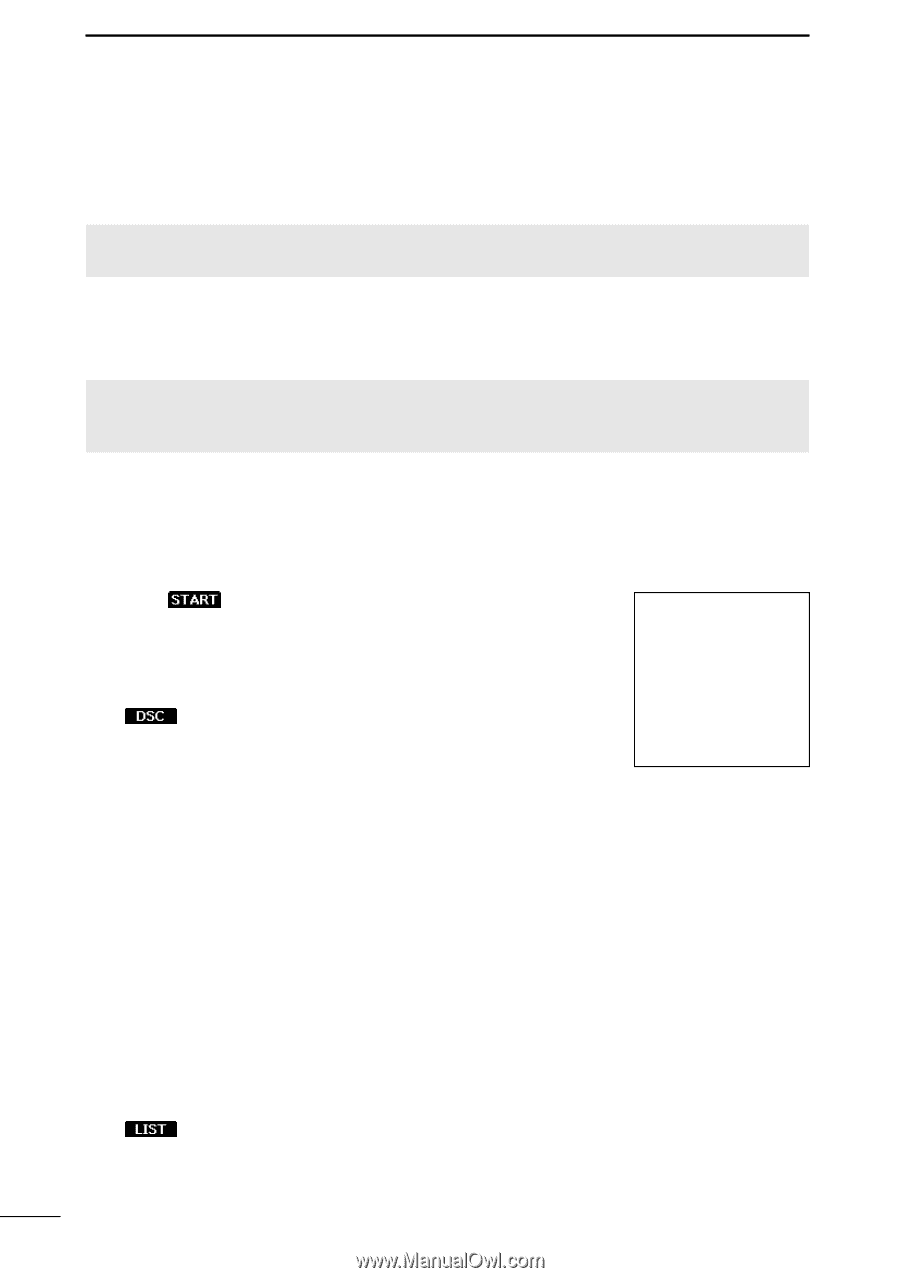Icom IC-M94D Instruction Manual - Page 68
Navigation, Starting navigation
 |
View all Icom IC-M94D manuals
Add to My Manuals
Save this manual to your list of manuals |
Page 68 highlights
11 OTHER FUNCTIONS ■■ Navigation The transceiver assists you to navigate to a selected destination from your current position. You can select a AIS target during navigation. LL The function cannot work while in the MOB mode. NOTE: IC-M94D/IC-M94DE's Navigation function is a supplemental aid to navigation only, and is not intended to be a substitute for primary Navigation equipment. DDStarting navigation There are 3 ways of setting a destination, using selecting in the Waypoint list. , selecting on the AIS screen, and NOTE: A popup screen is displayed when the vessel arrives at or near the destination. To stop the function, push any key. LL When the Audible Alarm function is set to "ON," an alarm also sounds. (p. 60) Using : 1. Push on the operating screen. ••The "Waypoint" screen is displayed. 2. Push [▲] or [▼] to select a waypoint. LL Push to sort the waypoints by Name or Range. 3. Push or [ENT] to start navigation. ••The plotter screen is displayed, and the transceiver starts to navigate. •• is displayed on the plotter screen. 4. Push the Software Key below for your next operation. : (DSC) : (Stop) Displays the "Compose Other" screen to send an Individual call. (p. 28) LL Displayed only when a target is selected. Stops navigation. (p. 60) : (MOB) : (Range) Starts the MOB mode. (p. 58) LL The transceiver automatically exits the Navigation mode. Selects the display range. (p. 46) : Selects the farthest target from your vessel. (Target ▲) : Selects the closest target to your vessel. (Target ▼) : (Detail) : (List) Displays the details on the selected target. (p. 50) LL Displayed only when the target is selected. LL Push to return the plotter screen. Selects the list screen that you want to display. (p. 47) 59