Insignia IDM-FD10 User Manual (English) - Page 25
Adjusting the still image, Setting parental controls, POP MENU/MENU
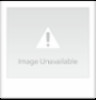 |
View all Insignia IDM-FD10 manuals
Add to My Manuals
Save this manual to your list of manuals |
Page 25 highlights
Insignia NS-BRDVD Blu-ray Disc Player To use a DVD disc menu or Blu-ray Disc pop-up menu: 1 Press POP MENU/MENU. The disc or pop-up menu opens. 2 Press or to select an option, then press ENTER. 3 Press POP MENU/MENU to close the menu. Adjusting the still image If the image is blurry when you pause playback or play forward slowly, you can adjust the image. To adjust the still image: 1 In stop mode, press SETUP. 2 Press or to select , then press ENTER. The Custom menu opens. Setting parental controls You can set parental controls for Blu-ray Discs and DVDs. To set parental control for Blu-ray Discs: 1 In stop mode, press SETUP. 2 Press or to select , then press ENTER. The Custom menu opens. Custom Custom 3 Press or to select Parental, then press ENTER. The Parental menu opens. 3 Press or to select VIDEO, then press ENTER. The Video menu opens. 4 Press or to select Still Mode, then press ENTER repeatedly to select a mode. You can select: • Auto-Automatically selects the best resolution setting (Frame or Field) based on the data characteristics of the picture. • Field-Stabilizes the picture. Picture quality may become coarse because of the limited amount of data. • Frame-Displays relatively motionless pictures in higher resolution and improves the picture quality. The picture may become unstable because of alternate output of two-field data. 5 Press SETUP to close the menu. 4 Press or to select , then press ENTER. 5 Press the number buttons to enter your four-digit password. If this is the first time you are entering a password, enter any four-digit password except 4737, then press ENTER. If you enter an incorrect digit, press CLEAR, then enter the digit again. Note If you forget your password, enter 4737. The password is cleared and the rating levels are set to All. 6 Press or to select BD Rating Level, then press ENTER. 7 Press or to select a rating, then press ENTER. You can select: • All-All Blu-ray Discs can be viewed. • Age Setting-Press the number buttons for the age you want to block. For example, if you want to block Blu-ray Discs that are not appropriate for ages 15 and below, press 015. 8 Press SETUP to close the menu. www.insignia-products.com 23















