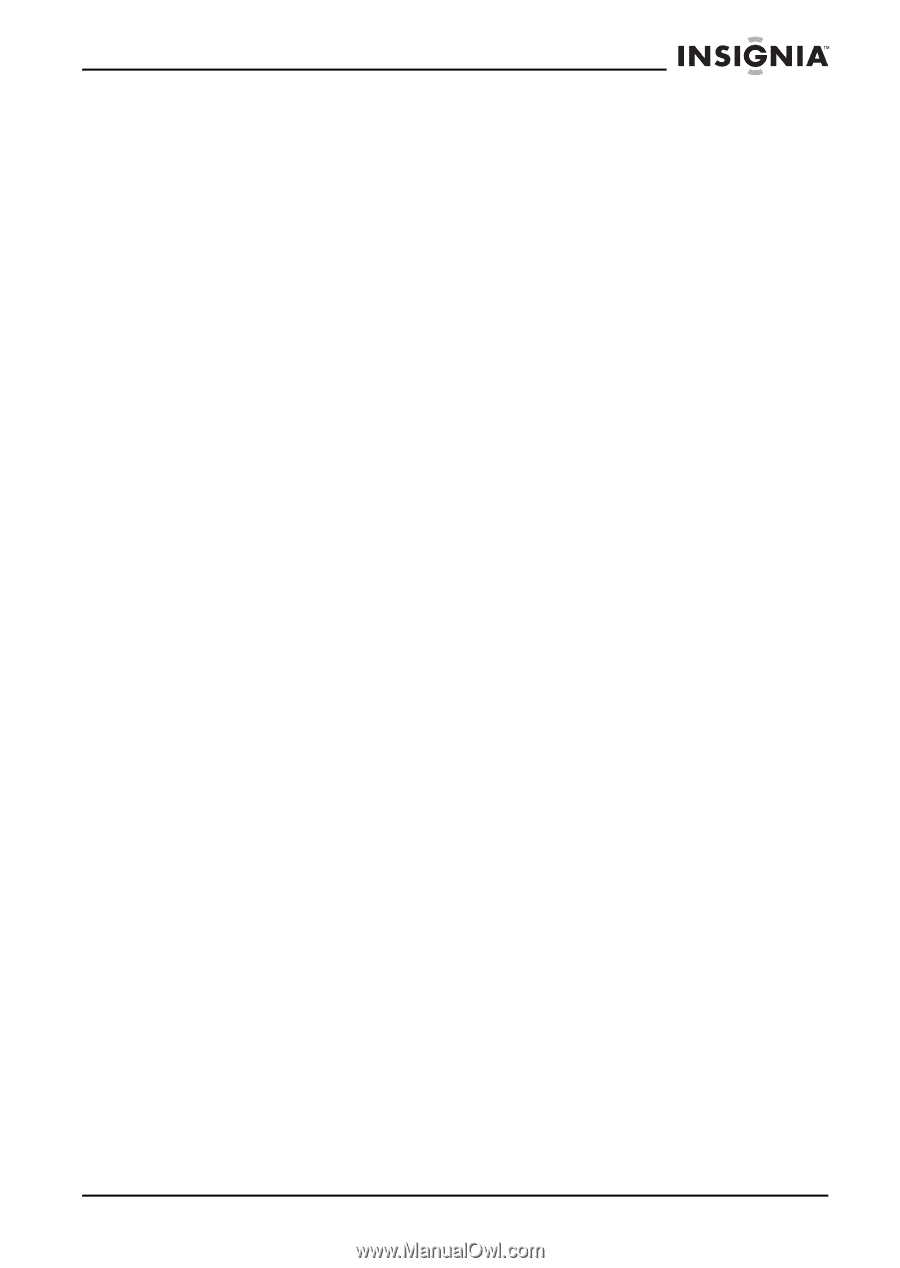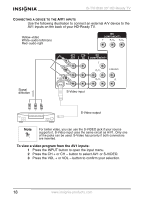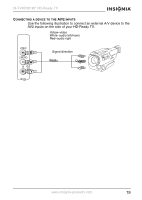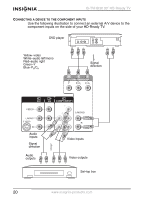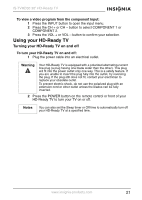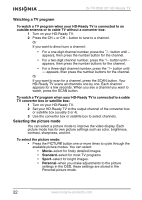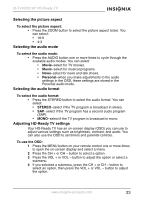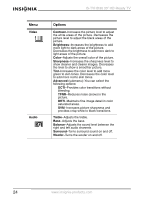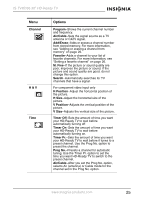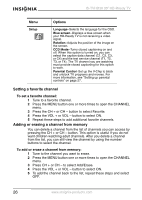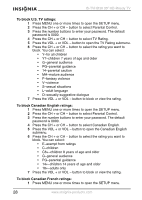Insignia IS-TVHD30 User Manual (English) - Page 24
Selecting the picture aspect, Selecting the audio mode, Selecting the audio format, Adjusting HD-
 |
View all Insignia IS-TVHD30 manuals
Add to My Manuals
Save this manual to your list of manuals |
Page 24 highlights
IS-TVHD30 30" HD-Ready TV Selecting the picture aspect To select the picture aspect: • Press the ZOOM button to select the picture aspect (size). You can select: • 16:9 • 4:3 Selecting the audio mode To select the audio mode: • Press the AUDIO button one or more times to cycle through the available audio modes. You can select: • Movie-select for TV movies. • Music-select for musical programs. • News-select for news and talk shows. • Personal-when you make adjustments to the audio settings in the OSD, these settings are stored in the Personal audio mode. Selecting the audio format To select the audio format: • Press the STEREO button to select the audio format. You can select: • STEREO-select if the TV program is broadcast in stereo. • SAP-select if the TV program has a second audio program (SAP). • MONO-select if the TV program is broadcast in mono. Adjusting HD-Ready TV settings Your HD-Ready TV has an on-screen display (OSD) you can use to adjust various settings such as brightness, contrast, and audio. You can also use the OSD to set timers and parental controls. To use the OSD: 1 Press the MENU button on your remote control one or more times to open the on-screen display and select a menu. 2 Press the CH + or CH - button to select a option. 3 Press the VOL + or VOL - button to adjust the option or select a submenu. 4 If you selected a submenu, press the CH + or CH - button to select an option, then press the VOL + or VOL - button to adjust the option. www.insignia-products.com 23