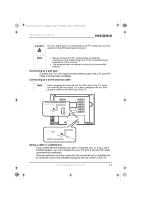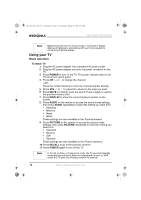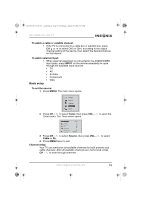Insignia NS-15LCD User Manual (English) - Page 17
Auto Search - ns 15 lcd tv
 |
View all Insignia NS-15LCD manuals
Add to My Manuals
Save this manual to your list of manuals |
Page 17 highlights
NS-15LCD 15-inch TV - combined.fm Page 16 Wednesday, March 29, 2006 5:16 PM NS-15LCD 15" LCD TV To use Auto Search to set up channels: 1 Press MENU. The main menu opens. 2 Press CH / to select Tuner, then press VOL / to open the Tuner menu. The Tuner menu opens. 3 Press CH / to select Auto Search, then press VOL to open the Auto Search menu. The TV auto-tunes from the lower frequencies to the higher frequencies, and all channels found are saved into memory automatically. Notes • When you use the TV for the first time, you must use Auto Search to memorize the available TV channels in your area. • INPUT must be set to TV to use Auto Search. To display the current channel: 1 Press MENU. The main menu opens. 2 Press CH / to select Tuner, then press VOL / to open the Tuner menu. The Tuner menu opens. 3 Press CH / to select Channel. The current channel is displayed. To delete a channel: 1 Press the number buttons to select the channel you want to delete. 2 Press MENU. The main menu opens. 3 Press CH / to select Tuner, then press VOL / to open the Tuner menu. The Tuner menu opens. 4 Press CH / to select Delete CH, then press VOL / to select Yes. To restore a deleted channel: 1 Press the number buttons to select the channel you want to restore. 2 Press MENU. The main menu opens. 3 Press CH / to select Tuner, then press VOL / to open the Tuner menu. The Tuner menu opens. 4 Press CH / to select Delete CH, then press VOL / to select No. To lock out a channel: 1 Press the number buttons to select the channel you want to lock out. 2 Press MENU. The main menu opens. 3 Press CH / to select Tuner, then press VOL / to open the Tuner menu. The Tuner menu opens. 16 www.insignia-products.com